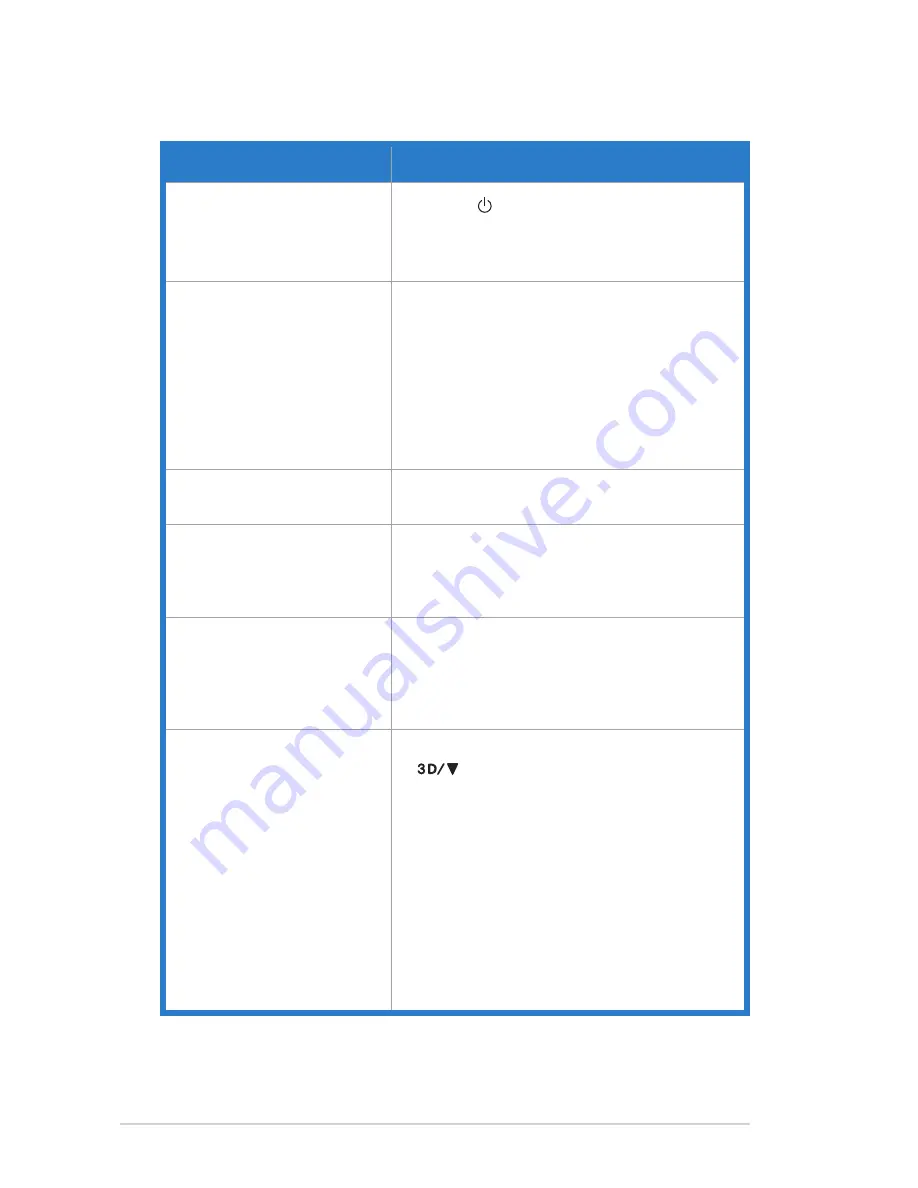
3-10
Chapter 3: OSD (On-Screen Display) Menu
3.3 Troubleshooting (FAQ)
Problem
Possible.Solution
Power LED is not ON
• Press the button to check if the monitor is in the
ON mode.
• Check if the power cord is properly connected to
the monitor and the power outlet.
The power LED lights amber and
there is no screen image
• Check if the monitor and the computer are in the
ON mode.
• Make sure the signal cable is properly connected
the monitor and the computer.
• Inspect the signal cable and make sure none of the
pins are bent.
• Connect the computer with another available
monitor to check if the computer is properly
working.
Screen image is too light or dark • Adjust the Contrast and Brightness settings via
OSD.
Screen image bounces or a wave
pattern is present in the image
• Make sure the signal cable is properly connected to
the monitor and the computer.
• Move away electrical devices that may cause
electrical interference.
Screen image has color defects
(white does not look white)
• Inspect the signal cable and make sure that none of
the pins are bent.
• Perform All Reset via OSD.
• Adjust the R/G/B color settings or select the Color
Temperature via OSD.
3D function is not working well
• For “
2D.to.3D
”: Press the “
2D.to.3D
” hot key
[
] to turn on this function if the input image is
2D. Adjust “
3D.Depth
” in the OSD menu to adjust
3D performance. Make sure the 3D glasses is used
for this monitor.
• For
Real.3D
: Make sure the input source is HDMI,
and the cable is connected. DVI & VGA are not
supported for
Real.3D
function.
• Make sure your graphics card or DVD player
support HDMI 1.4.
• Make sure the 3D glasses is used for this monitor.
• Make sure the computer was installed with
Microsoft
®
Windows Vista or Windows 7 operating
system, and with application of 3D media player.

















