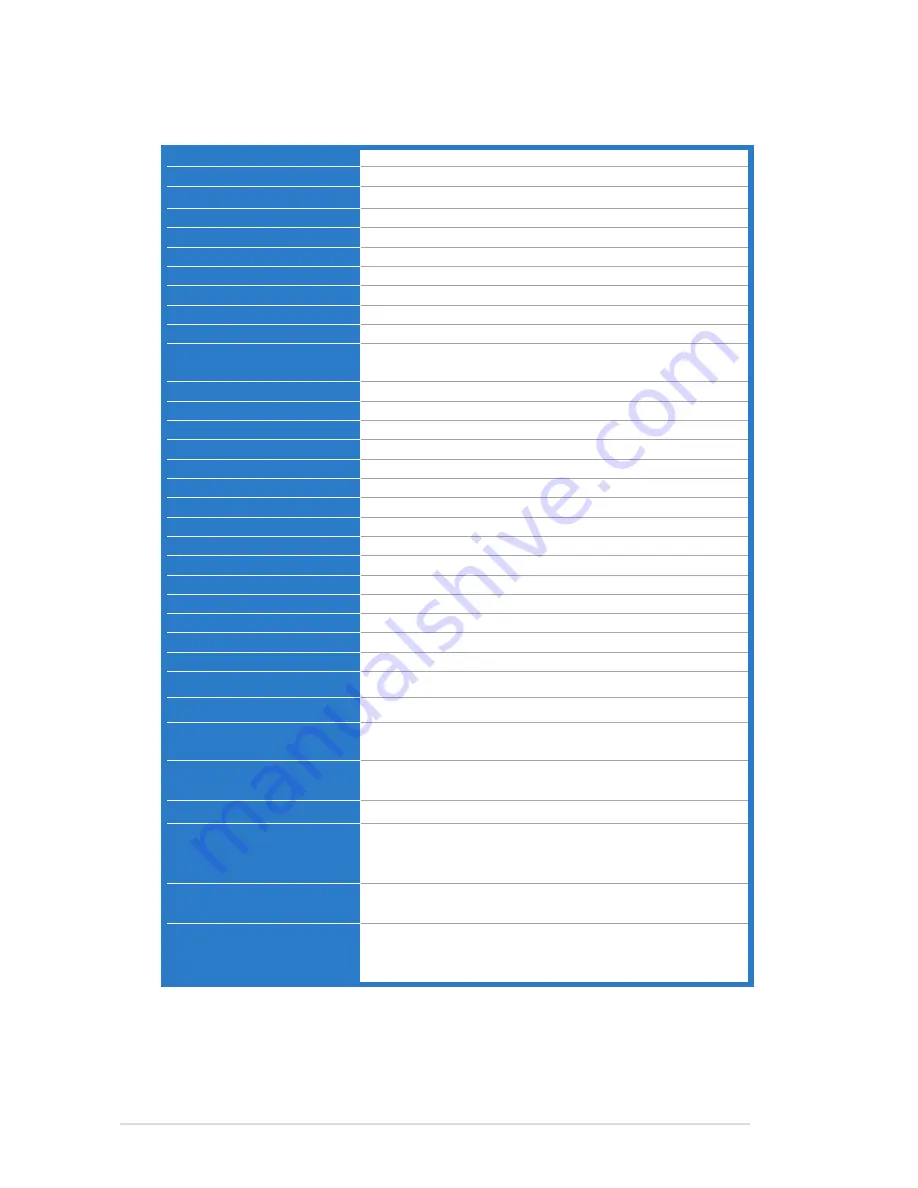
3-10
Chapter 3: General Instruction
Specifications summary (VE205S)
Panel.Type
TFT LCD
Panel.size
20" (16:9) wide screen
Max...Resolution
1600 x 1900
Pixel.pitch
0.2768 mm
Brightness.(Typ.)
250 cd/m
2
Contrast.Ratio.(Typ.)
1000:1
Contrast.Ratio.(Max.)
50000:1 (with ASCR on)
Viewing.angle(H/V).CR>10
170˚/160˚
Display.colors
16.7 M
Response.time
5 ms
SPLENDID™.Video.
Enhancement
Yes
SPLENDID™.selection
5 video preset modes (by hotkey)
Auto.adjustment
Yes (by hotkey)
Color.temperature.selection
5 color temperatures
Skin-Tone.selection
3 skin-tones
Digital.input
No
Analog.input
D-Sub
Audio-in.port
3.5 mm Mini-jack
Earphone.jack
No
Colors
Black
Speaker.(Built-in)
1 W x 2 Stereo
Power.LED
Blue (On)/ Amber (Standby)
VESA.wall.mount
100 x 100 mm
Tilt
-5˚~+20˚
Kensington.lock
Yes
Voltage.rating
AC: 100~240V
Power.consumption
Power On : < 30 W, Standby: < 1 W, Power Off: <1 W
Temperature.(Operating)
0˚C~40˚C
Temperature..
(Non-operating)
-20˚C~+60˚C
Dimension.(W.x.H.x.D)
479.3 mm x 368.35 mm x 200.84 mm (machine)
550 mm x 434 mm x 176 mm (package)
Weight.(Esti.)
3.5 kg (Net) ; 5.5 kg (Gross)
Multi-languages
11 languages (English, German, Italian, French, Dutch,
Spanish, Russian, Traditional Chinese, Simplified
Chinese, Japanese, Korean)
Accessories.
VGA cable, audio cable, power cord, quick start guide,
warranty card
Regulation.approvals.
Energy Star
®
, CB, CE, Gost-R, CCC, UL/cUL, FCC,
C-Tick, BSMI, VCCI, RoHS, WEEE, PSB, J-MOSS, KC,
EuP
*Specifications are subject to change without notice.





































