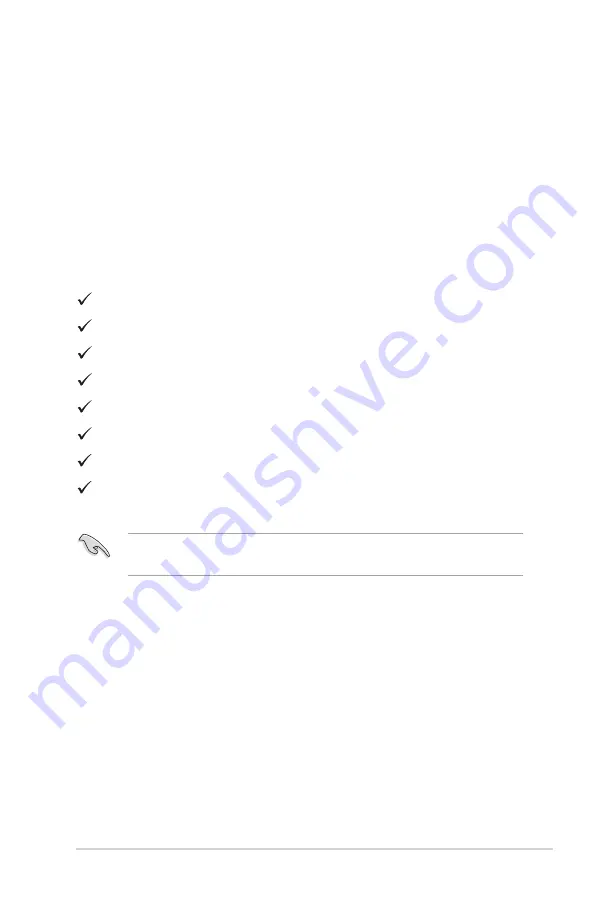
1-1
ASUS LCD Monitor VA326 Series
1.1 Welcome
Thank you for purchasing ASUS
®
LCD monitor!
This is ASUS's latest widescreen LCD monitor. It not only provides a
more gorgeous, wider, brighter display, but also enriches your viewing
experience through a number of useful functions.
With these functions, this monitor can provide you with a pleasant visual
experience!
1.2
List of items
Check that the package contains the following items:
LCD Monitor
Quick Start Guide
Warranty card
1x Power cord
1x VGA video cable (optional)
1x DVI cable (optional)
1x Audio cable (optional)
1x HDMI cable (optional)
•
If any of these items is damaged or missing, please contact your
dealer immediately.





















