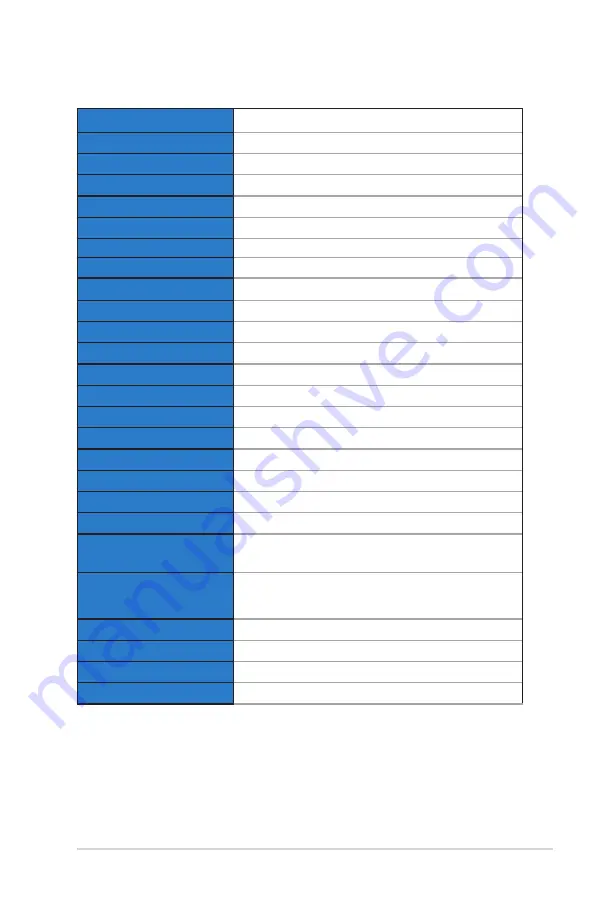
3-11
ASUS LCD Monitor VA27E Series
3.2
Specifications
Model
VA27EHE
Panel Size
27” W
Max. Resolution
1920x1080
Brightness (Typ.)
250cd/m
2
Intrinsic Contrast Ratio (Typ.)
1000:1
Viewing Angle (CR>10)
178°(V) /178°(H)
Display Colors
16.7 M(6bit+FRC)
Response Time
5ms (G To G )
Satellite Speaker
No
Sound from HDMI
No
HDMI input
Yes
D-Sub input
Yes
Audio Line-in
No
Power ON Consumption
<
15W
Note
*Based on Energy Star 8.0 standard
Chassis Colors
Black
Power saving mode
<
0.5W
Power off mode
<
0.5W
Tilt
-5° ~ +23°
VESA Wall Mounting
Yes (100mm x 100mm)
Phys. Dimension with stand
(WxHxD)
612.24 x 453.73 x 239.94 mm
Phys. Dimension without
stand (WxHxD)
(For VESA Wall Mount)
612.24 x 366.67 x 48.90 mm
Box Dimension (WxHxD)
684 x 471mm x 146mm
Net Weight (Esti.)
4.6 kg
Gross Weight (Esti.)
6.1 kg
Voltage Rating
AC 100~240V(Built-in)




































