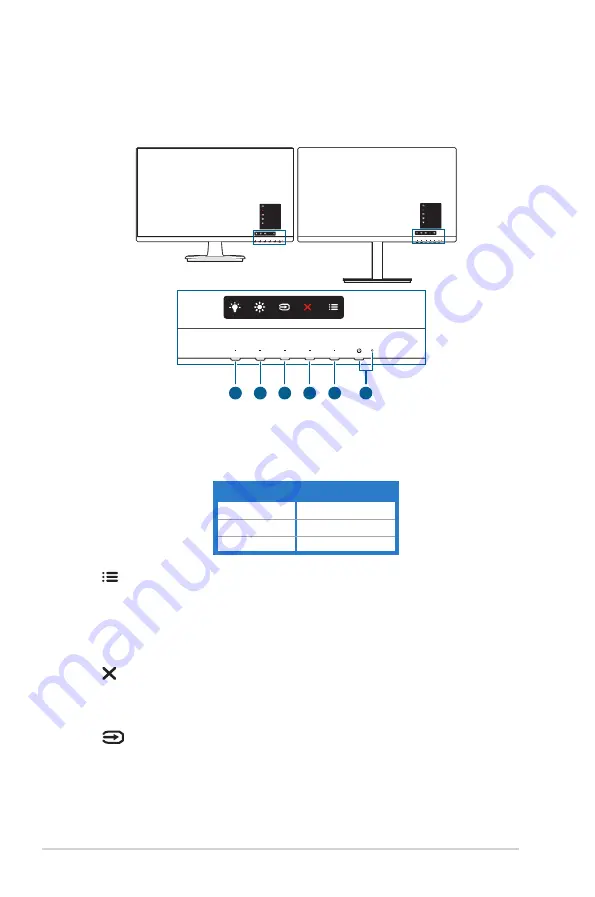
1-2
Chapter 1: Product introduction
1.3
Monitor introduction
1.3.1
Front view
Menu
Close
Input Select
Brightness
Blue Light Filter
Menu
Close
Input Select
Brightness
Blue Light Filter
VA27DQSB / VA27DQSB-W
VA27DQ
1
2
3
4
5
6
1. Power button/power indicator
•
Turns the monitor on/off.
•
The color definition of the power indicator is as the below table.
Status
Description
White
On
Amber
Standby mode
Off
Off
2.
Menu button:
•
Press this button to display the OSD menu when the OSD is off.
•
Enters the OSD menu.
•
Toggles the Key Lock function between on and off with a long press for
5 seconds.
3.
Exit button:
•
Press this button to display the OSD menu when the OSD is off.
•
Exits the OSD menu.
4.
Input select button:
•
Press this button to display the OSD menu when the OSD is off.
•
Selects an available input source.



























