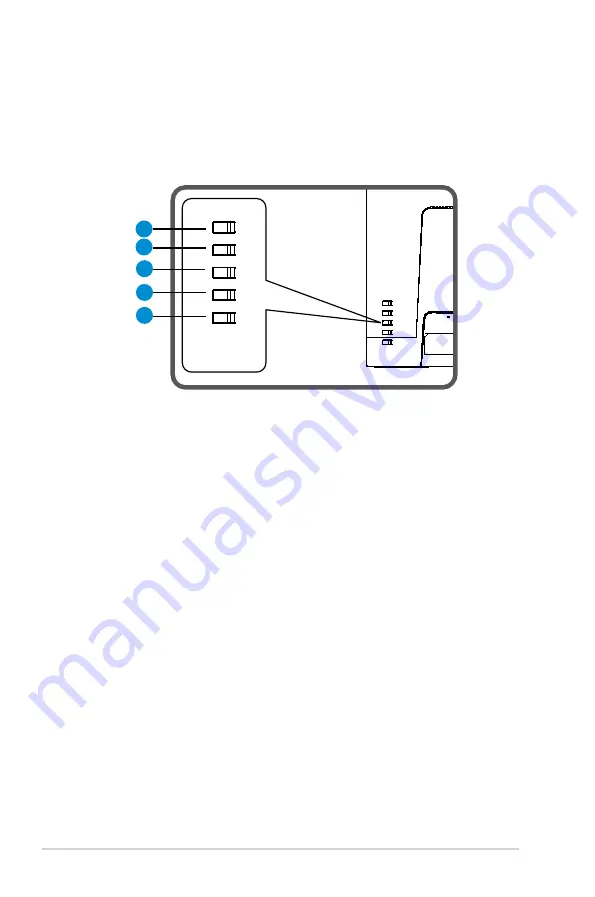
1-6
Chapter 1: Product Introduction
1.5
Monitor introduction
1.5.1
Using the Controls button
Use the control button on the back of the monitor to adjust the image
settings.
1
2
3
4
5
1.
Menu Button / Close:
•
Press this Button enter the OSD menu.
•
Exit the OSD menu
.
•
Return to previous menu.
•
Key Locked Hot key
2.
Close / Return Button:
•
Exit the OSD menu
.
•
Enter/select the icon (function) highlighted while the OSD is activated.
3.
Input source hot key/Increase value:
•
Add or Increase value
•
Input source hot key
4.
Brightness hot key/Decrease value:
•
Next Item or Decrease value
•
Brightness hot key
5.
Power Button:
•
Power on/off monitor when monitor is power off/on.
















































