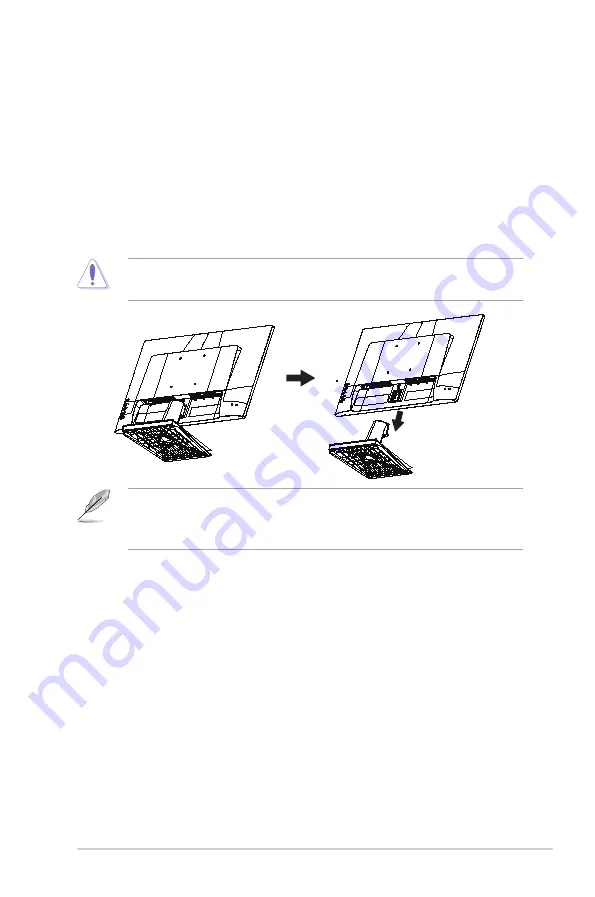
2-1
ASUS LCD Monitor V
A24E
Series
2.1
Detaching the arm/stand (for VESA wall
mount)
The detachable stand of this monitor is specially designed for VESA wall
mount.
To detach the arm/stand
1.
Disconnect power and signal cables. Carefully put the front of the
monitor face down on a clean table.
2.
Remove the base/stand from the monitor.
• We recommend that you cover the table surface with soft cloth to prevent
damage to the monitor.
• The VESA wall mount kit ( 100 x 100 mm) is purchased separately.
• Use only the UL Listed Wall Mount Bracket with minimum weight/load 12 kg
(Screw size: M4 x 10 mm).
















































