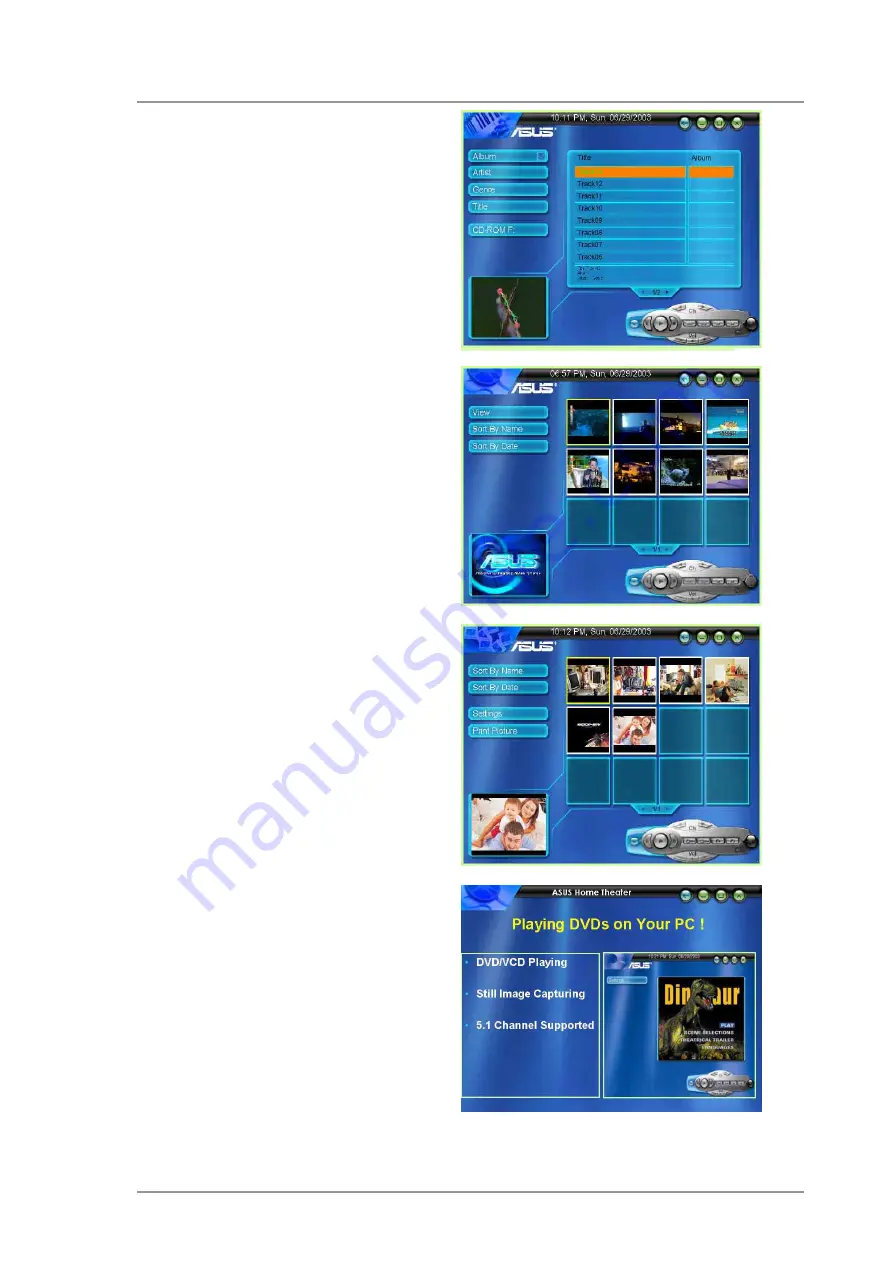
37
ASUS V9950 Series User Guide
D. Sort pictures on your PC!
•
Sort pictures from TV/DVD/Video
•
Display pictures from TV/DVD/
Video
•
Instant preview feature
•
Print pictures
C. Sort Videos on your PC!
•
Sort recordings fromt TV/DVD/
Video
•
Display recordings from TV/DVD/
Video
•
Instant Preview feature
•
Still image capture
•
Slide show with music
E. Play DVD/VCD on your PC!
•
DVD/VCD playback
•
Still image capture feature
•
5.1 channel audio support
B. Enjoy MP3s on your PC
•
Listening to MP3 music
•
Radio recording and playback
•
Information display




























