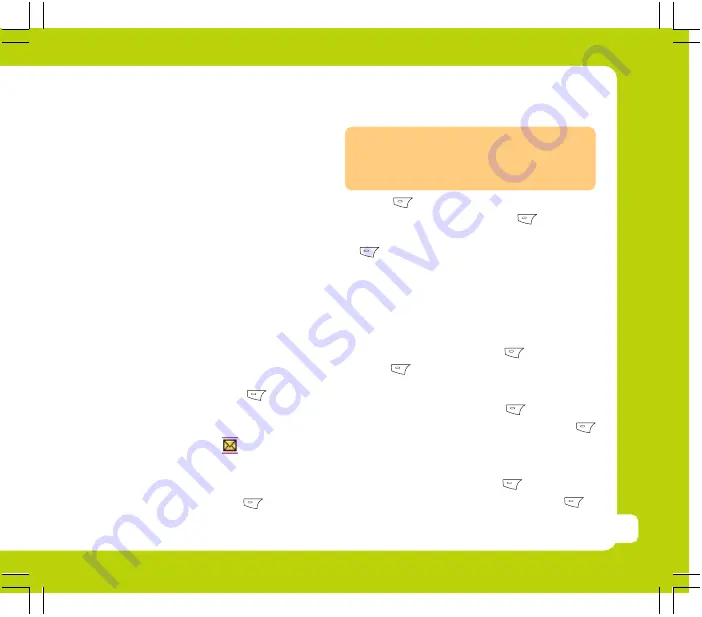
5
6-4. Tone Settings
Enter
User Profiles
>
Option
>
Customize
>
Tone
Setup
to select different ringtones for Incoming Call,
Alarm, Power On/Off, Slider Open/Close, Message
Tone, and Keypad Tone from built-in tones. Or, go to
Multimedia
>
Melody Compose
for personalized
ringtones.
7. SMS
When a new SMS message arrives, the display will
inform users with a new message animation. Just
slide open the phone and press
to read the
message. Also, users can check received messages
by entering
Messages
>
SMS
>
Inbox
. Unread
messages wiil be marked as
。
6-3. User Profiles
On the User Profiles menu, users can select
manners
like
General
,
Meeting
,
Outdoor
,
Indoor
,
Headset
.
Besides, users can customize features including Tone
Setup, Volume, Alert Type, Intelligent Call Alert, Ring
Type, Connect Notice, Extra Tone, Answer Mode,
LCD Backlight.
3. Press
(Option) to select
Done
4. Enter a phone number or press
to search a
contact name from the phone book list and press
to send.
Note: Inserted objects can include an image,
an animation, or an audio. Some phones may
not be able to receive SMS that contains
anything other than text.
8. MMS
8-1. Composing MMS
8-1-1. Composing Text
1. Enter
Messages
>
MMS
>
Write Message
2. Select
Edit content
and press
to start editing.
Press
to key in text.
8-1-2. Adding Images
After finishing the text, press
to select
Add
image
. Locate the chosen image and press
to confirm.
8-1-3. Adding Audio
After adding images, press
to select
Add
audio
. Locate the chosen audio and press
to
7-1. Composing and Sending SMS
1. Enter
Messages
>
SMS
>
Write Message
2. Key in text messages or press
(Option) for
using templates, inserting objects, selecting text
formats, and input methods.








