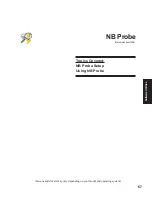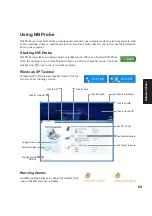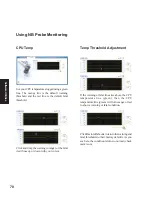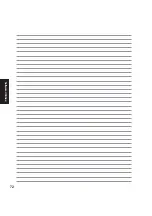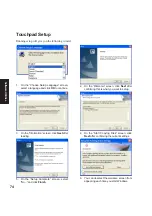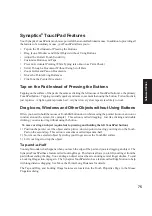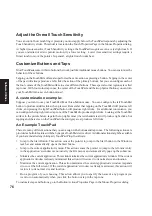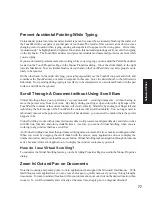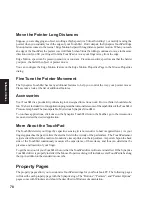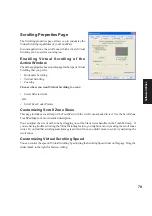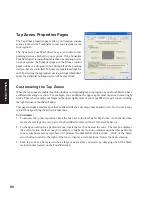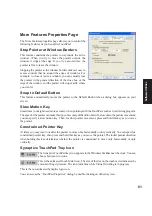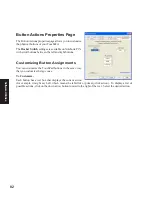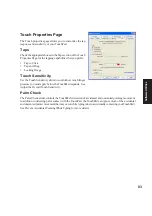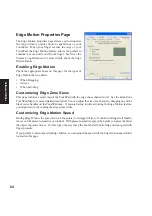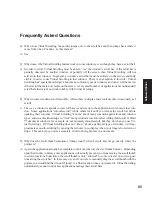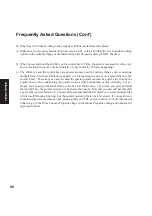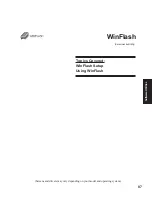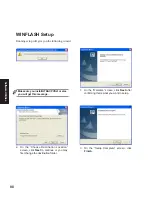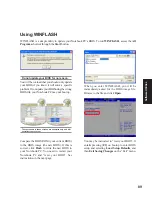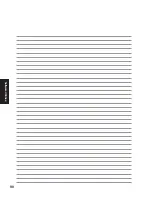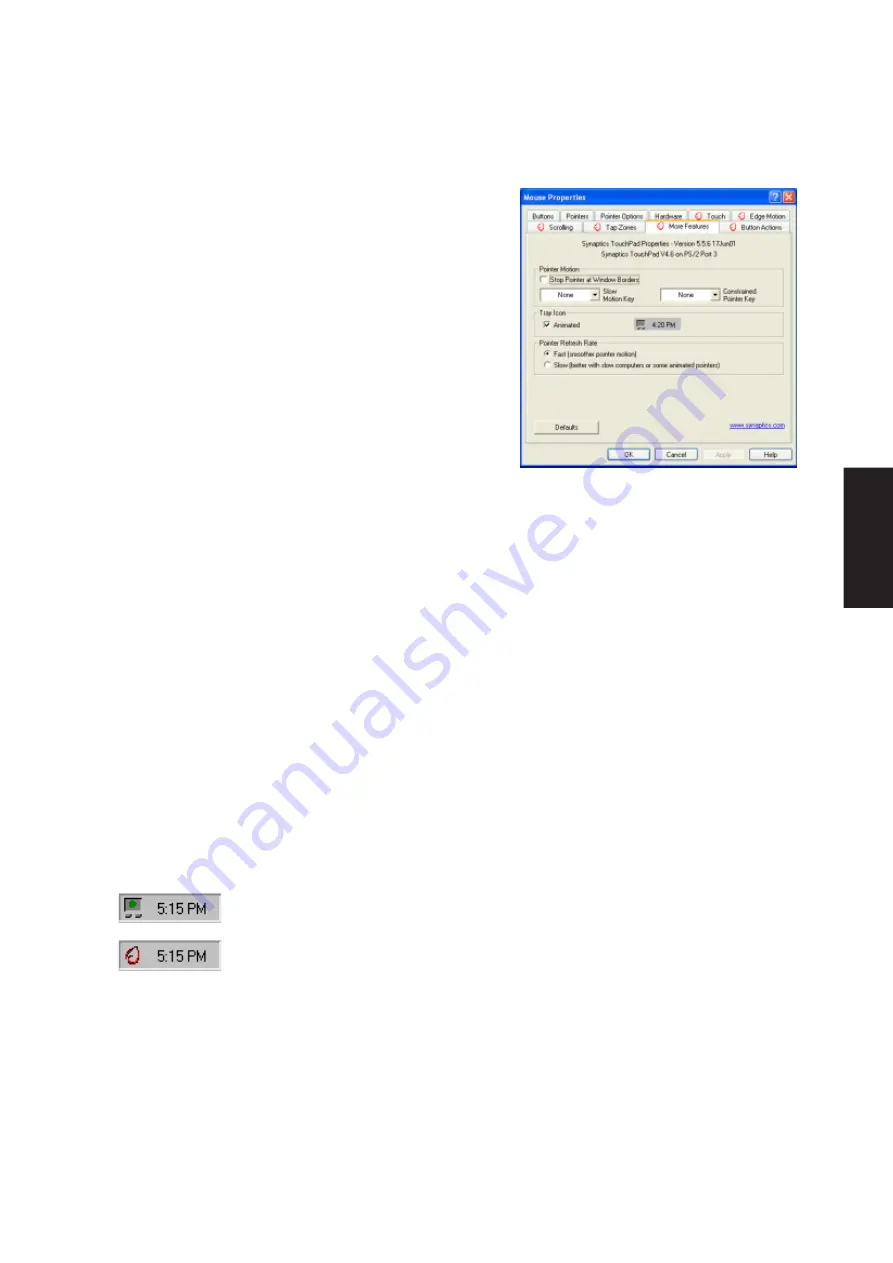
81
Software
Utilities
More Features Properties Page
The More Features properties page allows you to control the
following features of you Synaptics TouchPad:
Stop Pointer at Window Borders
This feature constrains the pointer to stay inside the active
window. When you try to move the pointer outside the
window, it stops at the edge. If you try a second time, the
pointer is free to leave the window.
Stopping the pointer at the window borders makes it easy to
access controls that lie around the edges of windows. For
example, to close or resize a window, you can casually toss
the pointer in the general direction of the close box or the
edge of the window, and the pointer will stop exactly where
you want it.
Snap to Default Button
This feature automatically moves the pointer to the Default Button when a dialog box appears on your
screen.
Slow Motion Key
Sometimes you might need more accuracy when pointing with the TouchPad, such as in a drawing program.
The speed of the pointer can make this type of accuracy difficult to obtain. To slow down the pointer movement,
you can specify a slow motion key. Then, for slow pointer movement, press and hold this key as you move
the pointer.
Constrained Pointer Key
At times you may want to restrict the pointer to move only horizontally or only vertically. You can specify a
constrained pointer key, then press and hold this key as you move the pointer. The initial pointer direction
when holding this key determines whether the pointer is constrained to move only horizontally or only
vertically.
Synaptics TouchPad Tray Icon
The Synaptics TouchPad tray icon appears in the Windows Taskbar near the clock. You can
choose between two icons:
This is the animated Touch Meter icon. The size of the dot on the touch meter indicates the
amount of finger pressure. The icon turns blue while Virtual Scrolling is in progress.
This is the non-animated Synaptics logo icon.
You can access the “TouchPad Properties” dialog by double clicking on either tray icon.
Summary of Contents for V6V
Page 1: ...E1797 Dec 2004 Notebook PC Drivers and Utilities User s Manual ...
Page 11: ...11 Software Drivers Software Drivers ...
Page 12: ...12 Software Drivers Software Drivers ...
Page 16: ...16 Software Drivers ...
Page 32: ...32 Software Drivers ...
Page 38: ...38 Software Drivers ...
Page 47: ...47 Software Utilities Software Utilities ...
Page 48: ...48 Software Utilities Software Utilities ...
Page 54: ...54 Software Utilities ...
Page 72: ...72 Software Utilities ...
Page 90: ...90 Software Utilities ...