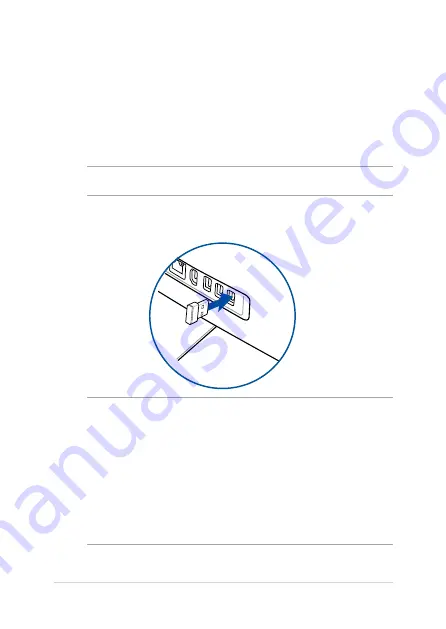
ASUS All-in-One PC
24
NOTE:
•
Reconnect the wireless keyboard and mouse with the wireless
dongle if they lose connection. Avoid using either devices
alongside other wireless devices. Position the mouse and
keyboard at least 20 cm away from other wireless hardware to
avoid interference.
•
The illustrations above are for reference only. Actual hardware
and specifications of the optional wired or wireless keyboard and
mouse may vary.
Connecting a wireless keyboard and mouse
(optional)
1.
Install batteries into the wireless keyboard and mouse.
2.
Connect the wireless dongle for keyboard and mouse to a USB
port on the rear or on the side panel.
NOTE:
We recommend to use the USB 2.0 port for keyboard and mouse.
3.
You can begin using the wireless keyboard and mouse.
Summary of Contents for V220IB
Page 1: ...V220IB User Guide ...
Page 15: ...ASUS All in One PC 15 Rear view ...
Page 26: ...ASUS All in One PC 26 ...
Page 46: ...ASUS All in One PC 46 ...
Page 54: ...ASUS All in One PC 54 ...
Page 65: ...ASUS All in One PC 65 ...
















































