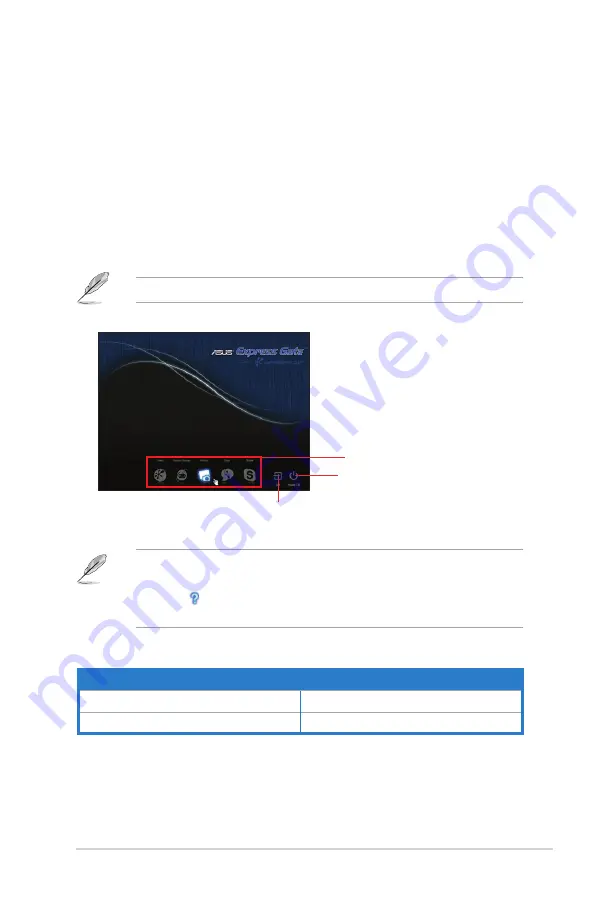
2-15
ASUS V-series P5G41E
5. Select the target drive where you want to install Express Gate. If you have
multiple partitions installed on your computer, it is recommended to install
Express Gate in Drive C. Click
Next
to continue.
6. Follow the onscreen instructions to complete the installation.
The.Splash.Screen
The Express Gate’s splash screen appears eight seconds after you power on your
computer.
The actual boot time depends on the system configuration.
• To enter the motherboard BIOS Setup program, click
Exit
on the splash
screen and then hold down
<Del>
during POST.
• Click in the Express Gate environment for the detailed software
instructions.
Click.an.application.icon.
to.enter.the.Express.Gate.
environment.and.launch.the.
selected.application
Turn off the computer
Continue.booting.to.the.existing.OS.when.the.timer.above.the.Exit.icon.
counts down to zero (0); click to immediately enter the existing OS
Splash.screen.hot-keys
Key
Function
<PAUSE/BREAK>
Power off
ESC
Continue to boot OS






























