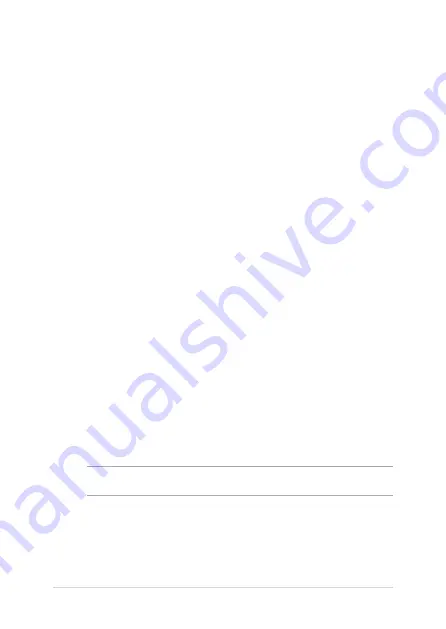
48
Notebook PC E-Manual
Starting for the first time
When you start your Notebook PC for the first time, a series of screens
appear to guide you in configuring your Windows® 10 operating system.
To start your Notebook PC for the first time:
1.
Press the power button on your Notebook PC. Wait for a few
minutes until the setup screen appears.
2.
From the setup screen, pick your region and a language to use on
your Notebook PC.
3.
Carefully read the License Terms. Select
I accept
.
4.
Follow the onscreen instructions to configure the following basic
items:
•
Personalize
•
Get online
•
Settings
•
Your account
5.
After configuring the basic items, Windows® 10 proceeds to install
your apps and preferred settings. Ensure that your Notebook PC
is kept powered on during the setup process.
6.
Once the setup process is complete, the Desktop appears.
NOTE:
The screenshots in this chapter are for reference only.
Summary of Contents for UX433
Page 1: ...E14245 First Edition August 2018 E Manual ...
Page 12: ...12 Notebook PC E Manual ...
Page 13: ...Notebook PC E Manual 13 Chapter 1 Hardware Setup ...
Page 15: ...Notebook PC E Manual 15 14 model ...
Page 16: ...16 Notebook PC E Manual 15 model ...
Page 22: ...22 Notebook PC E Manual 14 model 15 model ...
Page 30: ...30 Notebook PC E Manual ...
Page 31: ...Notebook PC E Manual 31 Chapter 2 Using your Notebook PC ...
Page 34: ...34 Notebook PC E Manual Lift to open the display panel Press the power button ...
Page 46: ...46 Notebook PC E Manual ...
Page 47: ...Notebook PC E Manual 47 Chapter 3 Working with Windows 10 ...
Page 66: ...66 Notebook PC E Manual ...
Page 67: ...Notebook PC E Manual 67 Chapter 4 Power On Self Test POST ...
Page 79: ...Notebook PC E Manual 79 Tips and FAQs ...
Page 86: ...86 Notebook PC E Manual ...
Page 87: ...Notebook PC E Manual 87 Appendices ...
Page 99: ...Notebook PC E Manual 99 German Greek Italian Portuguese Spanish Swedish ...
Page 104: ...104 Notebook PC E Manual ...






























