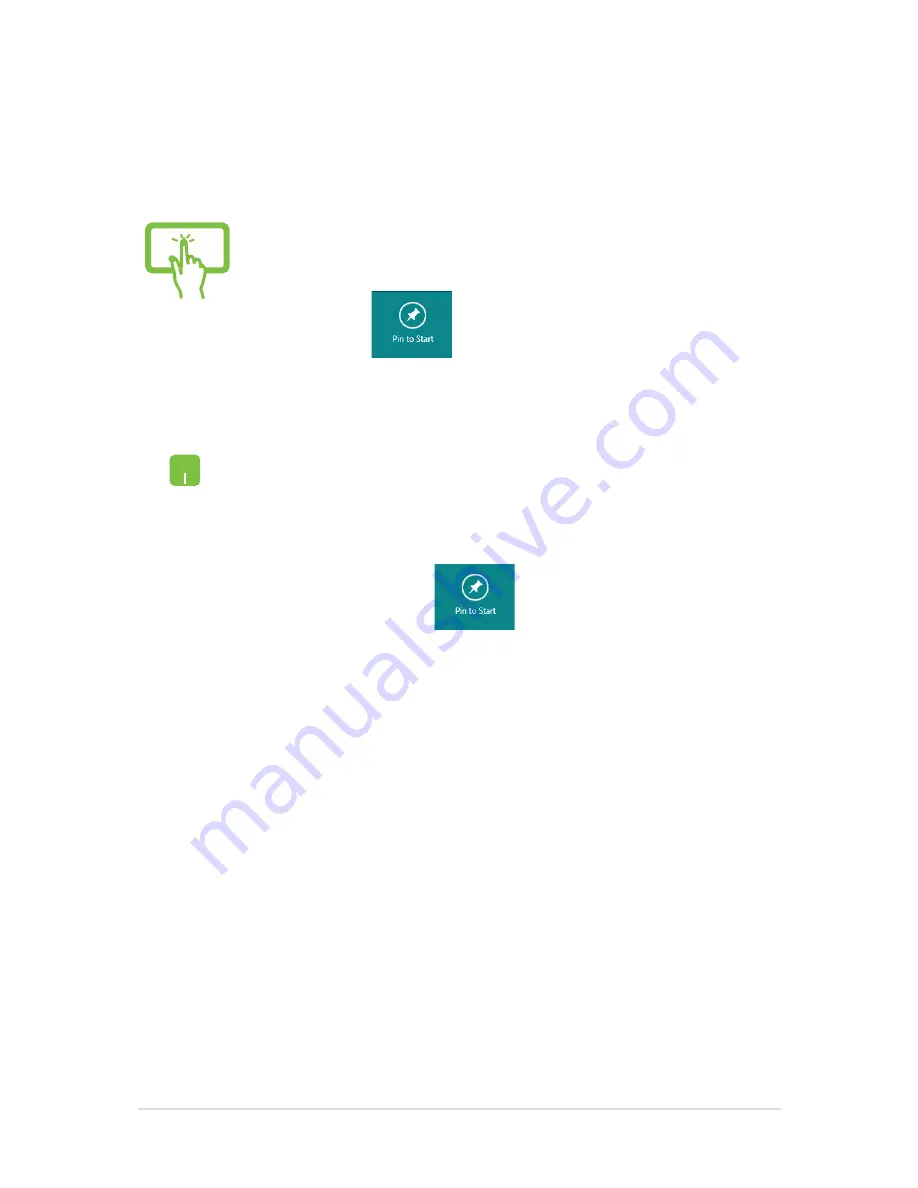
Notebook PC E-Manual
Pinning more apps on the Start screen
You can pin more apps on the Start screen using your touch screen or
touchpad.
1.
In the Apps screen, swipe down the app to select
and launch the settings bar.
.
Tap
to pin the selected app on the Start
screen.
1.
Position the mouse pointer over the app you want
to pin on the Start screen.
.
Right-click on the app to activate its settings.
3.
Tap on the
icon.
Summary of Contents for UX301L
Page 1: ...Notebook PC E Manual UX302 Series First Edition June 2013 E8438 ...
Page 11: ...Notebook PC E Manual 11 Chapter 1 Hardware Setup ...
Page 19: ...Notebook PC E Manual 19 Chapter 2 Using your Notebook PC ...
Page 22: ...22 Notebook PC E Manual Lift to open the display panel Press the power button ...
Page 35: ...Notebook PC E Manual 35 Chapter 3 Working with Windows 8 ...
Page 63: ...Notebook PC E Manual 63 Chapter 4 ASUS apps ...
Page 68: ...68 Notebook PC E Manual ...
Page 69: ...Notebook PC E Manual 69 Chapter 5 Power on Self Test POST ...
Page 85: ...Notebook PC E Manual 85 Tips and FAQs ...
Page 93: ...Notebook PC E Manual 93 Appendices ...
Page 111: ...Notebook PC E Manual 111 German Greek Italian Portuguese Spanish Swedish ...






























