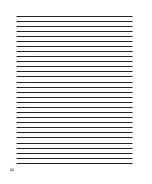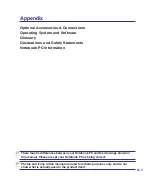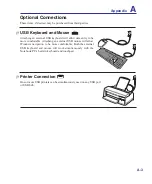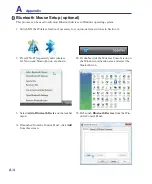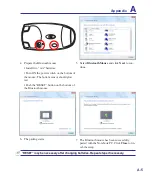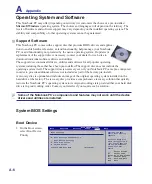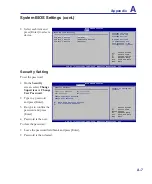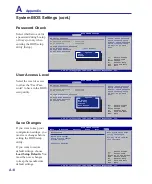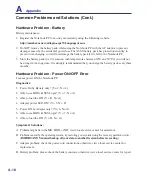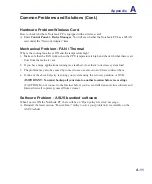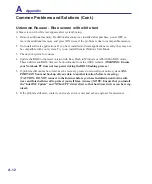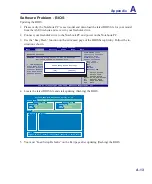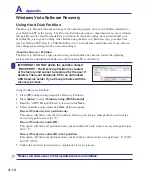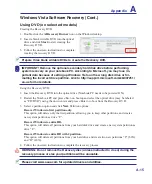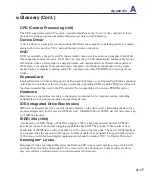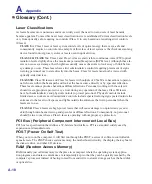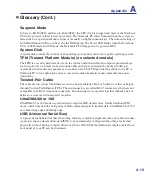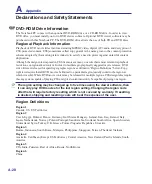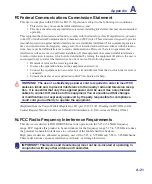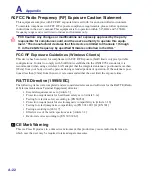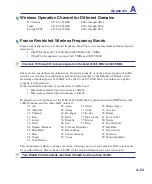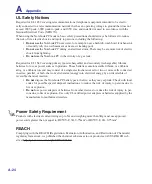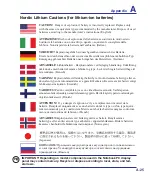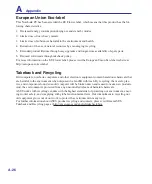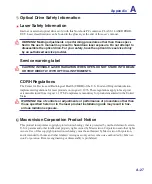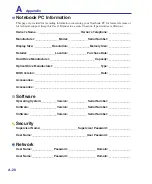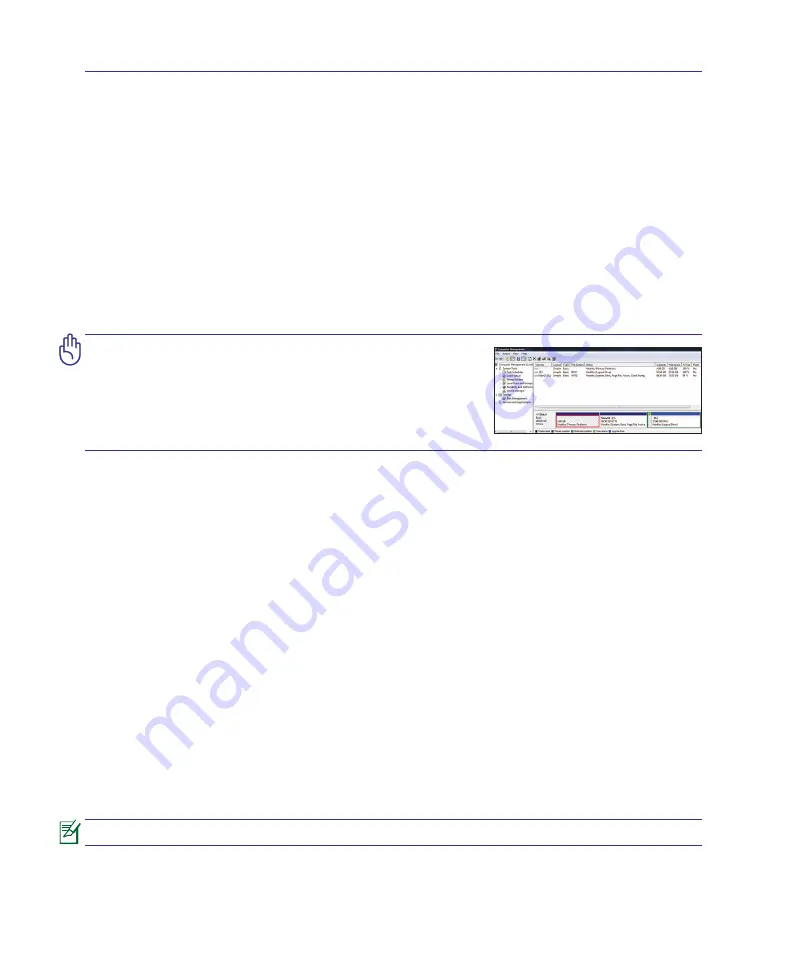
A
Appendix
A-14
Windows Vista Software Recovery
Using Hard Disk Partition
The Recovery Partition includes an image of the operating system, drivers, and utilities installed on
your Notebook PC at the factory. The Recovery Partition provides a comprehensive recovery solution
that quickly restores your Notebook PC’s software to its original working state, provided that your
hard disk drive is in good working order. Before using the Recovery Partition, copy your data files
(such as Outlook PST files) to a USB flash drive or to a network drive and make note of any custom
-
ized configuration settings (such as network settings).
About the Recovery Partition
The Recovery Partition is a space reserved on your hard disk drive used to restore the operating
system, drivers, and utilities installed on your Notebook PC at the factory.
IMPORTANT! DO NOT delete the partition named
“RECOVERY”. The Recovery Partition is created
at the factory and cannot be restored by the user if
deleted. Take your Notebook PC to an authorized
ASUS service center if you have problems with the
recovery process.
Using the Recovery Partition:
1. Press [
F9
] during bootup (requires a Recovery Partition)
2. Press [
Enter
] to select
Windows Setup [EMS Enabled]
3. Read the “ASUS Preload Wizard” screen and click
Next.
4. Select a partition option and click
Next.
Partition options:
Recover Windows to first partition only.
This option will delete only the first partition, allowing you to keep other partitions, and create a
new system partition as drive “C”.
Recover Windows to entire HD.
This option will delete all partitions from your hard disk drive and create a new system partition as
drive “C”.
Recover Windows to entire HD with 2 partition.
This option will delete all partitions from your hard drive and create two new partitions “C” (60%)
and “D” (40%).
5. Follow the onscreen instructions to complete the recovery process.
Please visit www.asus.com for updated drivers and utilities.
Summary of Contents for UL50Vg
Page 1: ...Notebook PC Hardware User s Manual E4787 July 2009 ...
Page 4: ... ...
Page 10: ...10 ...
Page 20: ...20 ...
Page 36: ...36 ...
Page 46: ...46 Installing the hard disk drive 1 4 Using the Notebook PC 2 ...
Page 52: ...52 ...