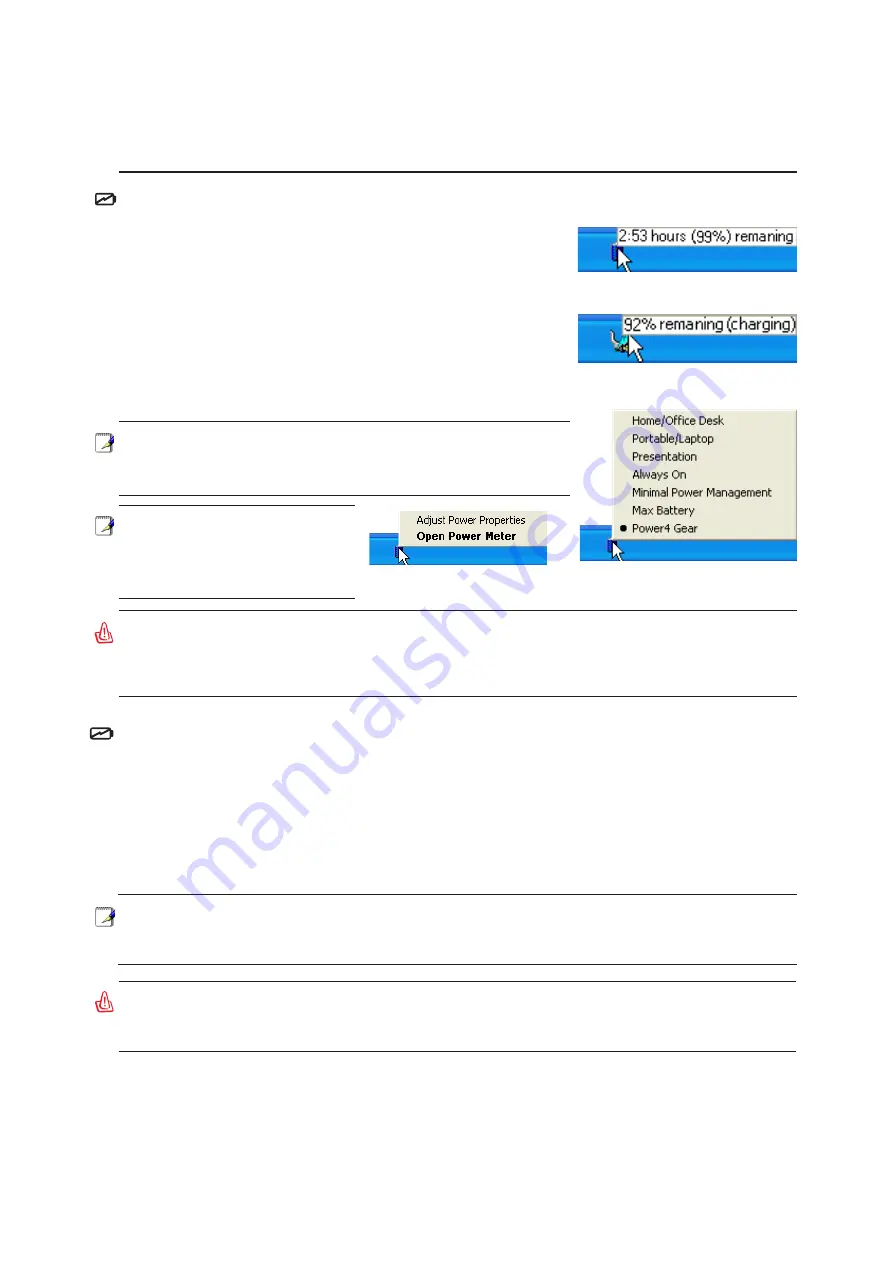
25
Getting Started
3
Checking Battery Power
The battery system implements the Smart Battery standard under
the Windows environment, which allows the battery to accurately
report the amount of charge left in the battery. A fully-charged bat-
tery pack provides the Notebook PC a few hours of working power.
But the actual figure varies depending on how you use the power
saving features, your general work habits, the CPU, system memory
size, and the size of the display panel.
To check the remaining battery power, move your cursor over the
power icon. The power icon is a “battery” when not using AC power
and a “plug” when using AC power. Double click on the icon for
more information and settings.
WARNING! Do not leave the battery pack discharged. The battery pack will discharge over
time. If not using a battery pack, it must continued to be charged every three months to
extend recovery capacity or else it may fail to charge in the future.
WARNING! Suspend-to-RAM (STR) does not last long when the battery power is depleted.
Suspend-to-Disk (STD) is not the same as power OFF. STD requires a small amount of
power and will fail if no power is available due to complete battery depletion or no power
supply (e.g. removing both the power adapter and battery pack).
Right-click the battery icon for
submenus.
Left-click the battery icon for power
management settings.
When the AC power is connected,
charging status will be shown.
Move your mouse over the battery icon
for remaining power information.
Charging the Battery Pack
Before you use your Notebook PC on the road, you will have to charge the battery pack. The battery
pack begins to charge as soon as the Notebook PC is connected to external power using the power
adapter. Fully charge the battery pack before using it for the first time. A new battery pack must com-
pletely charge before the Notebook PC is disconnected from external power. It takes a few hours to
fully charge the battery when the Notebook PC is turned OFF and may take twice the time when the
Notebook PC is turned ON. The battery charge light turns OFF when the battery pack is charged.
Note: Screen captures shown
here are examples only and
may not reflect what you see
in your system.
NOTE: You will be warned when battery power is low. If you
continue to ignore the low battery warnings, the Notebook PC
eventually enters suspend mode (Windows default uses STR).
NOTE: The battery stops charging if the temperature is too high or the battery voltage is
too high. BIOS provides a smart battery refreshing function. If the battery calibration pro-
cess fails, stop charging and contact an authorized service center.
Summary of Contents for U5F
Page 1: ...E2518 Mar 2006 Notebook PC Hardware User s Manual ...
Page 4: ...4 ...
Page 10: ...10 ...
Page 11: ...11 2 Knowing the Parts Basic sides of the Notebook PC ...
Page 12: ...12 2 Knowing the Parts Top Side 1 2 4 3 5 7 6 ...
Page 32: ...32 3 Getting Started ...
Page 69: ...69 Appendix A ...
















































