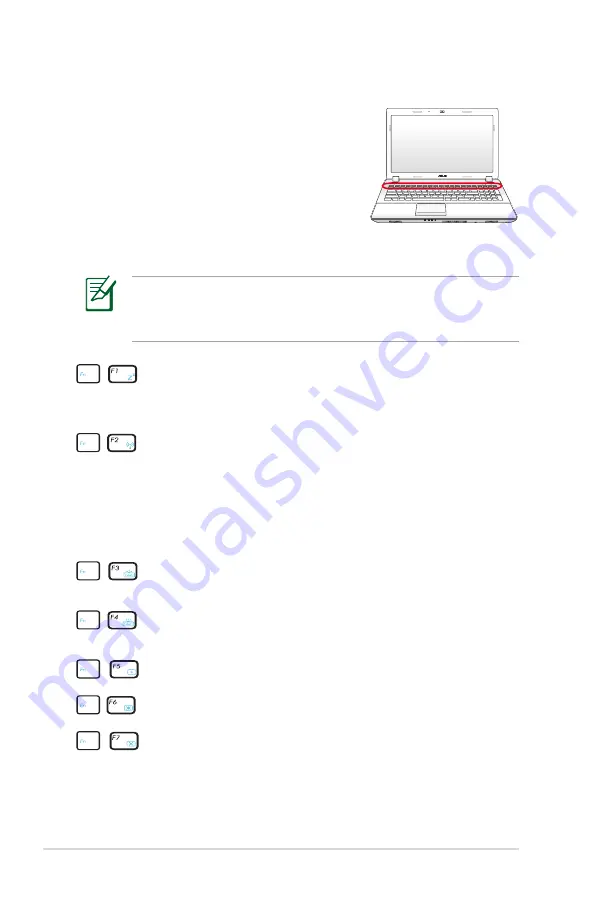
42
Notebook PC User Manual
The Hot Key locations on the function keys may vary depending
on model but the functions should remain the same. Follow the
icons instead of the function keys.
“Z
Z
” Icon (F1):
Places the Notebook PC in suspend mode
(either Save-to-RAM or Save-to-Disk depending on sleep
button setting in power management setup).
Radio Tower (F2):
Wireless Models Only: Toggles the
internal wireless LAN or Bluetooth (on selected models)
ON or OFF with an on-screen-display. When enabled,
the corresponding wireless indicator will light. Windows
software settings are necessary to use the wireless LAN
or Bluetooth.
Keyboard Light Down Icon (F3) (on selected models):
Decreases the keyboard light brightness
Keyboard Light Up Icon (F4) (on selected models):
Increases the keyboard light brightness
Sun Down Icon (F5):
Decreases the display brightness
Sun Up Icon (F6):
Increases the display brightness
LCD Icon (F7):
Toggles the display panel ON and OFF. (On
certain models; stretches the screen area to fill the entire
display when using low resolution modes.)
Special Keyboard Functions
Colored Hot Keys
(on selected models)
The following defines the colored hot keys
on the Notebook PC’s keyboard. The colored
commands can only be accessed by first
pressing and holding the function key while
pressing a key with a colored command.
Summary of Contents for U43JC-C1
Page 1: ...Notebook PC User Manual February 2010 E5351 ...
Page 5: ...1 Chapter 1 Introducing the Notebook PC ...
Page 11: ...2 Chapter 2 Knowing the parts ...
Page 13: ...Notebook PC User Manual 13 3 4 7 5 6 8 1 2 14 0 model ...
Page 14: ...14 Notebook PC User Manual 3 4 7 5 6 8 1 2 13 3 model ...
Page 18: ...18 Notebook PC User Manual 2 1 3 4 5 14 0 model 2 1 3 5 4 13 3 model ...
Page 28: ...28 Notebook PC User Manual ...
Page 29: ...3 Chapter 3 Getting Started ...
Page 48: ...Top Status Indicators 14 0 model 15 6 model 13 3 model ...
Page 51: ...4 Chapter 4 Using the Notebook PC ...
Page 78: ...78 Notebook PC User Manual ...
Page 79: ...A Appendix ...
Page 111: ...Notebook PC User Manual A 33 Spanish Swedish ...
Page 117: ...Notebook PC User Manual A 39 ...






























