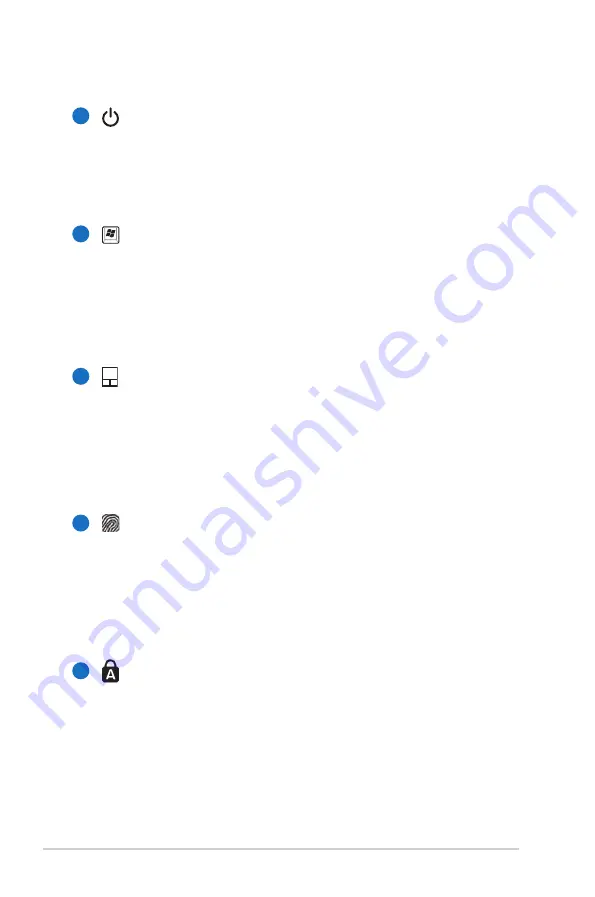
16
Notebook PC User Manual
Power Switch
The power switch allows powering ON and OFF the
Notebook PC and recovering from STD. Use the switch once
to turn ON and once to turn OFF the Notebook PC. The
power switch only works when the display panel is opened.
Keyboard
The keyboard provides full-sized keys with comfortable
travel (depth at which the keys can be depressed) and
palm rest for both hands. Two Windows function keys are
provided to help ease navigation in the Windows operating
system.
Touchpad and Buttons
The touchpad with its buttons is a pointing device that
provides the same functions as a desktop mouse. A
software-controlled scrolling function is available after
setting up the included touchpad utility to allow easy
Windows or web navigation.
Fingerprint Scanner (on selected models)
The fingerprint scanner allows use of security software
and using your fingerprint as your personal identification
key instead of carrying security cards or remembering
passwords. You can also use the fingerprint scanner for
vertical scrolling like a mouse wheel after software setup.
Status Indicators (front)
Status indicators represent various hardware/software
conditions. See indicator details in Chapter 3.
7
8
9
5
6
Summary of Contents for U36JC
Page 1: ...Notebook PC User Manual October 2010 E5969 ...
Page 5: ...1 Chapter 1 Introducing the Notebook PC ...
Page 13: ...2 Chapter 2 Knowing the parts ...
Page 14: ...14 Notebook PC User Manual Top Side The keyboard differs for each territory 3 2 4 5 6 1 7 8 9 ...
Page 24: ...24 Notebook PC User Manual ...
Page 25: ...3 Chapter 3 Getting Started ...
Page 46: ...46 Notebook PC User Manual ...
Page 47: ...4 Chapter 4 Using the Notebook PC ...
Page 66: ...66 Notebook PC User Manual ...
Page 67: ...A Appendix ...
Page 96: ...A 30 Notebook PC User Manual Spanish Swedish ...
Page 101: ...Notebook PC User Manual A 35 ...
















































