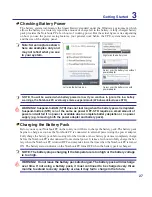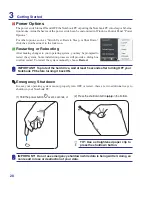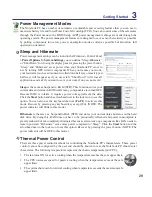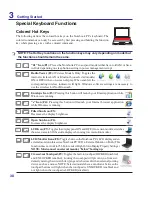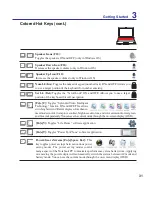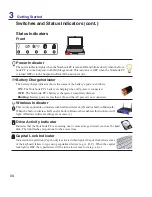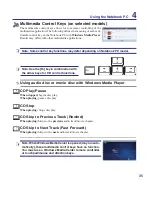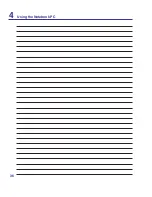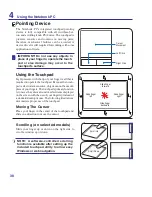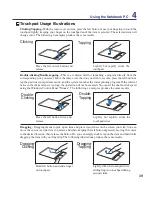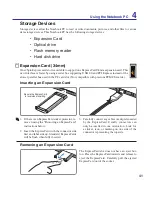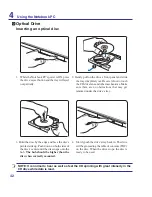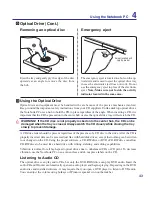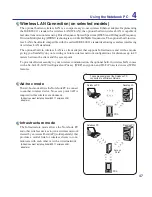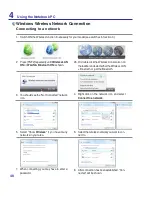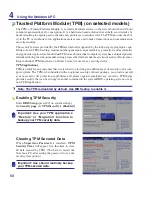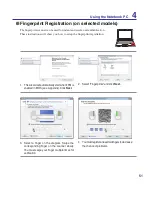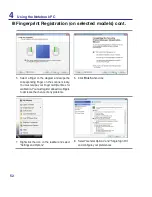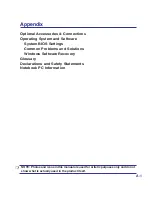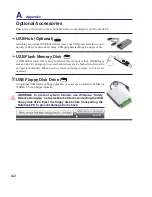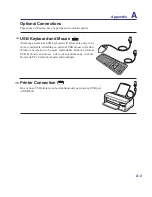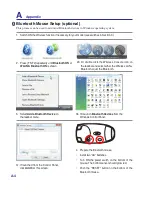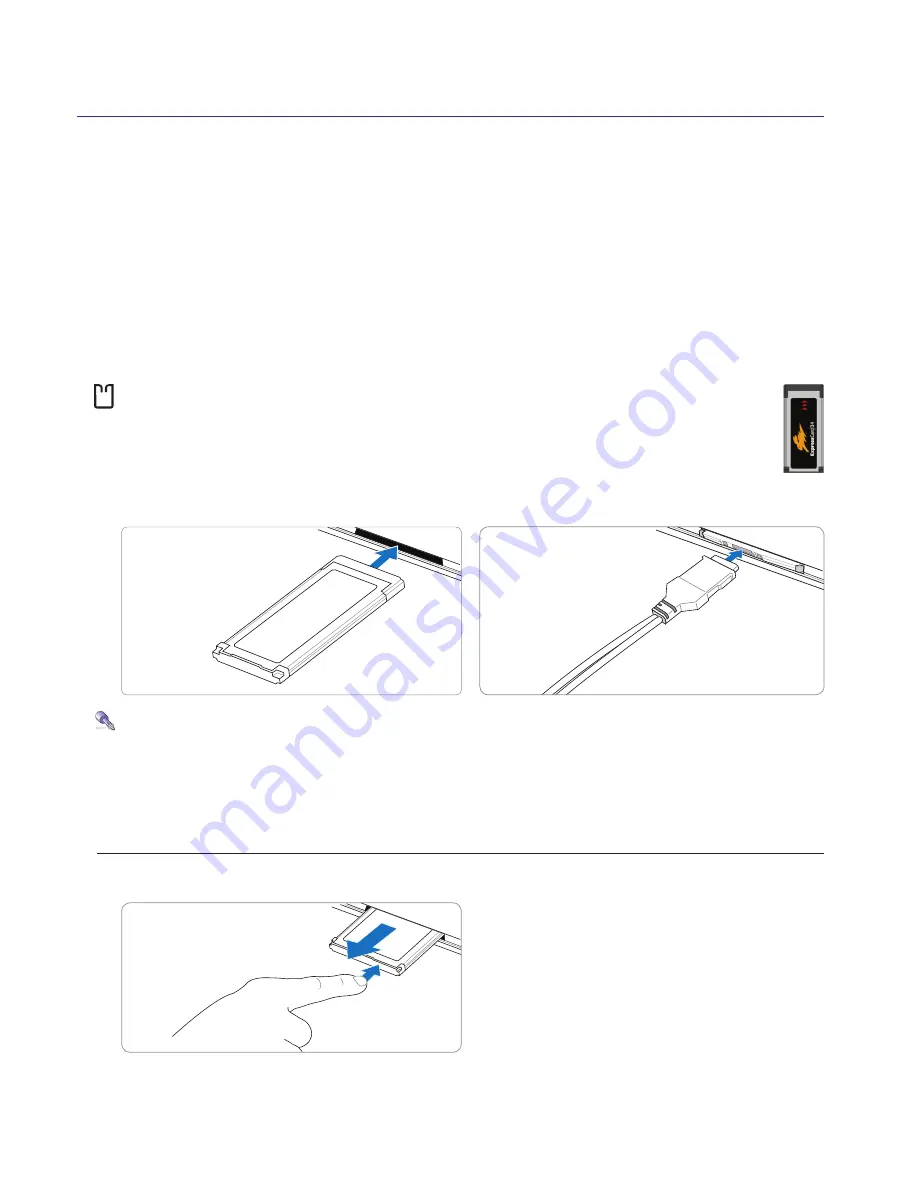
41
Using the Notebook PC
4
Expansion Card (34mm)
One 26pin Express card slot is available to support one ExpressCard/34mm expansion card. This
new interface is faster by using a serial bus supporting USB 2.0 and PCI Express instead of the
slower parallel bus used in the PC card slot. (Not compatible with previous PCMCIA cards.)
3. Carefully connect any cables or adapters needed
by the ExpressCard. Usually connectors can
only be inserted in one orientation. Look for
a sticker, icon, or marking on one side of the
connector representing the top side.
Removing an Expansion Card
Be sure the ExpressCard
is level when inserting�
Inserting an Expansion Card
The ExpressCard slot does not have an eject but-
ton. Press the ExpressCard inwards and release to
eject the ExpressCard. Carefully pull the ejected
ExpressCard out of the socket.
1. If there is an ExpressCard socket protector, re-
move it using the “Removing an ExpressCard”
instructions below.
2. Insert the ExpressCard with the connector side
first and label side up. Standard ExpressCards
will be flush when fully inserted.
Storage Devices
Storage devices allow the Notebook PC to read or write documents, pictures, and other files to various
data storage devices. This Notebook PC has the following storage devices:
• Expansion Card
• Optical drive
• Flash memory reader
• Hard disk drive
Summary of Contents for U2E
Page 1: ...Notebook PC Hardware User s Manual E3474 Oct 2007 OFF ON EXPRESS u DVI ...
Page 4: ... Contents ...
Page 10: ...10 1 Introducing the Notebook PC ...
Page 22: ...22 2 Knowing the Parts ...
Page 36: ...36 4 Using the Notebook PC ...
Page 83: ...Appendix A A 31 ...