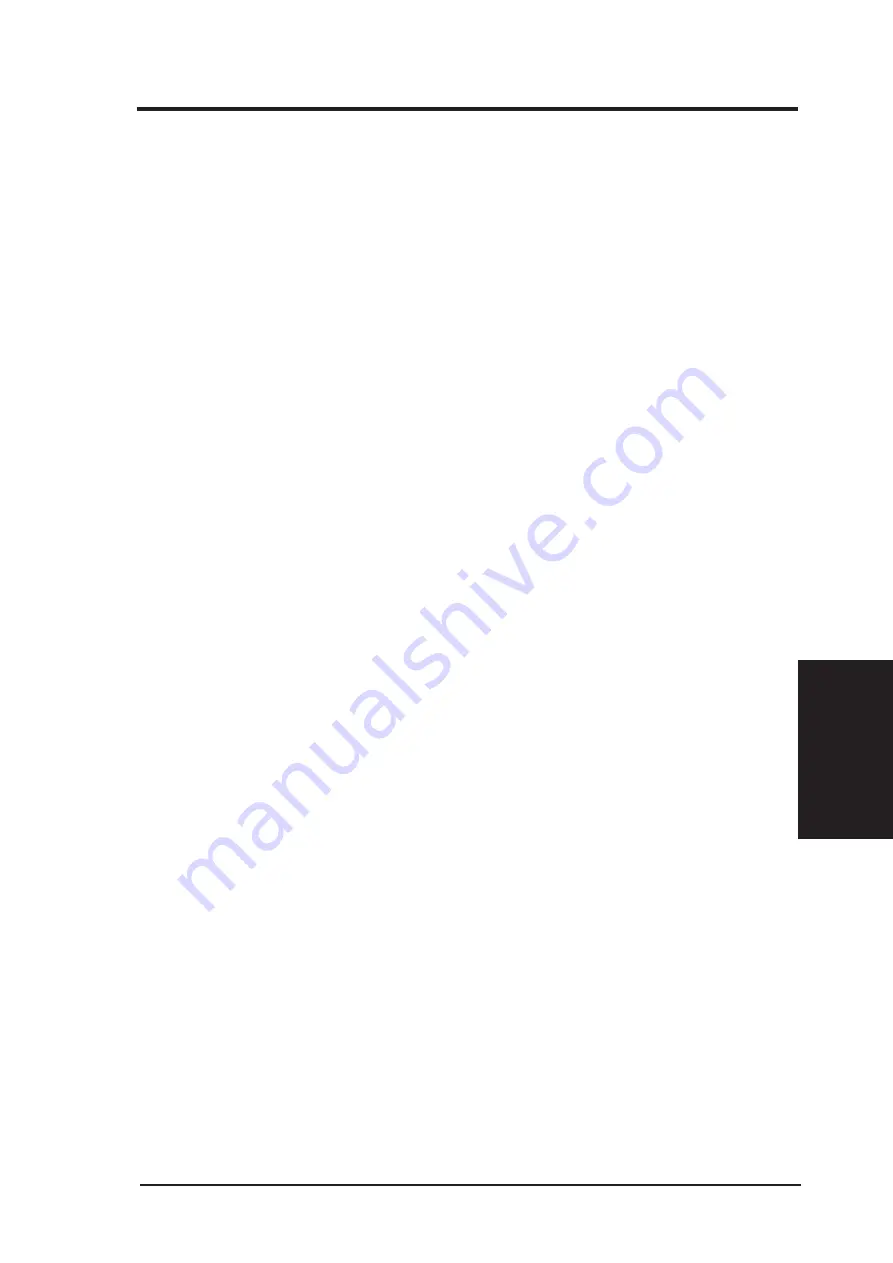
ASUS TX97-L User’s Manual
39
IV. BIOS SOFTWARE
IV
. BIOS
(Standard CMOS)
Time
To set the time, highlight the “Time” field and then press either <Page Up>/<Page Down>
or <+>/<–> to set the current time. Follow the hour, minute and second format. Valid
values for hour, minute and second are: (Hour: (00 to 23), Minute: (00 to 59), Second:
(00 to 59). If you do not want to modify the current time, press <Enter> three times
to go to Hard Disks.
NOTE: You can bypass the date and time prompts by creating an AUTOEXEC.BAT
file. For information on how to create this file, refer to the MS-DOS manual.
Hard Disk Drives
This field records the specifications for all non-SCSI hard disk drives installed in
your system. The onboard PCI IDE connectors provide Primary and Secondary
channels for connecting up to four IDE hard disks or other IDE devices. Each chan-
nel can support up to two hard disks; the first of which is the “master” and the
second is the “slave”.
Specifications for SCSI hard disks need not to be entered here since they operate
using device drivers and are not supported by any the BIOS. If you install either the
optional PCI-SC200 or PCI-SC860 SCSI controller card into the motherboard, see
section VI for instructions. If you install other vendor’s SCSI controller card, refer
to their respective documentations on how to install the required SCSI drivers.
For IDE hard disk drive setup, you can:
•
Use the Auto setting for detection during bootup.
•
Use the IDE HDD AUTO DETECTION in the main menu to automatically
enter the drive specifications.
•
Enter the specifications yourself manually by using the “User” option.
The entries for specifying the hard disk type include CYLS (number of cylinders),
HEAD (number of read/write heads), PRECOMP (write precompensation), LANDZ
(landing zone), SECTOR (number of sectors) and MODE. The SIZE field auto-
matically adjusts according to the configuration you specify. The documentation
that comes with your hard disk should provide you with the information regarding
the drive specifications.
The MODE entry is for IDE hard disks only, and can be ignored for MFM and ESDI
drives. This entry provides three options: Normal, Large, LBA, or Auto (see be-
low). Set MODE to the Normal for IDE hard disk drives smaller than 528MB; set
it to LBA for drives over 528MB that support Logical Block Addressing (LBA) to
allow larger IDE hard disks; set it to Large for drives over 528MB that do not sup-
port LBA. Large type of drive can only be used with MS-DOS and is very uncom-
mon. Most IDE drives over 528MB support the LBA mode.
















































