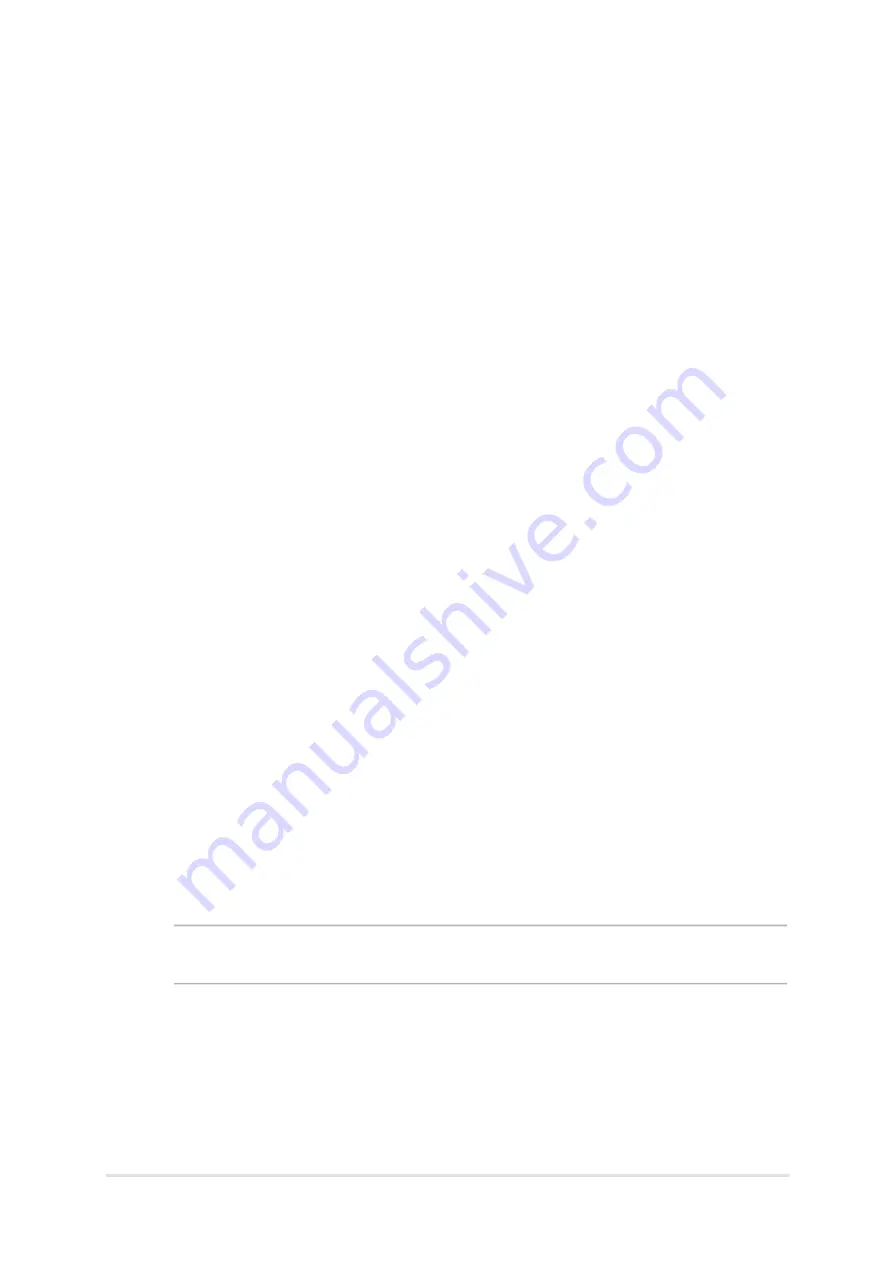
Summary of Contents for TX201L
Page 1: ... ...
Page 2: ... ...
Page 3: ... ...
Page 4: ... ...
Page 5: ... ...
Page 6: ... ...
Page 7: ... About this manual ...
Page 8: ... ...
Page 9: ... Safety precautions ...
Page 10: ... ...
Page 11: ... ...
Page 12: ... ...
Page 13: ... ...
Page 14: ... Getting to know your ASUS Transformer Book Trio ...
Page 15: ... Tablet ...
Page 16: ... ...
Page 17: ... ...
Page 18: ... ...
Page 19: ... ...
Page 20: ... ...
Page 21: ... PC station ...
Page 22: ... ...
Page 23: ... ...
Page 24: ... ...
Page 25: ... ...
Page 26: ... ...
Page 27: ... ...
Page 28: ... ...
Page 29: ... Transforming your devices into an ASUS Transformer Book Trio ...
Page 30: ... Undocking the tablet from the PC station ...
Page 31: ... ...
Page 32: ... Setting up your device ...
Page 33: ... ...
Page 34: ... ...
Page 35: ... ...
Page 36: ... ...
Page 37: ... ...
Page 38: ... ...
Page 39: ... ...
Page 40: ... Gestures for the touch screen panel and touchpad ...
Page 41: ... ...
Page 42: ... ...
Page 43: ... ...
Page 44: ... ...
Page 45: ... ...
Page 46: ... ...
Page 47: ... ...
Page 48: ... ...
Page 49: ... ...
Page 50: ... ...
Page 51: ... ...
Page 52: ... Using the keyboard ...
Page 53: ... ...
Page 54: ... ...
Page 55: ... ...
Page 56: ... Windows 8 lock screen ...
Page 57: ... Windows UI ...
Page 58: ... ...
Page 59: ... ...
Page 60: ... ...
Page 61: ... Working with Windows apps ...
Page 62: ... ...
Page 63: ... ...
Page 64: ... ...
Page 65: ... ...
Page 66: ... ...
Page 67: ... ...
Page 68: ... ...
Page 69: ... ...
Page 70: ... ...
Page 71: ... ...
Page 72: ... Other keyboard shortcuts ...
Page 73: ... ...
Page 74: ... Connecting to wireless networks ...
Page 75: ... ...
Page 76: ... ...
Page 77: ... ...
Page 78: ... ...
Page 79: ... Connecting to wired networks ...
Page 80: ... ...
Page 81: ... ...
Page 82: ... Turning your ASUS Transformer Book Trio off ...
Page 83: ... ...
Page 84: ... ...
Page 85: ... ...
Page 86: ... ...
Page 87: ... Android lock screen ...
Page 88: ... Entering Google Now ...
Page 89: ... Home Screen ...
Page 90: ... Screen views ...
Page 91: ... ...
Page 92: ... Connecting to the world ...
Page 93: ... ...
Page 94: ... ...
Page 95: ... ...
Page 96: ... ...
Page 97: ... Managing Apps ...
Page 98: ... ...
Page 99: ... ...
Page 100: ... ...
Page 101: ... ...
Page 102: ... ...
Page 103: ... ...
Page 104: ... File Manager ...
Page 105: ... Settings ...
Page 106: ... Turning Android off ...
Page 107: ... ...
Page 108: ... The Power On SelfTest POST BIOS ...
Page 112: ... ...
Page 119: ... Troubleshoot ...
Page 120: ... ...
Page 121: ... ...
Page 122: ... ...
Page 123: ... ...
Page 124: ... Useful tips for your ASUS Transformer Book Trio ...
Page 125: ... Hardware FAQs ...
Page 126: ... ...
Page 127: ... ...
Page 128: ... Software FAQs ...
Page 129: ... ...
Page 130: ... ...
Page 131: ... ...
Page 132: ... ...
Page 133: ... ...
Page 134: ... ...
Page 135: ... ...
Page 136: ... ...
Page 137: ... ...
Page 138: ... ...
Page 139: ... ...
Page 140: ... ...
Page 141: ... ...
Page 142: ... ...
Page 143: ... ...
Page 144: ... ...
Page 145: ... ...
Page 146: ... ...
Page 147: ... ...
Page 148: ... ...
Page 149: ... ...
Page 150: ... ...
Page 151: ... Complies with IDA Standards DB103778 ...
Page 152: ... ...










































