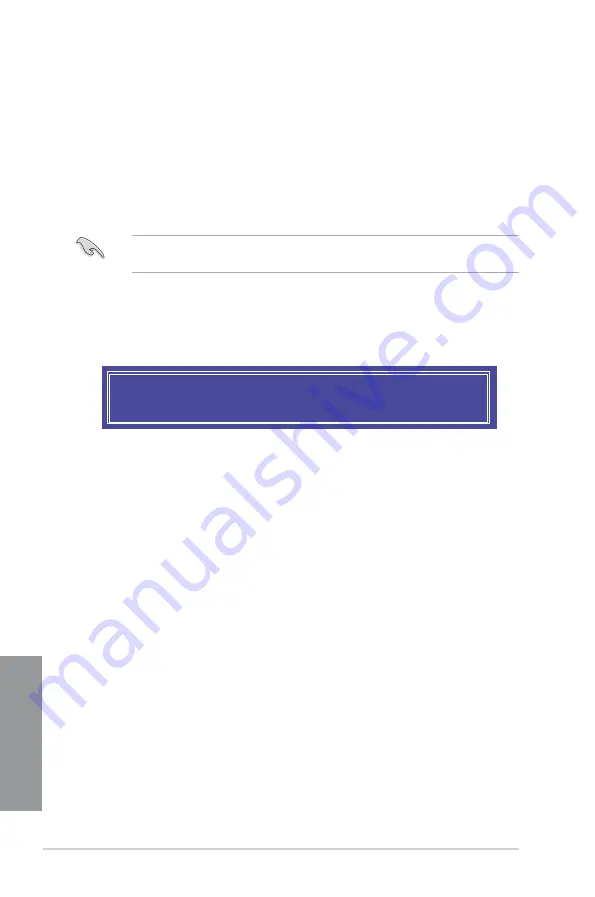
4-8
Chapter 4: RAID Support
C
h
ap
te
r
4
5.
Use the up/down arrow key to select a drive, and then press <Space> to select. A
small triangle marks the selected drive. Press <Enter> after completing your selection.
6.
Use the up/down arrow key to select the strip size for the RAID array (for RAID 0, 10
and 5 only), and then press <Enter>. The available strip size values range from 4 KB to
128 KB. The following are typical values:
-
RAID 0: 128 KB
-
RAID 10: 64 KB
-
RAID 5: 64 KB
We recommend a lower strip size for server systems, and a higher strip size for multimedia
computer systems used mainly for audio and video editing.
7.
When the
Capacity
item is selected, enter the RAID volume capacity that you want
and press <Enter>. The default value indicates the maximum allowed capacity.
8.
When the
Create Volume
item is selected, press <Enter>. The following warning
message appears:
9.
Press <Y> to create the RAID volume and return to the main menu, or <N> to go back
to the CREATE VOLUME
menu.
WARNING: ALL DATA ON SELECTED DISKS WILL BE LOST.
Are you sure you want to create this volume? (Y/N)
Summary of Contents for TUF Z370-PRO GAMING
Page 1: ...Motherboard TUF Z370 PRO GAMING ...
Page 16: ...xvi ...
Page 42: ...2 4 Chapter 2 Basic Installation Chapter 2 To uninstall the CPU heatsink and fan assembly ...
Page 45: ...ASUS TUF Z370 PRO GAMING 2 7 Chapter 2 To remove a DIMM 2 1 4 DIMM installation ...
Page 47: ...ASUS TUF Z370 PRO GAMING 2 9 Chapter 2 2 1 6 SATA device connection OR OR ...























