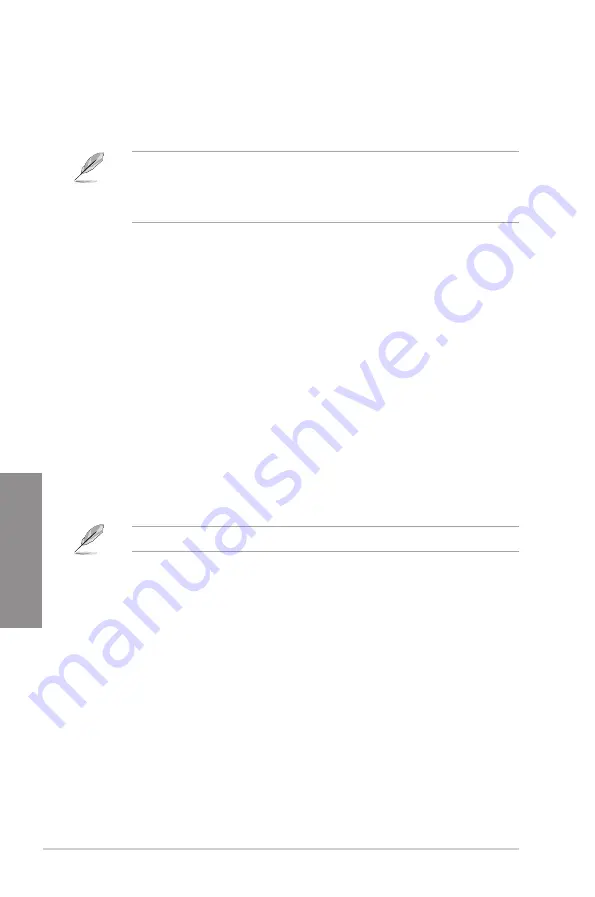
3-22
Chapter 3: BIOS Setup
C
h
ap
te
r
3
Boot Option Priorities
These items specify the boot device priority sequence from the available devices. The
number of device items that appears on the screen depends on the number of devices
installed in the system.
To access Windows
®
OS in Safe Mode, press <F8> after POST (Windows
®
8 not
supported).
To select the boot device during system startup, press <F8> when the ASUS Logo
appears.
Boot Override
These items displays the available devices. The number of device items that appears on
the screen depends on the number of devices installed in the system. Click an item to start
booting from the selected device.
3.9
Tool menu
The Tool menu items allow you to con gure options for special functions. Select an item then
press <Enter> to display the submenu.
Setup Animator
This item allows you to enable or disable the Setup Animator.
Con guration options: [Enabled] [Disabled]
3.9.1
ASUS EZ Flash 3 Utility
This item allows you to run ASUS EZ Flash 3. When you press <Enter>, a con rmation
message appears. Use the left/right arrow key to select between [Yes] or [No], then press
<Enter> to con rm your choice.
For more details, refer to section
3.11.2 ASUS EZ Flash 3
.
Summary of Contents for TUF Z270 MARK 2
Page 1: ...Motherboard TUF Z270 MARK 2 ...
Page 36: ...1 22 Chapter 1 Product Introduction Chapter 1 ...
Page 42: ...2 6 Chapter 2 Basic Installation Chapter 2 To uninstall the CPU heatsink and fan assembly ...
Page 43: ...ASUS TUF Z270 MARK 2 2 7 Chapter 2 To remove a DIMM 2 1 4 DIMM installation ...






























