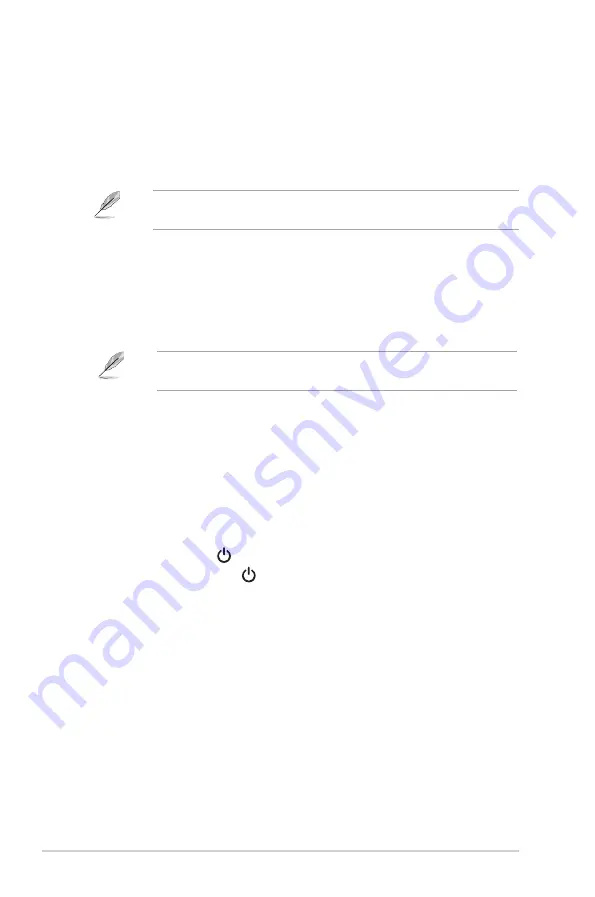
2-4
Chapter 2: Setup
•
To connect the HDMI/DisplayPort/USB Type-C* cable:
a.
Plug one end of the HDMI/DisplayPort/USB type-C* cable to the
monitor’s HDMI/DisplayPort/USB type-C jack.
b.
Connect the other end of the HDMI/DisplayPort/USB type-C* cable to
your device’s HDMI/DisplayPort/USB type-C jack.
•
It is suggested to use USB cerified Type-C cable. If the signal source
supports DP Alt mode, all video, audio and data signal can be transmitted.
•
To use the USB 3.0 type-A/B ports:
Take the supplied USB 3.0
cable, and plug the smaller end (type-B) of the USB upstream cable to
the monitor’s USB upstream port, and the larger end (type-A) to your
computer’s USB 3.0 port. Make sure your computer is installed with the
lastest Windows 8.1/Windows 10/ Windows 11 operating system. That will
enable the USB ports on the monitor to work.
•
When these cables are connected, you can choose the desired signal
from the Input Select item in the OSD menu.
•
To connect the power cord:
a.
Connect the power adapter securely to the monitor’s DC input.
b.
Connect one end of the power cord to the power adapter and the other
end to a power outlet.
2.6 Turning on the monitor
Press the power button
. See
for the location of the power
button. The power indicator
lights up in white to show that the monitor
is
ON
.















































