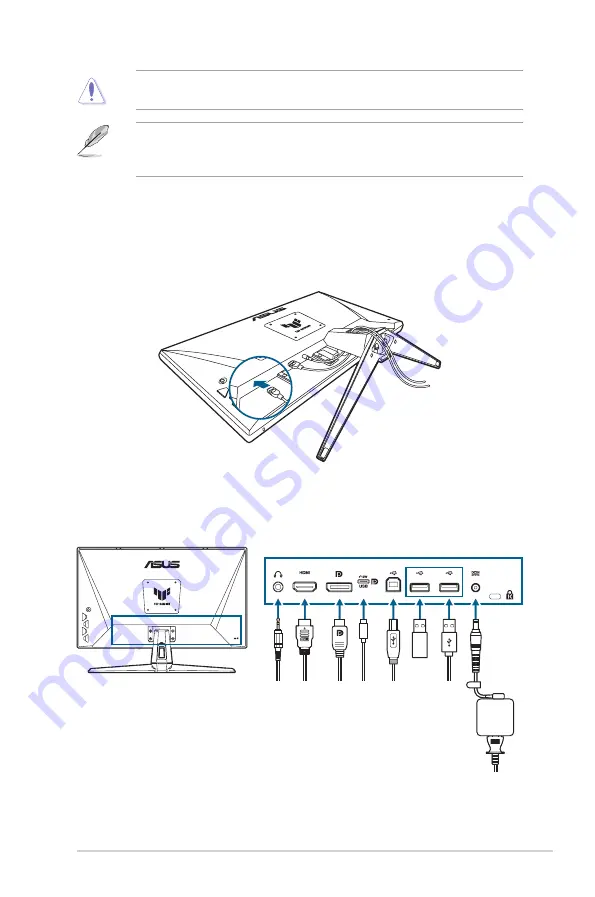
2-3
ASUS TUF Gaming Monitor VG27AC Series
•
We recommend that you cover the table surface with soft cloth to prevent
damage to the monitor.
•
The VESA wall mount kit (100 x 100 mm) is purchased separately.
•
Use only the UL Listed Wall Mount Bracket with minimum weight/load
22.7kg (Screw size: M4 x 8 mm).
2.4 Cable management
You can organize the cables using the cable managment slot. Remove the
cover before putting the cables through the slot and attach the cover back on.
2.5 Connecting the cables
Connect the cables as the following instructions:
•
To use the earphone:
Connect the end with plug type to the monitor’s
earphone jack when an HDMI/DisplayPort/Type-C signal is fed.
















































