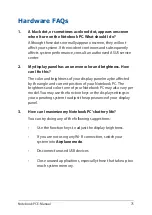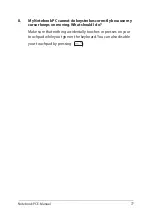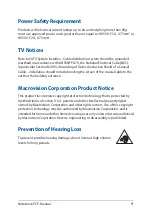78
Notebook PC E-Manual
Software FAQs
1.
When I turn on my Notebook PC, the power indicator lights
up but nothing appears on my screen. What can I do to fix
this?
You can try doing any of the following suggestions:
•
Force shutdown your Notebook PC by pressing the power
button for at least four (4) seconds. Check if the power
adapter and battery pack are inserted correctly then turn on
your Notebook PC.
•
If the problem still exists, contact your local ASUS service
center for assistance.
2.
What should I do when my screen displays this message:
“Remove disks or other media. Press any key to restart.”?
You can try doing any of the following suggestions:
•
Remove all connected USB devices then restart your
Notebook PC.
•
Remove any optical discs that are left inside the optical drive
then restart.
•
If the problem still exists, your Notebook PC might have a
memory storage problem. Contact your local ASUS service
center for assistance.
3.
My Notebook PC boots slower than usual and my operating
system lags. How can I fix this?
Delete the applications you recently installed or were not
included with your operating system package then restart your
system.
Summary of Contents for TUF GAMING
Page 1: ...E15788 First Edition November 2019 E Manual ...
Page 13: ...Notebook PC E Manual 13 Chapter 1 Hardware Setup ...
Page 25: ...Notebook PC E Manual 25 Chapter 2 Using your Notebook PC ...
Page 28: ...28 Notebook PC E Manual Lift to open the display panel Press the power button ...
Page 38: ...38 Notebook PC E Manual ...
Page 39: ...Notebook PC E Manual 39 Chapter 3 Working with Windows 10 ...
Page 60: ...60 Notebook PC E Manual ...
Page 61: ...Notebook PC E Manual 61 Chapter 4 Power On Self Test POST ...
Page 67: ...Notebook PC E Manual 67 Chapter 5 RAID Configuration ...
Page 73: ...Notebook PC E Manual 73 Tips and FAQs ...
Page 80: ...80 Notebook PC E Manual ...
Page 81: ...Notebook PC E Manual 81 Appendices ...
Page 94: ...94 Notebook PC E Manual German Greek Italian Portuguese Spanish Swedish ...