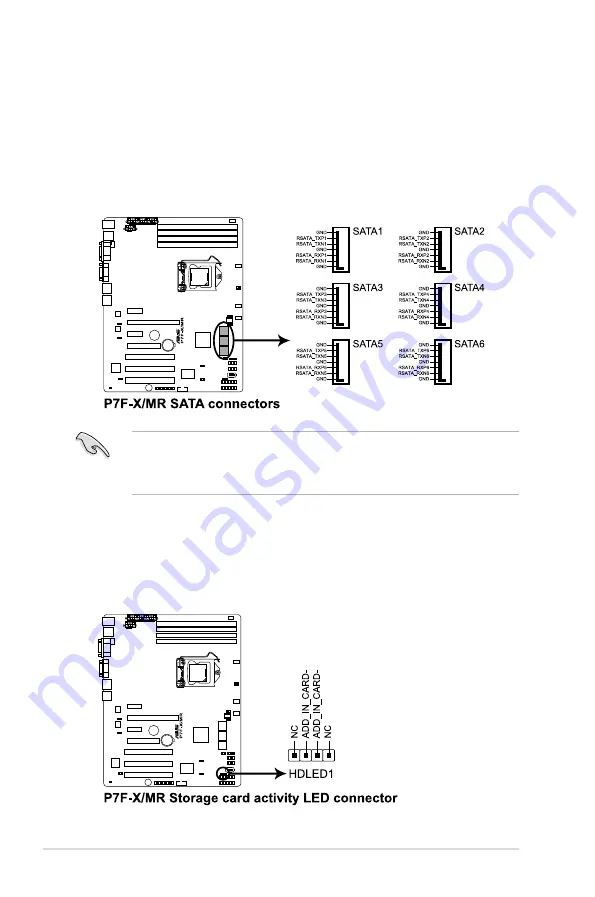
Chapter 3: Motherboard information
3-8
3.3
Internal connectors
1. Serial ATA connectors (7-pin SATA1–4 [Red]; 7-pin SATA5–6 [Black])
Supported by the Intel
®
3420 chipset, these connectors are for the Serial ATA
signal cables for Serial ATA hard disk drives that allows up to 3Gb/s of data
transfer rate.
If you installed Serial ATA hard disk drives, you can create a RAID 0, RAID 1,
RAID 10, or RAID 5 configuration.
• The actual data transfer rate depends on the speed of Serial ATA hard disks
installed.
• The SATA connectors do not support SATA cables with latch.
2. Hard disk activity LED connector (4-pin HDLED1)
This LED connector is for the storage add-on card cable connected to the SATA
or SAS add-on card. The read or write activities of any device connected to the
SATA or SAS add-on card causes the front panel LED to light up.
















































