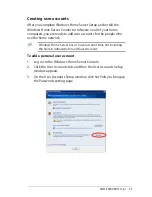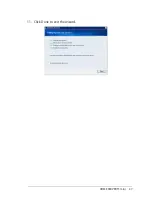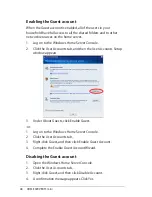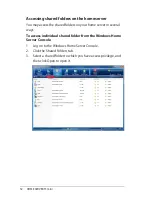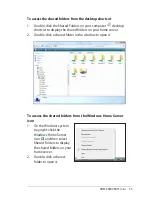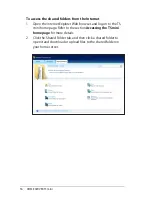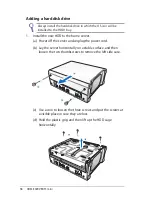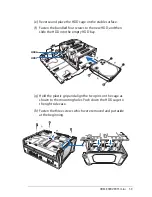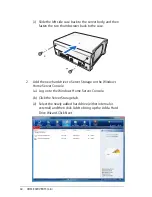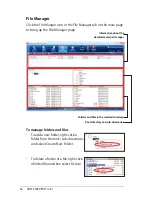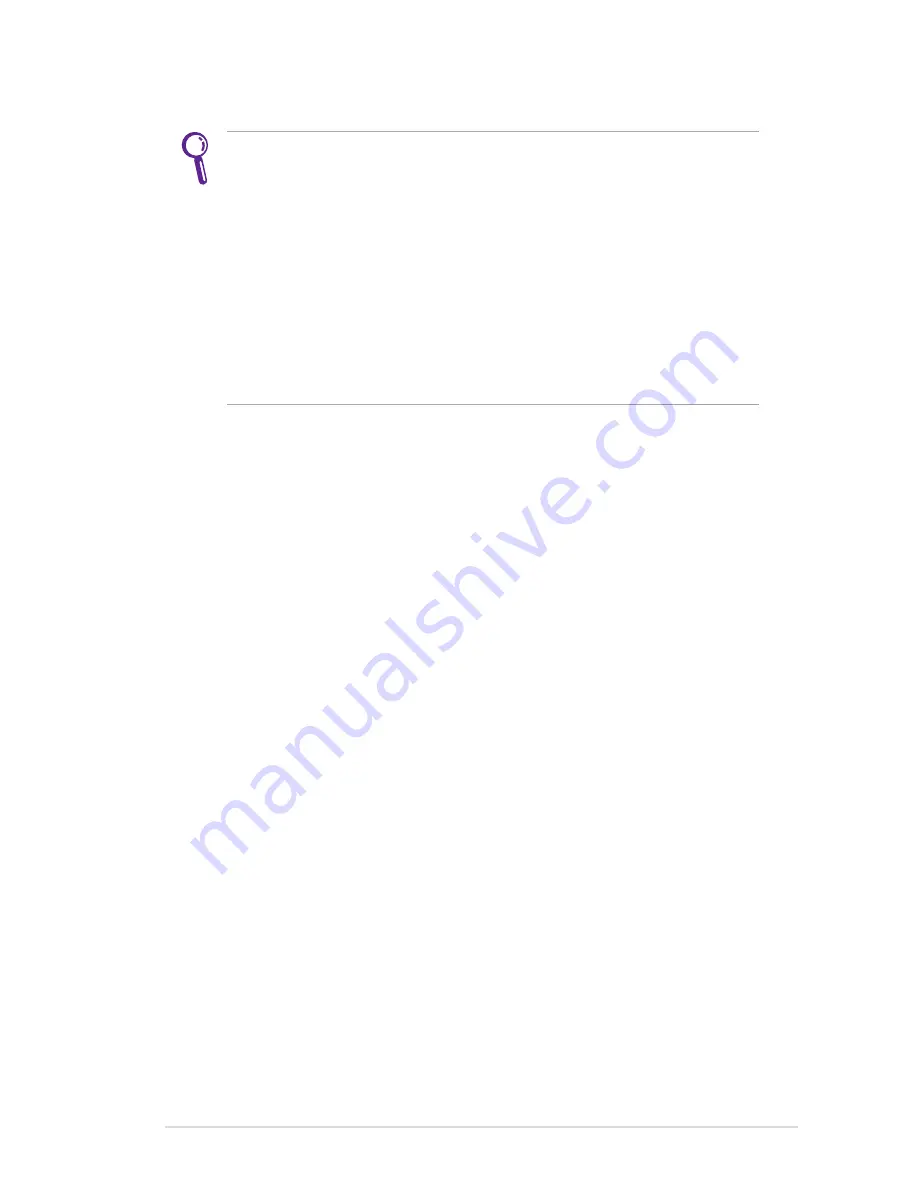
HOME SERVER TS mini
55
To access the shared folders from My Network Places
Ensure that you have enabled the
Client.for.Microsoft.
Network.
item in your computer.
• Under Windows XP OS, go to
Control.Panel.>.Network.. .
. Connections,.
right-click on the Local Area Connection
icon, and select
Properties
. Check the
Client.for.Microsoft..
. Networks
box to enable the function.
• Under Windows Win7 / Vista OS, go to
Control.Panel.>..
. Network.and.Sharing.Center.>.Manage.connections
,
right-click on the Local Area Connection icon, and select
Properties
. Check the
Client.for.Microsoft.Network
box
to enable the function.
• Under Windows XP OS, go to
My.Network.Places
, and then
type
\\homeservername.
(e.g. \\TSMINI)
..You.are.prompted.
to.
enter the account and password which you use to log on to
the Windows Home Server Console, and the shared folders are
displayed.
• Under Windows Win7 / Vista OS, go to
Network
, and then type
\\homeservername.
(e.g. \\TSMINI)
..You.are.prompted.to.
enter the account and password which you use to log on to
the Windows Home Server Console, and the shared folders are
displayed.