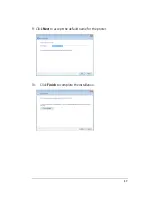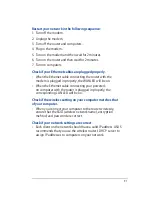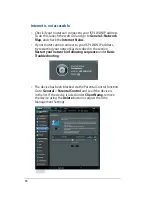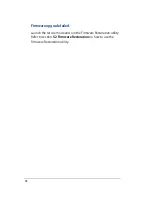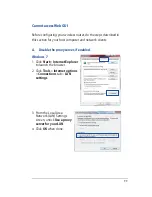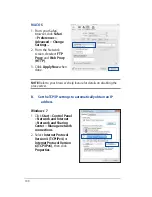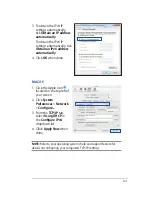Reviews:
No comments
Related manuals for TM-AC1900

AP332
Brand: Meru Networks Pages: 73

PBE-M5-300-US
Brand: Ubiquiti Pages: 13

U9W34
Brand: FUNAI Pages: 7

SEFA OW-500 A1
Brand: Cerio Pages: 151

LET4104RK100
Brand: sauter Pages: 8

OAP-382
Brand: Lancom Pages: 9

3G21WE
Brand: NetComm Pages: 50

LW140
Brand: SWEEX Pages: 8

LW310V2
Brand: SWEEX Pages: 32

WAP-350N
Brand: Brickcom Pages: 52

ATH-SPORT60BT
Brand: Audio Technica Pages: 18

ECM355AP
Brand: EnGenius Pages: 20

204500013
Brand: Kathrein Pages: 20

GL-MT300N-V2
Brand: GL Technologies Pages: 2

VW300 series
Brand: Vertex Wireless Pages: 54

Wireless Router
Brand: Linksys Pages: 6

CQW-ID1000
Brand: Planex Pages: 47

2580479
Brand: audeeo Pages: 27