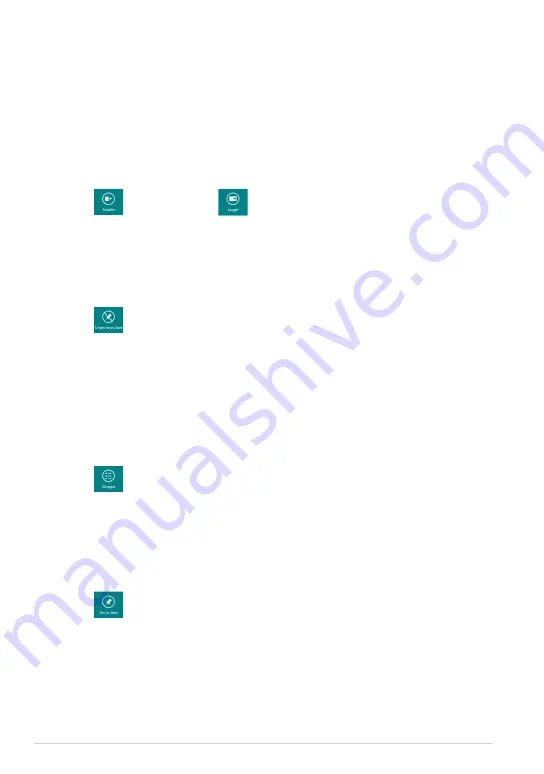
ASUS Tablet PC User Manual
Working with Windows
®
apps
Customizing apps
You can resize or unpin apps from the Start screen.
Resizing apps
To resize an app tile:
1.
Swipe down the app tile to select and launch the settings bar.
2.
Tap
to reduce or tap
to enlarge the app tile.
Unpinning apps
To unpin an app:
1.
Swipe down the app tile to select and launch the settings bar.
2.
Tap
to unpin an app.
Accessing all apps
Launching the Apps screen
To view all apps:
1.
Swipe from the top or bottom edge of the screen to launch the
All apps
bar.
2.
Tap
to show all installed apps in your Tablet PC.
Pinning more apps to the Start screen
To pin an app:
1.
In the Apps screen, swipe down the app to select and launch the settings
bar.
2.
Tap
to pin the selected app to the Start screen.
Summary of Contents for TF600TG
Page 10: ...ASUS Tablet PC User Manual 10 ...
Page 11: ...TF600TG 11 Chapter 1 Hardware Setup Chapter 1 Hardware Setup ...
Page 17: ...TF600TG 17 Chapter 2 Using your Tablet PC Chapter 2 Using your Tablet PC ...
Page 19: ...TF600TG 19 Turning yourTablet PC on To turn your Tablet PC on Press the power button ...
Page 35: ...TF600TG 35 Chapter 3 Working with Windows RT Chapter 3 Working with Windows RT ...
Page 48: ...ASUS Tablet PC User Manual 48 ...
Page 49: ...TF600TG 49 Chapter 4 ASUS apps Chapter 4 ASUS apps ...






























