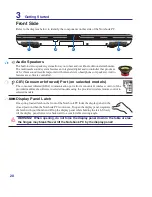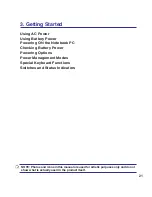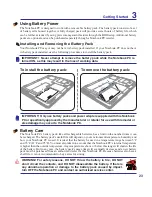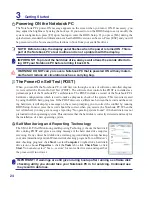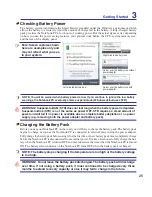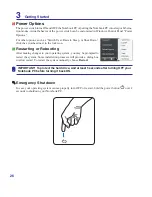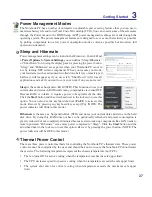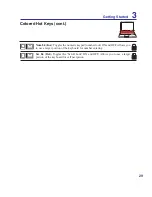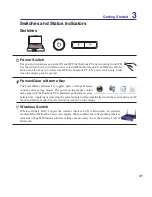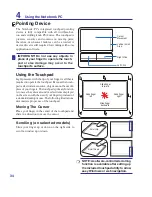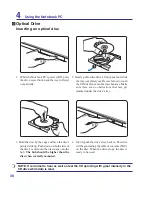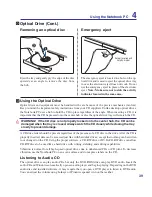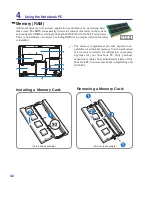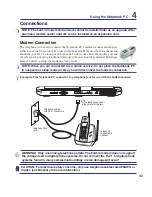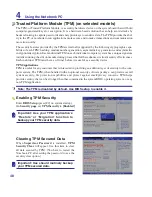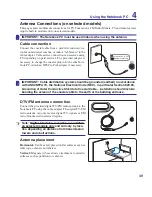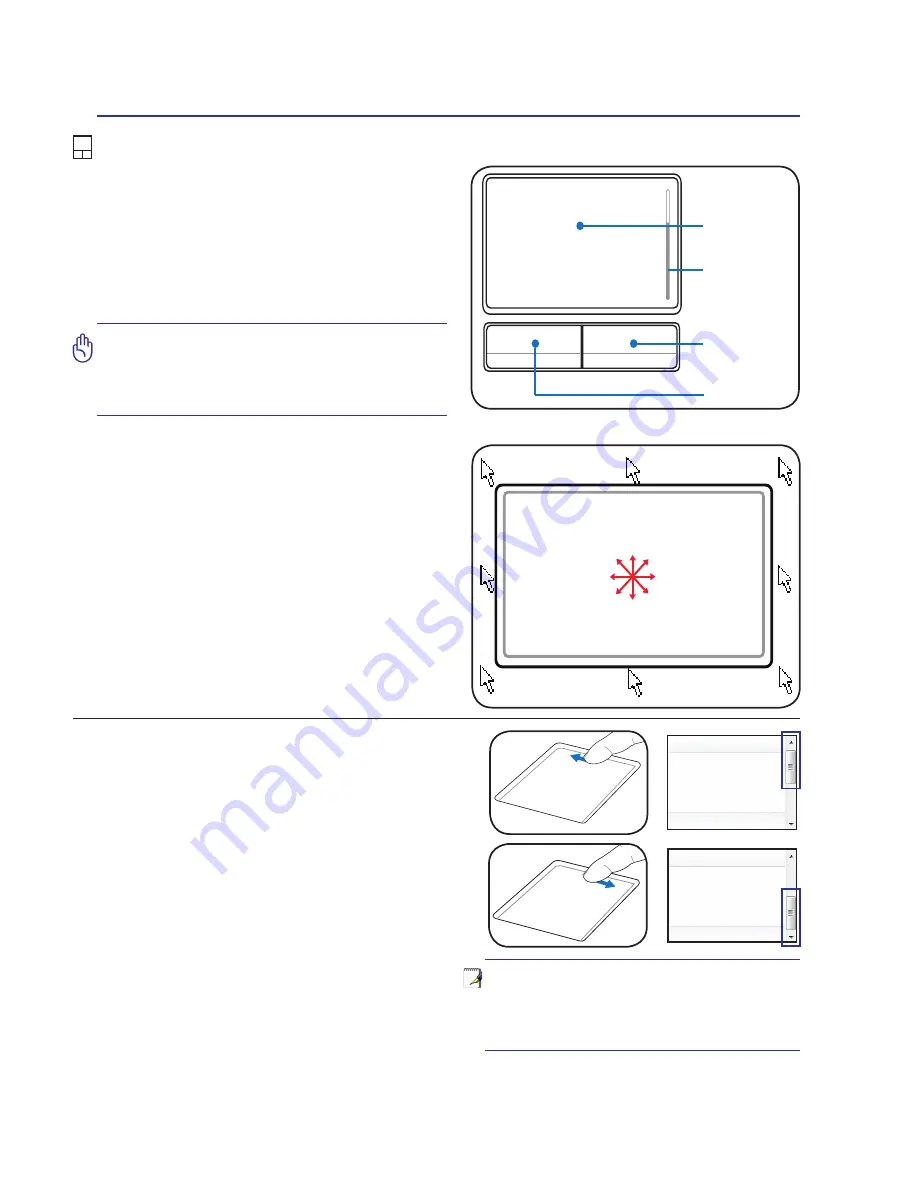
34
4
Using the Notebook PC
<000>
IMPORTANT! Do not use any objects in
place of your finger to operate the touch-
pad or else damage may occur to the
touchpad’s surface.
Pointing Device
The Notebook PC’s integrated touchpad pointing
device is fully compatible with all two/three-but-
ton and scrolling knob PS/2 mice. The touchpad is
pressure sensitive and contains no moving parts;
therefore, mechanical failures can be avoided. A
device driver is still required for working with some
application software.
Using the Touchpad
Light pressure with the tip of your finger is all that is
required to operate the touchpad. Because the touch-
pad is electrostatic sensitive, objects cannot be used in
place of your fingers. The touchpad’s primary function
is to move the cursor around or select items displayed
on the screen with the use of your fingertip instead of
a standard desktop mouse. The following illustrations
demonstrate proper use of the touchpad.
Moving The Cursor
Place your finger in the center of the touchpad and
slide in a direction to move the cursor.
Slide finger
forward
Slide finger
left
Slide finger
backward
Slide finger
right
Scrolling (on selected models)
Slide your finger up or down on the right side to
scroll a window up or down.
NOTE: A software-controlled scrolling
function is available after setting up
the included touchpad utility to allow
easy Windows or web navigation.
Scroll Up
Scroll Down
Cursor
Movement
Right Click
Left Click
Vertical Scroll
Area
Summary of Contents for T12Ug
Page 1: ...Notebook PC Hardware User s Manual E2951 Apr 2007 ...
Page 4: ... Contents ...
Page 10: ...10 1 Introducing the Notebook PC ...
Page 75: ...Appendix A ...