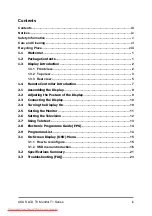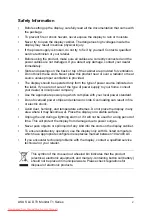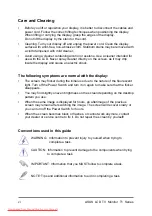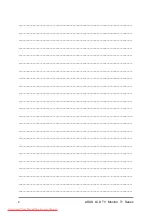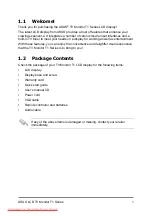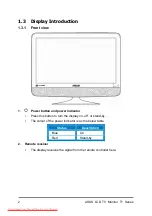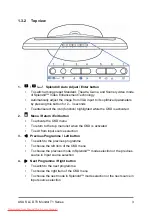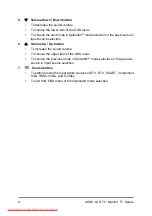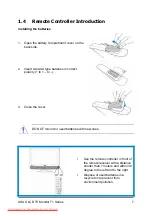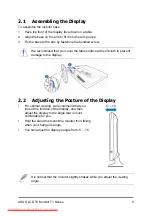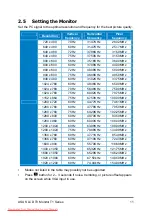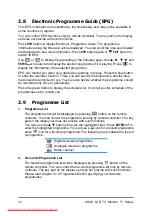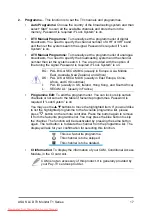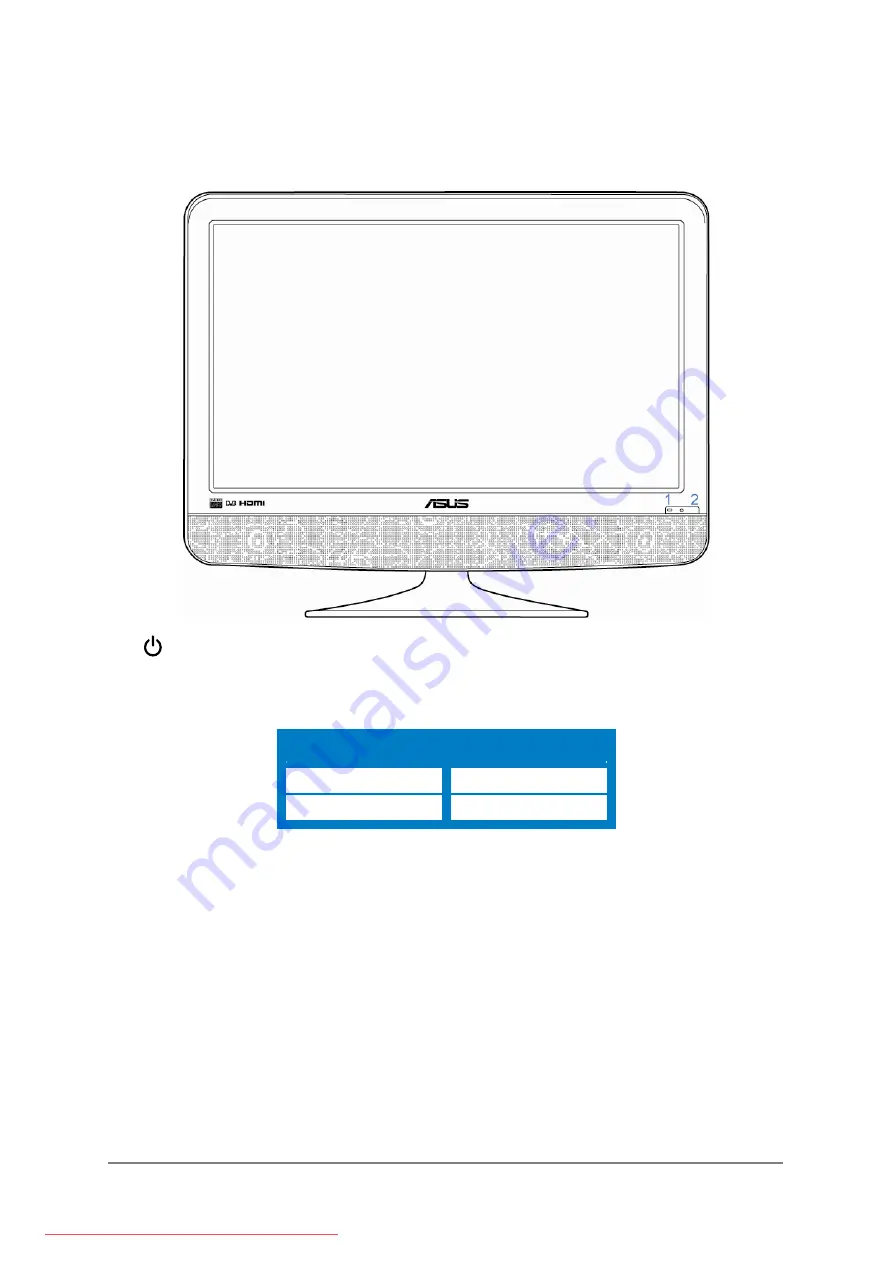
ASUS LCD TV Monitor T1 Series
2
1.3 Display
Introduction
1.3.1 Front
view
1.
Power button and power indicator
▪
Press this button to turn the display on, off, or stand-by.
▪
The colour of the power indicator is as the below table.
Status
Description
Blue On
Red Stand-by
2. Remote
receiver
▪
The display receives the signal from the remote controller here.