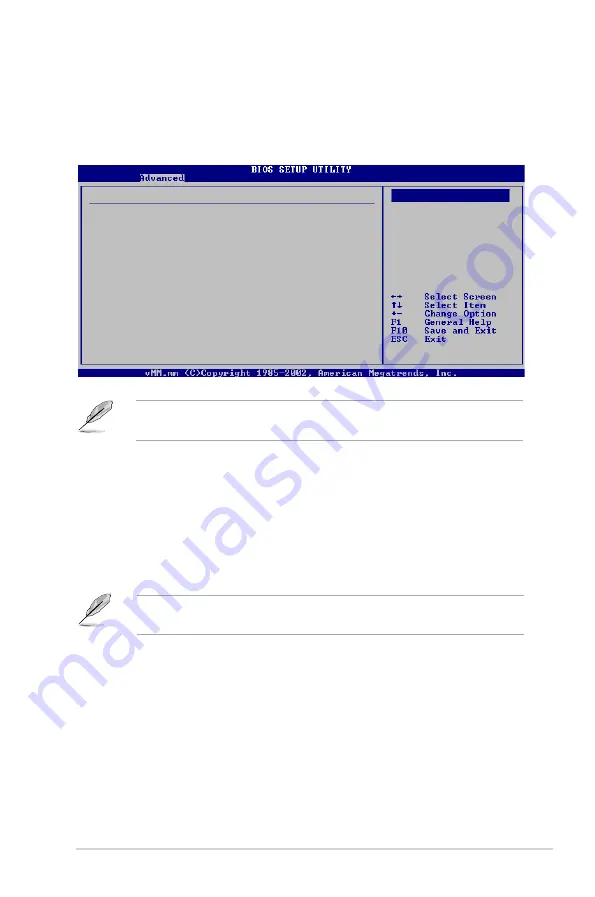
5-23
ASUS T-P5P43
USB Function [Enabled]
Allows you to select the USB function. Configuration options: [Disabled] [Enabled]
USB 2.0 Controller [Enabled]
Enables or disables the USB 2.0 Controller. Configuration options: [Disabled]
[Enabled]
The USB 2.0 Controller Mode item appears only when you enable the USB 2.0
Controller item.
USB 2.0 Controller Mode [HiSpeed]
Allows you to configure the USB 2.0 controller in HiSpeed (480 Mbps) or Full
Speed (12 Mbps). Configuration options: [Full Speed] [HiSpeed]
The USB Devices Enabled items show the auto-detected values. If no USB
device is detected, the item shows None.
5.4.4
USB Configuration
The items in this menu allows you to change the USB-related features. Select an
item then press <Enter> to display the configuration options.
USB Configuration
USB Devices Enabled:
4 Drivers
USB Function
[Enabled]
USB 2.0 Controller
[Enabled]
USB 2.0 Controller Mode
[HiSpeed]
BIOS EHCI Hand-Off
[Enabled]
Legacy USB Support
[Auto]
Options
Disabled
Enabled
Summary of Contents for T-P5P43
Page 20: ...1 10 Chapter 1 System introduction ...
Page 58: ...3 16 Chapter 3 Starting up ...
















































