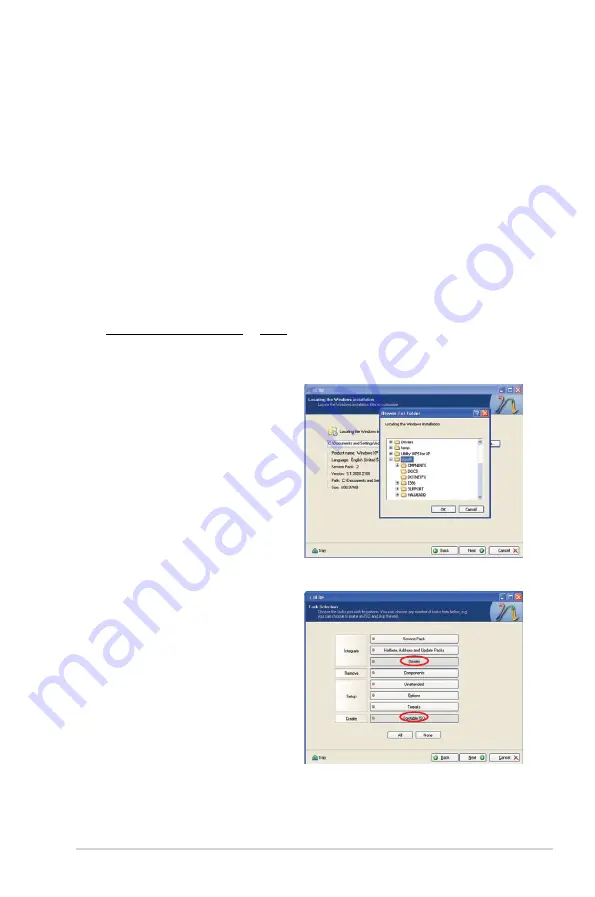
A-5
ASUS T-P5P43
A.4
Integrating AHCI driver to Windows
®
XP installation
nLite allows you to integrate the AHCI driver into the Windows
®
XP installation file.
The integrated driver is installed to the system when you install Windows
®
XP.
To integrate the AHCI driver into the Windows
®
XP installation:
1. Install nLite application. Go to nLite website (http://www.nliteos.com) to
download the installation file.
2. Create a new folder and name it WinXP, then copy all files from the
Windows
®
XP OS installation disc to the WinXP folder.
3. Create another new folder and name it AHCI, then copy all files under
Drivers/RAID/Driver/32bit
or 64bit in the Support CD to the AHCI folder.
4. Run the nLite application. Select a display language, then click
Next
. By
default, the display language is English.
5. Click
Browse
and select the
WinXP folder containing the
Windows
®
XP installation files,
then click
OK
. Click
Next
.
6. Click
Next
. From the Task
Selection window, select
Drivers
and
Bootable ISO
, then click
Next
.
Summary of Contents for T-P5P43
Page 20: ...1 10 Chapter 1 System introduction ...
Page 58: ...3 16 Chapter 3 Starting up ...


































