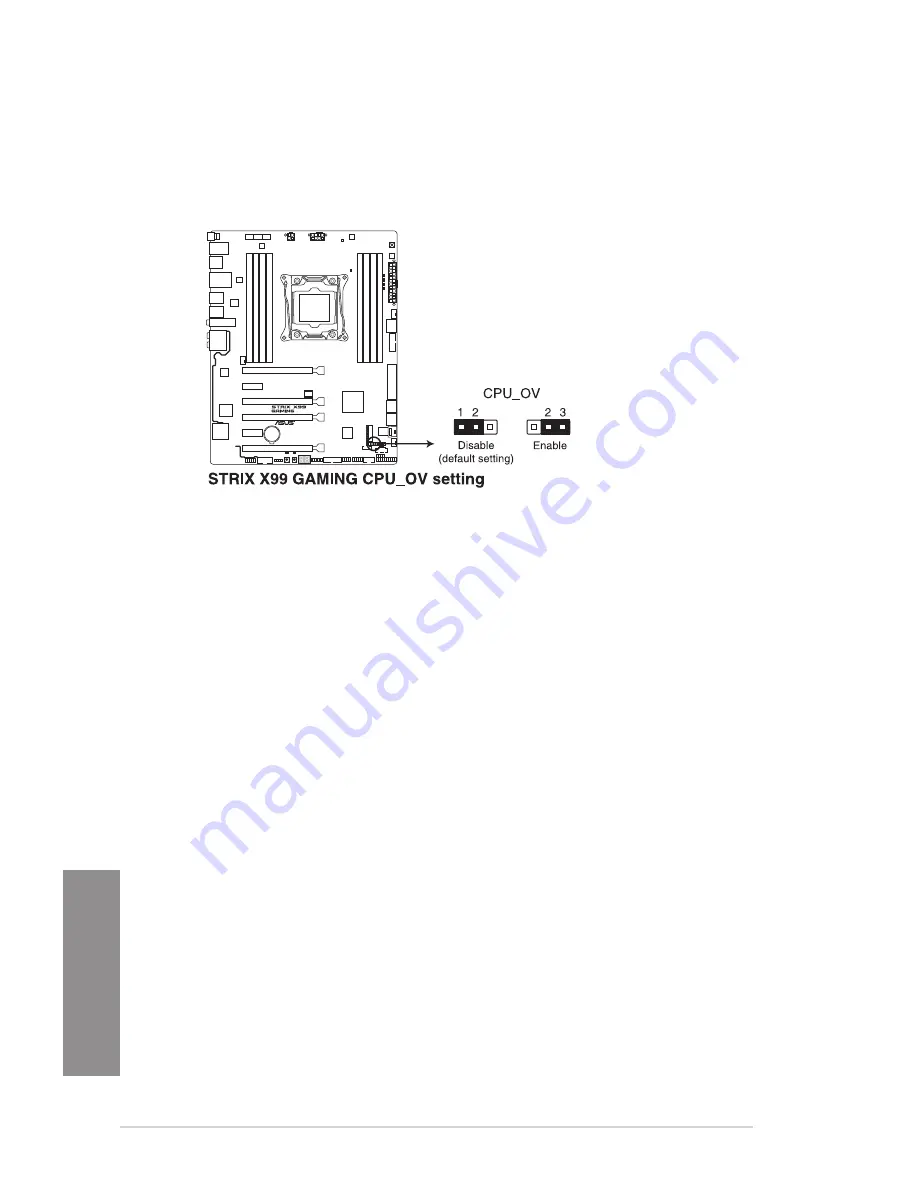
1-14
Chapter 1: Product Introduction
Chapter 1
2.
CPU Over Voltage jumper (3-pin CPU_OV)
The CPU Over Voltage jumper allows you to set a higher CPU voltage for a flexible
overclocking system, depending on the type of the installed CPU. To gain more CPU
voltage setting, insert the jumper to pins 2-3. To go back to its default CPU voltage
setting, insert the jumper to pins 1-2.
Summary of Contents for STRIX X99
Page 1: ...Motherboard STRIX X99 GAMING ...
Page 48: ...1 34 Chapter 1 Product Introduction Chapter 1 ...
Page 53: ...ASUS STRIX X99 GAMING 2 5 Chapter 2 To install the CPU heatsink and fan assembly ...
Page 56: ...2 8 Chapter 2 Basic Installation Chapter 2 2 1 6 SATA device connection OR OR ...
Page 68: ...2 20 Chapter 2 Basic Installation Chapter 2 ...
Page 112: ...3 44 Chapter 3 BIOS Setup Chapter 3 ...
Page 130: ...A 8 Appendix Appendix ...














































