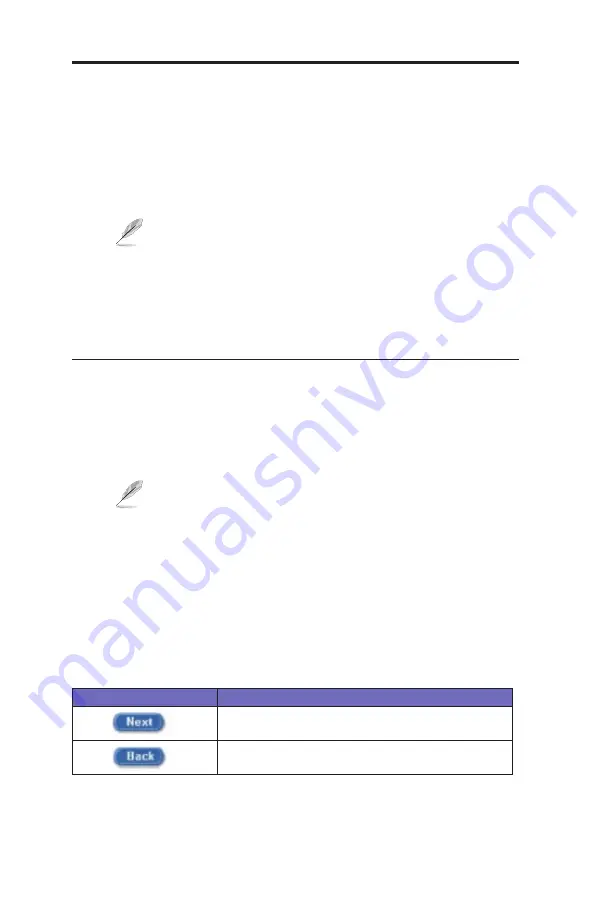
18
Chapter 3 - Quick Start Guide
ASUS SL1200
On each PC to which you want to assign static information, follow
the instructions on pages 13 through 17 relating only to checking for
and installing the IP protocol. Once it is installed, continue to follow
the instructions for displaying each of the Internet Protocol (TCP/
IP) properties. Instead of enabling dynamic assignment of the IP
addresses for the computer, DNS server, and default gateway, click
the radio buttons that enable you to enter the information manually.
Your PCs must have IP addresses that place them in the
same subnet as the Internet Security Router’s LAN port. If
you manually assign IP information to all your LAN PCs, you
can follow the instructions in Chapter 5 to change the LAN
port IP address.
3.3 Part 3 — Quick Configuration of ASUS SL1200
This section gives instructions on logging in into the Configuration
Manager, a preinstalled web-based program in the ASUS SL1200. This
section also gives instructions on configuring the basic settings for your
Internet connection. Your ISP should provide you with the necessary
information to complete this step.
This section intends to quickly get the ASUS SL1200 up
and running, and instructions in this section are concise. You
may refer to corresponding chapters for more details.
3.3.1 Buttons Used in Setup Wizard
The ASUS SL1200 comes with a preinstalled software program called
Configuration Manager that enables you to configure the router via your
Web browser. The settings that you are most likely to need to change
before using the device are grouped onto sequence of Configuration
pages guided by the Setup Wizard. The following table shows the buttons
that you will encounter in the Setup Wizard.
Button
Function
Click this button to save the information and proceed to
the next
configuration page.
Click this button to go back to the previous configuration
page.
















































