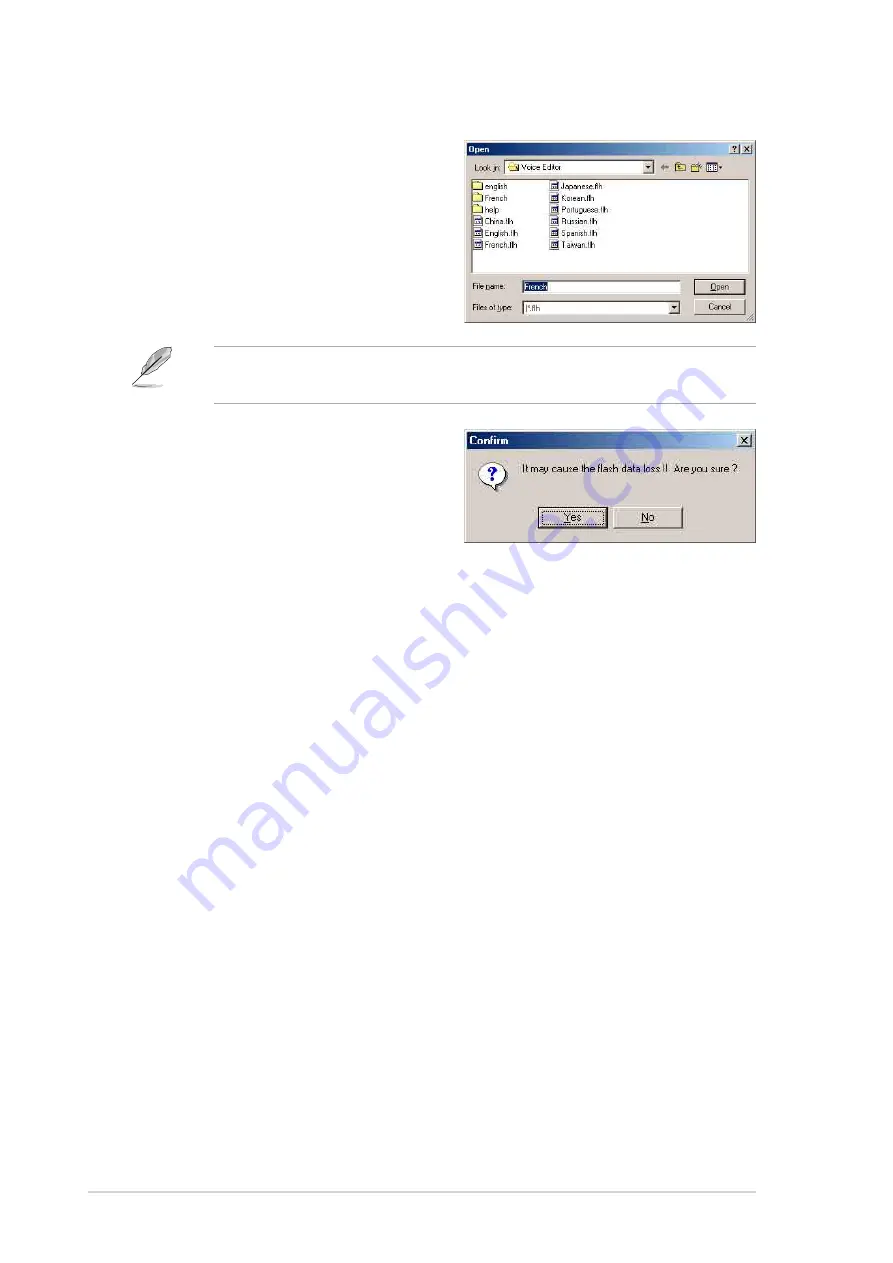
3-6
Chapter 3: Powering up
Changing the default language
1. Click on the Load button. a
window showing the available
languages appears.
2. Select your desired language then
click Open. The event messages
for the language you selected
appear on the Voice Editor screen.
For some languages, not all events have a corresponding message
due to file size constraints.
3. Click on the Write button to update
the EEPROM.
4. Click Yes on the confirmation
window that appears.
The next time you boot your computer, the POST messages are
announced in the language that you selected .
Summary of Contents for SK8V
Page 1: ...Motherboard SK8V User Guide ...
Page 54: ...2 32 Chapter 2 Hardware information ...
Page 144: ...5 34 Chapter 5 Software support ...
















































