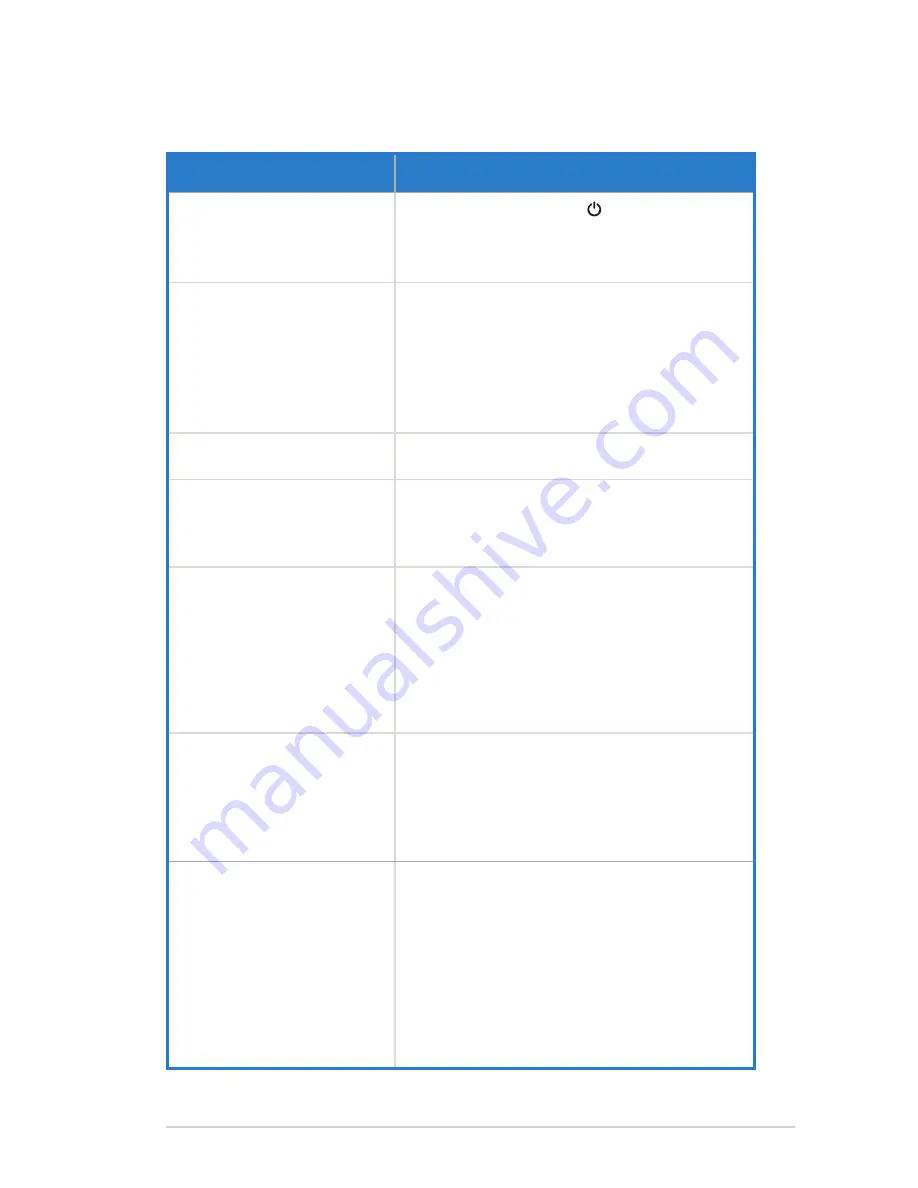
3-11
ASUS Display SD433
3.4 Troubleshooting (FAQ)
Problem
Possible Solution
LED indicator is not ON
•
Press the
Power
button ( ) to check if the display
is turned on.
•
Check if the power cable is properly connected to
the display and the power outlet.
The LED indicator lights red and
there is no screen image
•
Check if the display and the computer are turned on.
•
Make sure the signal cable is properly connected the
display and the computer.
•
Inspect the signal cable and make sure none of the
pins are bent.
•
Connect the computer with another available display
to check if the computer is properly working.
Screen image is too light or dark
•
Adjust the
Contrast
and
Brightness
settings via
OSD.
Screen image bounces or a wave
pattern is present in the image
•
Make sure the signal cable is properly connected to
the display and the computer.
•
Move electrical devices that may cause electrical
interference.
Screen image has color defects
(white does not look white)
•
Inspect the signal cable and make sure that none of
the pins are bent.
•
Perform
Reset
via OSD.
•
Select one of the available color temperatures
(
Color Temp.
) via OSD. If the
Color Temp.
setting
is set to
User Mode
, you can manually adjust the
Red Gain
/
Green Gain
/
Blue Gain
/
Red Offset
/
GreenOffset
/
Blue Offset
setting.
No sound or sound is low
•
Make sure the audio cable is properly connected to
the display.
•
Adjust the volume settings of both your display and
computer.
•
Make sure the computer sound card driver is
properly installed and activated.
The remote control does not work
•
Battery may be weak or exhausted.
•
Make sure that you correctly inserted the battery into
the remote control.
•
The remote control is out of range. Move closer to
the display and point the remote control directly at
the remote control sensor on the front of the display
with an angle of 15°.
•
Make sure there are no obstacles between the
remote control and the remote control sensor on the
front of the display.
Summary of Contents for SD433
Page 1: ...SD433 Display User Guide ...
















