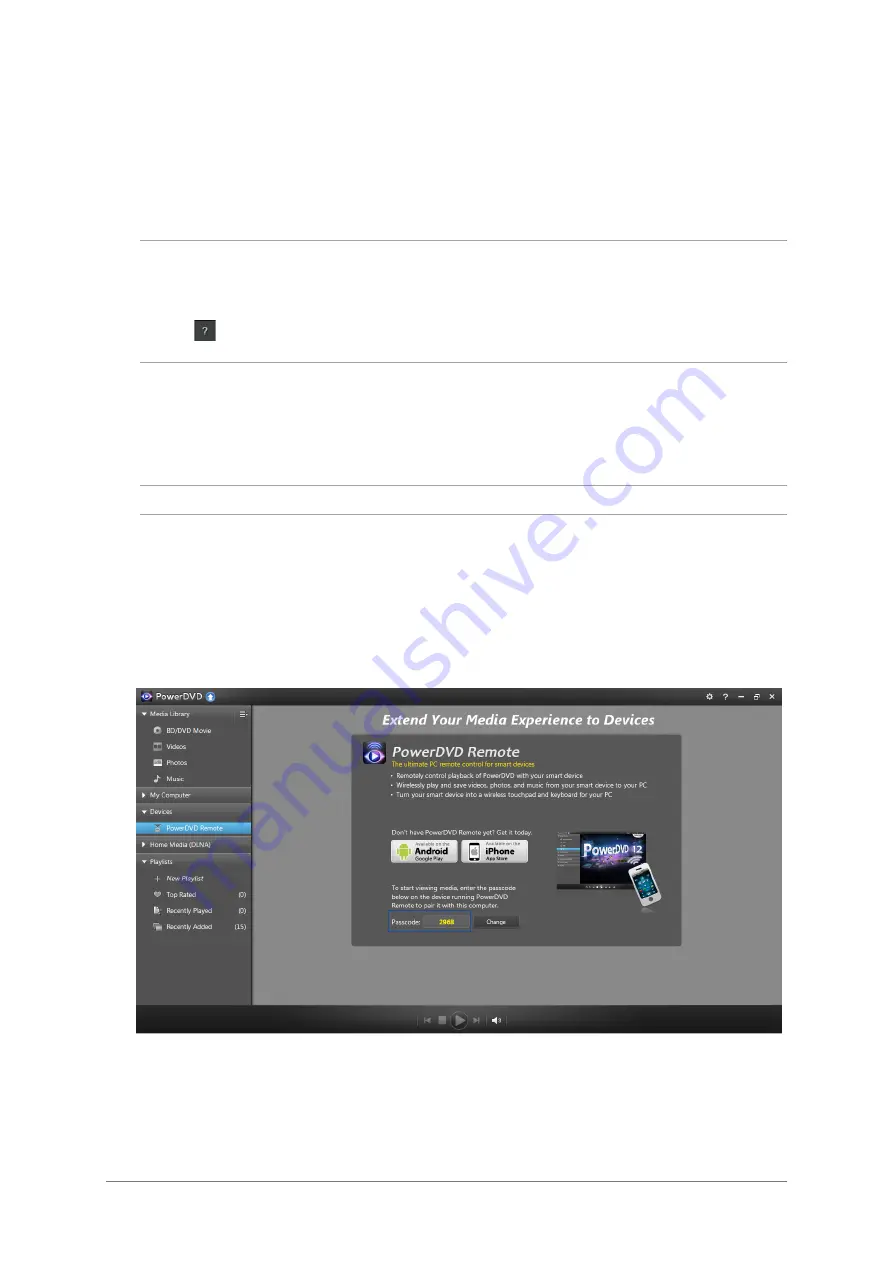
14
ASUS SBW-S1
PRO
3.2
Playing an audio or video disc on Windows® OS
While your system is on, insert an audio or video disc into the optical drive bezel with the label side
up. PowerDVD 12 will play the audio or video disc automatically.
If your disc is not played automatically, click
Computer
then double-click the drive icon to play the
audio or video disc using PowerDVD 12.
NOTES
:
• Refer to section
3.1 Installing CyberLink Media Suite on Windows® OS
on how to install
PowerDVD 12.
• Click
on the right-upper corner of the PowerDVD screen to see the detailed instructions on how
to use PowerDVD 12.
Remote-control your playback using PowerDVD Remote FREE
1. On your mobile device, download and install
PowerDVD Remote FREE
from Google Play or
App Store.
NOTE
: Ensure that your mobile device and your computer are in the same network.
2. On your computer, click
All Programs
>
CyberLink Media Suite
>
CyberLink PowerDVD 12
>
CyberLink PowerDVD 12
to launch PowerDVD 12.
3. Click the
Devices
tab then click
PowerDVD Remote
to open the PowerDVD Remote screen.
4. On your mobile device, launch
PowerDVD Remote FREE
then enter the passcode displayed
on the PowerDVD Remote screen on your computer. Now you can remote-control the playback
using your mobile device.


















