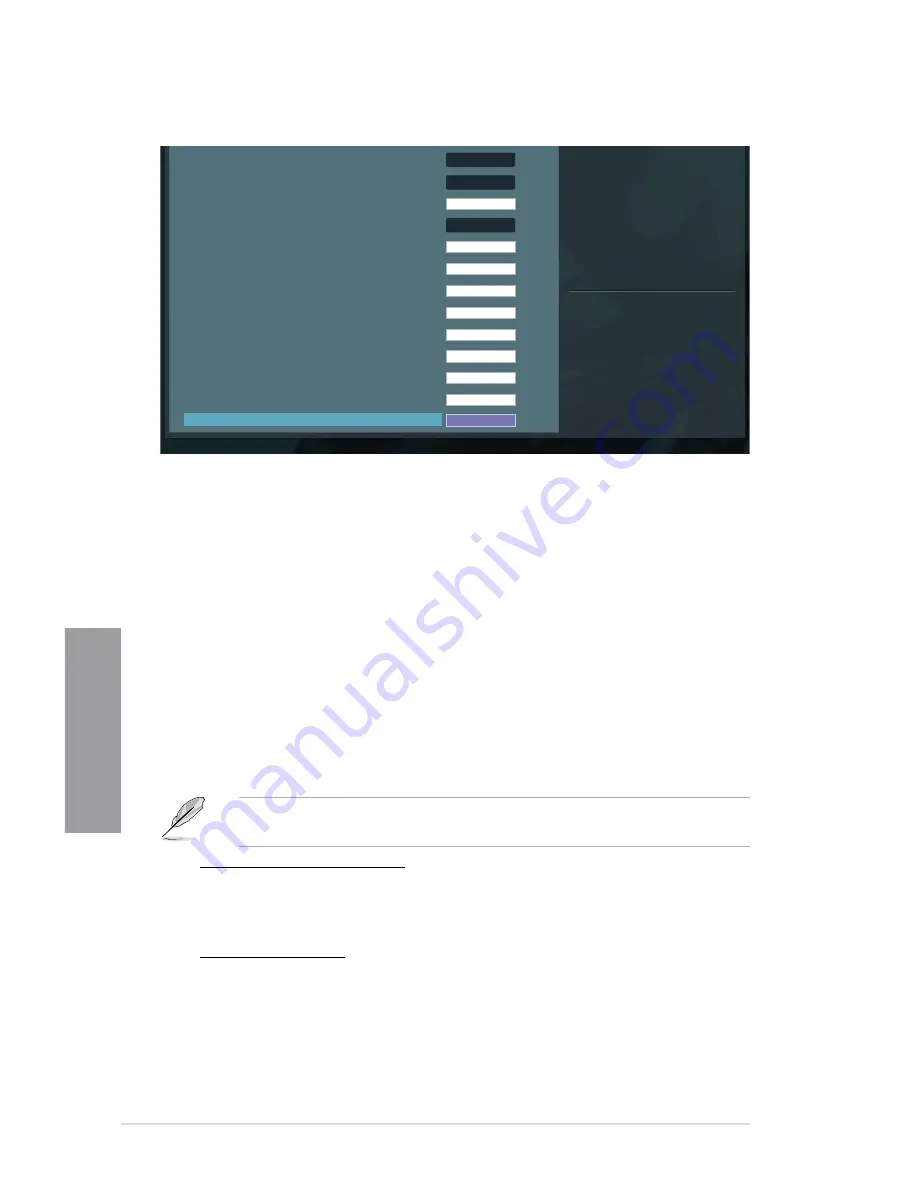
3-8
Chapter 3: BIOS setup
Chapter 3
Version 2.00.1201. Copyright (C) 2010 American Megatrends, Inc.
CPU & NB Voltage
Offset Mode
Offset Mode Sign
+
CPU Offset Voltage
1.356V
Auto
CPU/NB Offset Mode Sign
1.224V
+
CPU/NB Offset Voltage
1.100V
Auto
CPU VDDA Voltage
2.500V
Auto
DRAM Voltage
1.500V
Auto
NB Voltage
1.100V
Auto
NB HT Voltage
1.200V
Auto
NB 1.8V Voltage
1.800V
Auto
SB Voltage
1.100V
Auto
VDD PCIE 1.100V
Auto
VDDR
1.200V
Auto
→←
: Select Screen
↑↓
: Select Item
Enter: Select
+/-: Change Opt.
F1: General Help
F2: Previous Values
F5: Optimized Defaults
F10: Save ESC: Exit
VDDR
Min = 1.20V
Max = 1.80V
Standard = 1.20V
Oncrement = 0.0050V
+/- : Raise/Reduce
Scroll down to display the following items:
Ai Overclock Tuner [Auto]
Allows you to select the CPU overclocking options to achieve the desired CPU internal
frequency. Select any of these preset overclocking configuration options:
[Auto]
Loads the optimal settings for the system.
[Manual]
Allows you to individually set overclocking parameters.
[D.O.C.P.]
Allows you to select a DRAM voltage.
OC Tuner [CANCEL]
OC Tuner automatically overclocks the frequency and voltage of CPU and DRAM for
enhancing the system performance. Press <Enter> and select Ok to start overclocking
automatically.
CPU Ratio [Auto]
Allows you to manually adjust the maximum non-CPB CPU ratio. Use <+> and <-> keys to
adjust the value. The valid value ranges vary according to your CPU model.
The following two items appear only when you set the
Ai Overclock Tuner
items to
[manual].
CPU Bus/PEG Frequency [Auto]
Allows you to set the CPU and VGA frequency. Use the <+> and <-> keys to adjust the
PCIE frequency. You can also key in the desired value using the numeric keypad. The
values range from 100 to 600.
PCIE Frequency [Auto]
Allows you to set the PCI Express frequency. Use the <+> and <-> keys to adjust the
PCIE frequency. You can also key in the desired value using the numeric keypad. The
values range from 100 to 600.
Summary of Contents for SABERTOOTH 990FX
Page 1: ...Motherboard SABERTOOTH 990FX ...
Page 51: ...ASUS SABERTOOTH 990FX 2 33 Chapter 2 3 4 5 ...
Page 54: ...2 36 Chapter 2 Hardware information Chapter 2 2 3 6 ATX Power connection 1 2 OR OR ...
Page 55: ...ASUS SABERTOOTH 990FX 2 37 Chapter 2 2 3 7 SATA device connection OR 2 OR 1 ...
Page 138: ...4 38 Chapter 4 Software support Chapter 4 ...
Page 146: ...5 8 Chapter 5 Multiple GPU technology support Chapter 5 ...
















































