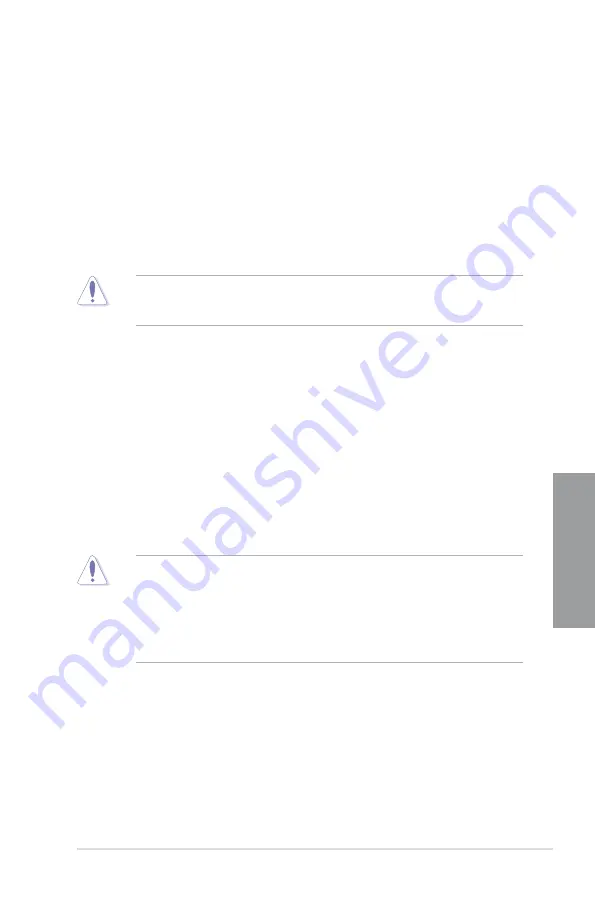
ASUS SABERTOOTH 55i
3-19
Chapter 3
Offset Sign [xx]
This item appears only when you set the
Offset Voltage
item to a value other than [Auto].
[+]
To offset the voltage by a positive value.
[–]
To offset the voltage by a negative value.
Fixed Voltage [Auto]
This item appears only when you set the
CPU Voltage Mode
item to [Manual] and allows you
to set a fixed CPU voltage. The values range from 0.85V to 1.7V with a 0.00625V interval.
Current CPU Core Voltage
Displays the current CPU Core voltage.
Refer to the CPU documentation before setting the CPU Vcore voltage. Setting a high
VCore voltage may damage the CPU permanently, and setting a low VCore voltage may
make the system unstable.
3.5.14
IMC Voltage [Auto]
Allows you to set the CPU Integrated Memory Controller voltage. The values range from 1.1V
to 1.7V with a 0.00625V interval.
Current IMC Voltage
Displays the current IMC voltage.
3.5.15
DRAM Voltage [Auto]
Allows you to set the DRAM voltage. The values range from 1.50V to 2.5V* with a 0.0125V interval.
Current DRAM Voltage
Displays the current DRAM voltage.
•
The value [2.5V] of the
DRAM Voltage
item is supported only if the
OV_DRAM
switch
is enabled. Otherwise the maximum voltage supported is [2.0V]. This item can be
automatically optimized if you install a XMP DIMM. Refer to
4. DRAM overvoltage
setting
switch on page 2-25 for details.
•
According to Intel CPU spec, DIMMs with voltage requirement over 1.65V may
damage the CPU permanently. We recommend you install the DIMMs with the voltage
requirement below 1.65V.
3.5.16
CPU PLL Voltage [Auto]
Allows you to set the CPU PLL voltage. The values range from 1.8V to 2.1V with a 0.1V interval.
Current CPU PLL Voltage
Displays the current CPU PLL voltage.
Summary of Contents for SABERTOOTH 55i - Motherboard - ATX
Page 1: ...Motherboard SABERTOOTH 55i ...
Page 14: ...xiv ...
Page 20: ...1 6 Chapter 1 Product Introduction Chapter 1 ...
Page 62: ...2 42 Chapter 2 Hardware information Chapter 2 ...






























