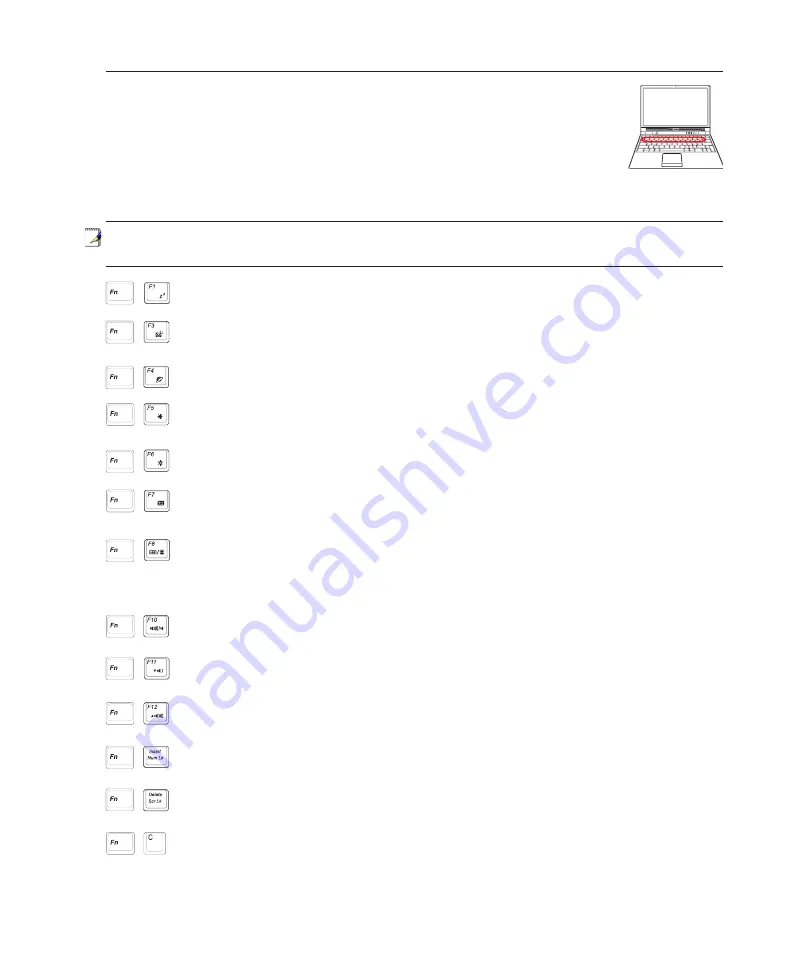
27
Getting Started
3
Special Keyboard Functions
Colored Hot Keys
The following defines the colored hot keys on the Notebook PC’s keyboard. The colored
commands can only be accessed by first pressing and holding the function key while
pressing a key with a colored command.
Speaker Down Icon (F11):
Decreases the speaker volume (only in Windows OS)
Scr Lk (Del):
Toggles the “Scroll Lock” ON and OFF. Allows you to use a larger portion
of the keyboard for cell navigation.
Num Lk (Ins): Toggles the numeric keypad (number lock) ON and OFF. Allows you to
use a larger portion of the keyboard for number entering.
Speaker Up Icon (F12):
Increases the speaker volume (only in Windows OS)
Speaker Icons (F10):
Toggles the speakers ON and OFF (only in Windows OS)
LCD/Monitor Icons (F8):
Toggles between the Notebook PC’s LCD display and an external
monitor in this series: Notebook PC LCD -> External Monitor -> Both. (This function does
not work in 256 Colors, select High Color in Display Property Settings.)
IMPORTANT:
Connect an external monitor before booting up the Notebook PC.
LCD Icon (F7): Toggles the display panel ON and OFF. This also stretches your screen
area (on certain models) to fill the entire display when using low resolution modes.
Open Sun Icon (F6):
Increases the display brightness
Filled Sun Icon (F5):
Decreases the display brightness
“Zz” Icon (F1): Places the Notebook PC in suspend mode (either Save-to-RAM or Save-
to-Disk depending on sleep button setting in power management setup).
“e” Icon (F4): Pressing this button will launch your Internet browser application while
Windows is running.
Envelope Icon (F3):
Pressing this button will launch your Email application while Win
-
dows is running.
Fn+C:
Toggles “Splendid Video Intelligent Technology” function ON and OFF. This al
-
lows switching between different display color enhancement modes in order to improve
contrast, brightness, skin tone, and color saturation for red, green, and blue independently.
You can see the current mode through the on-screen display (OSD).
NOTE: The Hot Key locations on the function keys may vary depending on model but the
functions should remain the same. Follow the icons instead of the function keys.






























