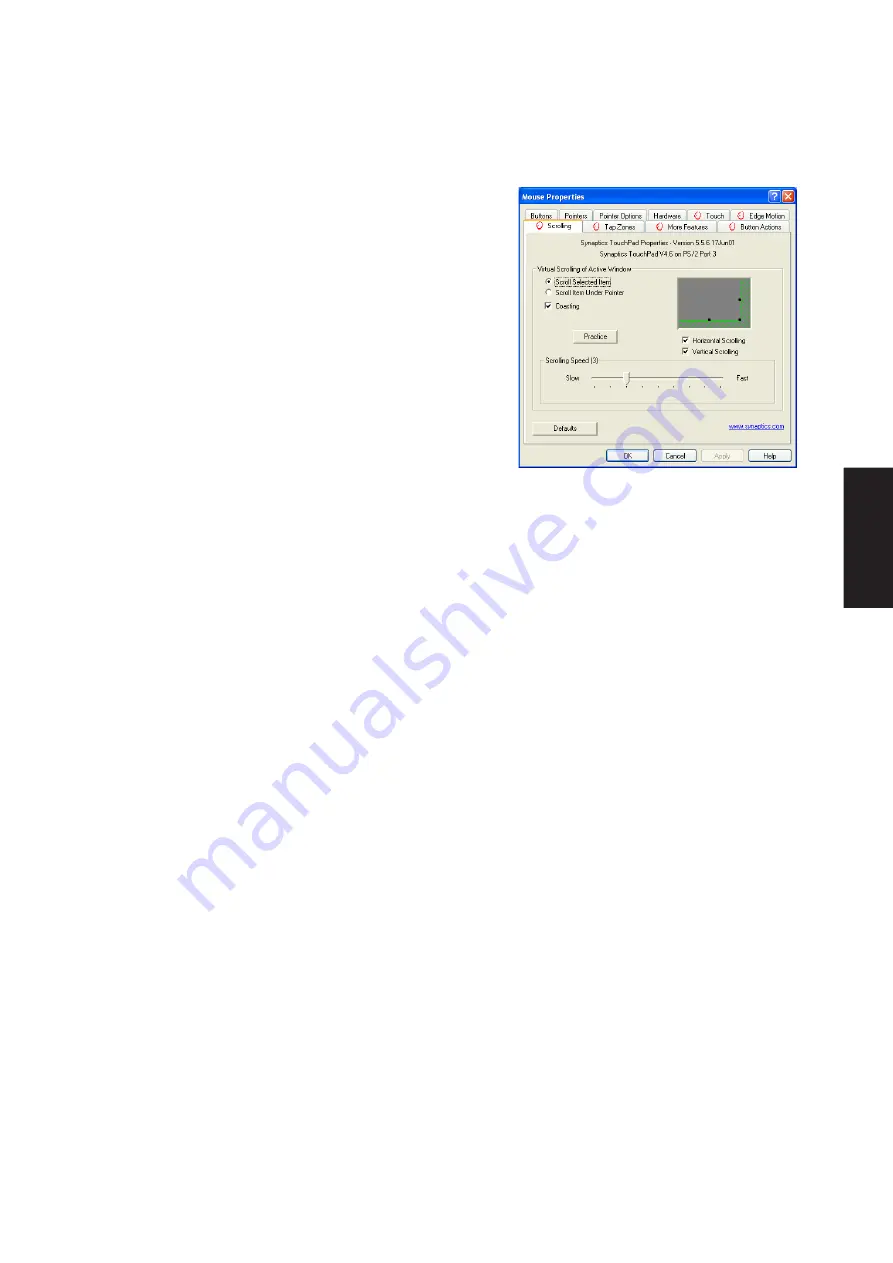
77
Software
Utilities
Scrolling Properties Page
The Scrolling properties page allows you to customize the
Virtual Scrolling capabilities of your TouchPad.
In some applications, the scroll zones which activate Virtual
Scrolling can be used for zooming too.
Enabling Virtual Scrolling of the
Active Window
Check the appropriate boxes on this page for the type of Virtual
Scrolling that you prefer:
•
Horizontal Scrolling
•
Vertical Scrolling
•
Coasting
Choose where you want Virtual Scrolling to occur:
•
Scroll Selected Item
- OR -
•
Scroll Item Under Pointer
Customizing Scroll Zone Sizes
This page includes a small map of the TouchPad with the scroll zones shaded in red. See the Scroll Zone
TouchPad Map for a more detailed description.
You can adjust the size of each zone by dragging one of the black resize handles on the TouchPad map. If
you are having trouble activating the Virtual Scrolling feature, you might want to try making the scroll zones
wider. If you find that scrolling sometimes gets activated when you didn’t mean to scroll, try narrowing the
scroll zones.
Customizing Virtual Scrolling Speed
You can control the speed of Virtual Scrolling by adjusting the Scrolling Speed slider on this page. Drag the
slider thumb to the right for faster scrolling.
Summary of Contents for S5A
Page 1: ...Notebook PC Drivers and Utilities User s Manual E2062 May 2005 ...
Page 4: ...4 Support CD ...
Page 11: ...11 Software Drivers Software Drivers ...
Page 12: ...12 Software Drivers Software Drivers ...
Page 16: ...16 Software Drivers ...
Page 28: ...28 Software Drivers ...
Page 34: ...34 Software Drivers ...
Page 40: ...40 Software Drivers ...
Page 47: ...Software Utilities ...
Page 48: ...48 Software Utilities ...
Page 52: ...52 Software Utilities ...
Page 64: ...64 Software Utilities ...
Page 70: ...70 Software Utilities ...
Page 88: ...88 Software Utilities ...




























