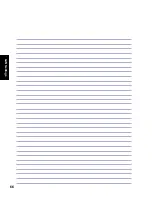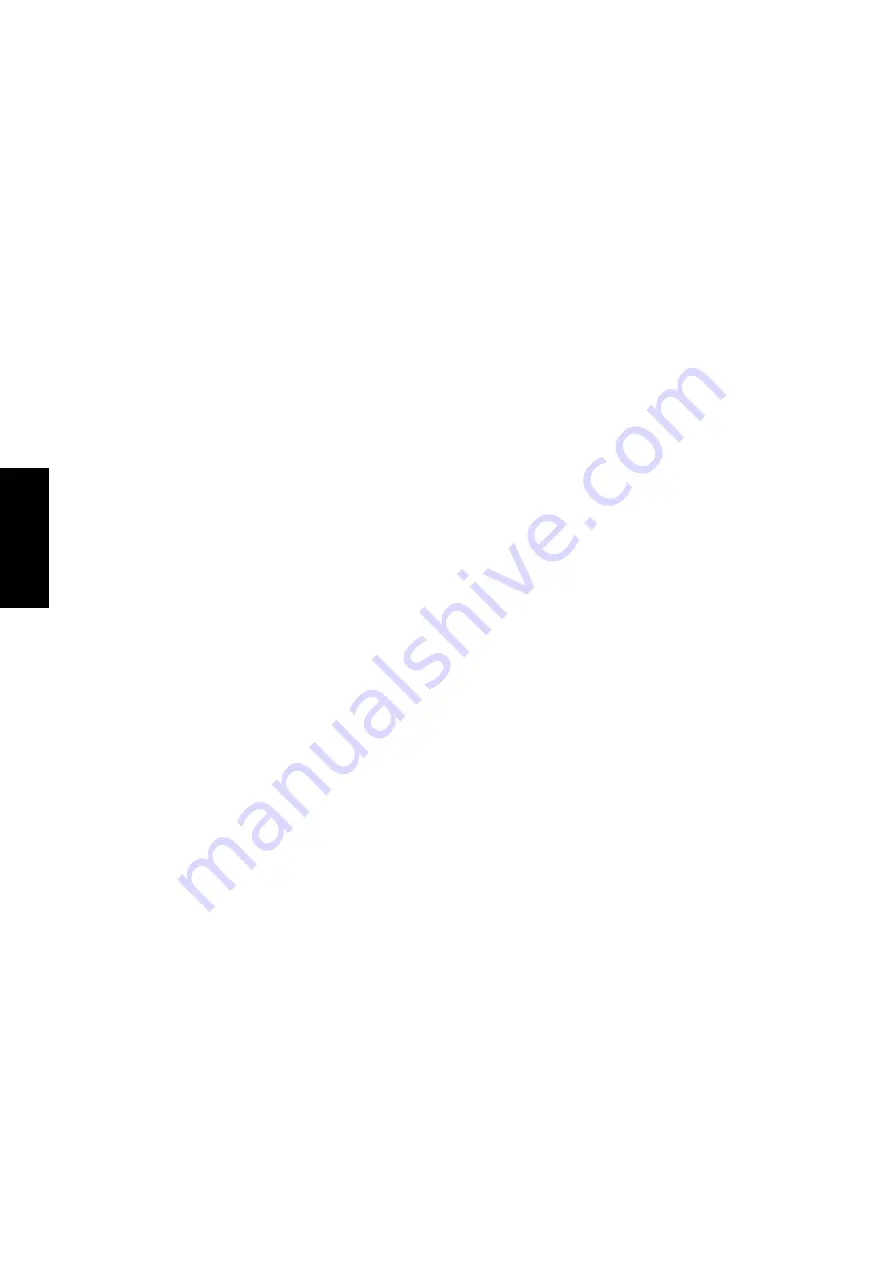
68
T
ouchPad
Overview of Synaptics
®
TouchPad Features
Your Synaptics TouchPad is much more powerful than an old-fashioned mouse. In addition to providing all
the features of an ordinary mouse, your TouchPad allows you to:
•
Tap on the Pad Instead of Pressing the Buttons
•
Drag Icons, Windows and Other Objects without Using Buttons
•
Adjust the Overall Touch Sensitivity
•
Customize Buttons and Taps
•
Prevent Accidental Pointing While Typing (also known as Palm Check)
•
Scroll Through a Document Without Using Scroll Bars
•
Zoom In/Out and Pan on Documents
•
Move the Pointer Long Distances
•
Fine Tune the Pointer Movement
Tap on the Pad Instead of Pressing the Buttons
Tapping on the surface of the pad is the same as clicking the left mouse or TouchPad button (i.e. the primary
TouchPad button). Tapping is usually quicker and more convenient than using the button. To double-click,
just tap twice. A light, quick tap works best; very hard or very slow taps are less likely to work.
Drag Icons, Windows and Other Objects without Using Buttons
Often, you need to hold the mouse or TouchPad button down while moving the pointer (to move an icon or
window around the screen, for example). This action is called dragging. Just like clicking and double
clicking, you can also drag without using the button.
To move or drag an object (equivalent to pressing and holding the left TouchPad button):
1) Position the pointer over the object and tap twice, down-up-down, leaving your finger on the Touch-
Pad on the second tap. This action is sometimes called tap-and-a-half.
2) Now move the selected object by sliding your finger across the TouchPad surface.
3) Lift your finger to drop the object.
Tap-and-a-Half
You might wonder what happens when you reach the edge of the pad and you are dragging an object. The
Synaptics TouchPad has a feature called Locking Drags. This feature allows you to lift your finger from the
pad without ending the drag. You can drag an object across the screen using several finger strokes. To end
a Locking Drag action, tap again. The Synaptics TouchPad also has a feature called Edge Motion to help
with long distance dragging. See Move the Pointer Long Distances for details.
The Tap and Drag and Locking Drags features are located on the Touch Properties Page in the Mouse
Properties dialog.
Summary of Contents for S1A
Page 32: ...32 Screen Saver ...
Page 50: ...50 Screen Saver ...
Page 54: ...54 ...
Page 66: ...66 LAN Settings ...
Page 80: ...80 ...
Page 86: ...86 ...
Page 104: ...104 IDE Swap Utility ...