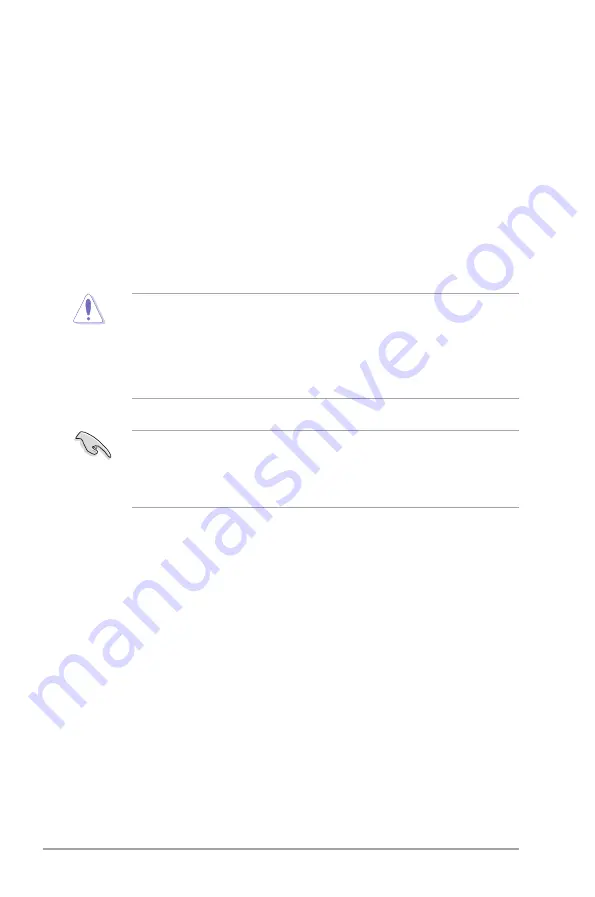
4-2
Chapter 4: BIOS setup
• Save a copy of the original motherboard BIOS file to a USB flash disk
in case you need to restore the BIOS in the future. Copy the original
motherboard BIOS using the ASUS Update utility.
• Download the latest BIOS file from the ASUS website at www.asus.com.
4.1
Managing and updating your BIOS
BIOS (Basic Input and Output System) stores system settings such as storage
device configuration, overclocking settings, advanced power management, and
boot device configuration that are needed for system startup in the motherboard
CMOS. In normal circumstances, the default BIOS settings apply to most
conditions to ensure optimum performance. DO NOT change the default BIOS
settings except in the following circumstances:
•
An error message appears on the screen during the system startup and
requests you to run the BIOS setup.
•
You have installed a new system component that requires further BIOS
settings or update.
• Inappropriate BIOS settings may result to system instability or boot failure.
We strongly recommend that you change the BIOS settings with the help of
a trained service personnel.
• BIOS updating is potentially risky. If there is no problem in using the current
BIOS version, DO NOT manually update the BIOS. Inappropriate BIOS
updating may result to system boot failure.
















































