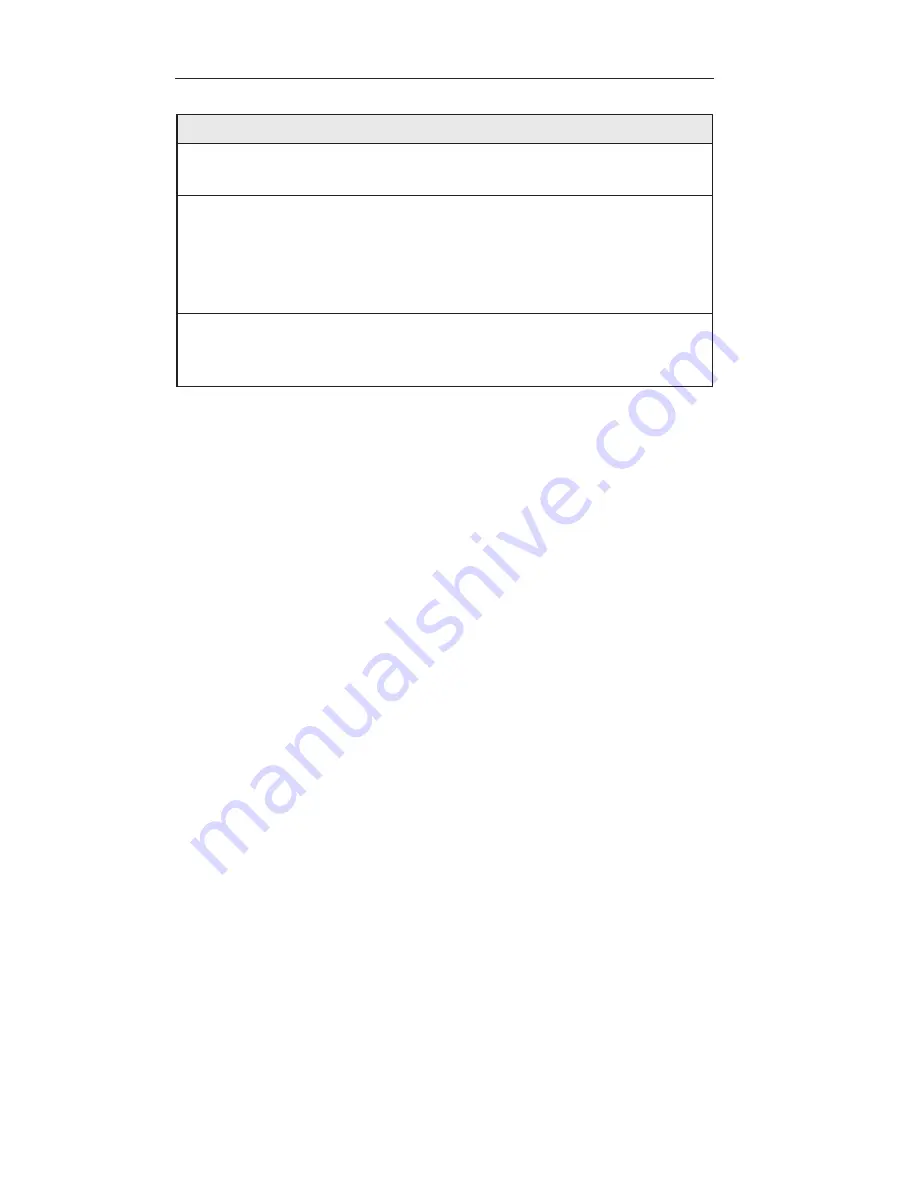
Router Setup
RX3042H User's Manual
32
Setting
Description
Connect on
Demand
Click on the Enable or Disable radio button to enable
or disable this option.
Status
On: PPPoE connection is active.
Off: No PPPoE connection is active.
Connecting: RX3042H is trying to connect to your
ISP using PPPoE connection mode.
Manual
Disconnect/
Connect
Click the Disconnect or Connect button to disconnect
or connect using the PPPoE connection mode.
5.2.2.2 Configuring PPPoE for WAN
Follow the instructions below to configure PPPoE settings:
1. Open the Network Setup configuration page by clicking the
Router Setup -> Connection
menu.
2. Select which WAN port (WAN1/WAN2) to configure for PPPoE
connection mode.
3. Select
PPPoE
from the WAN Connection Mode drop-down list
as shown in Figure 5.3.
4. Select
PPPoE session ID
from the PPPoE session ID drop-
down list. Currently, two sessions are supported for each WAN
port.
5. Enter the service name if required by your ISP.
6. (Optional) Enter the service name and/or AC name if required by
your ISP.
7. (Optional) If your ISP allows you to always obtain the same IP
address for your WAN, enter it in the IP Address field; otherwise,
skip this step.
8. (Optional) Enter the IP addresses for the primary and/or
secondary DNS servers if you want to use your preferred DNS
servers; otherwise, skip this step.
9. (Optional) Change the MTU value if necessary. If you do
not know what value to enter, leave it as is. For dynamic IP
Summary of Contents for RX3042H
Page 1: ...RX3042H User s Manual Revision 0 8 May 12 2005 ...
Page 2: ...2 ...
Page 34: ......
Page 74: ......
Page 126: ......






























