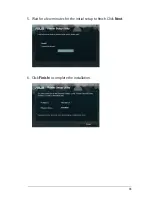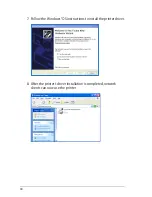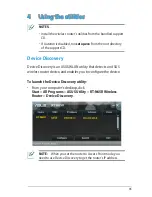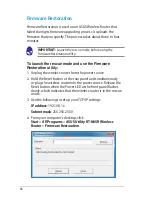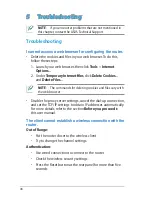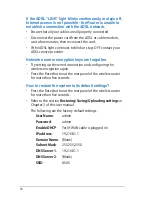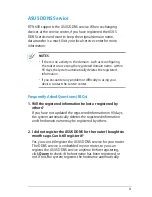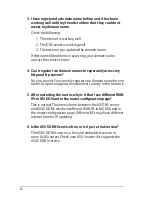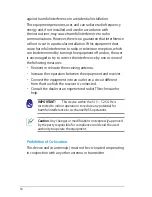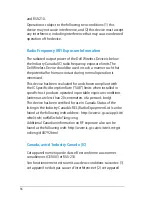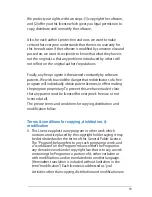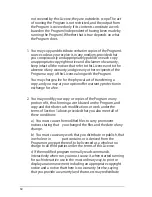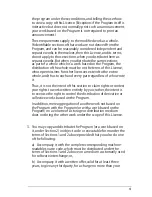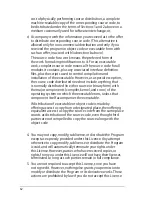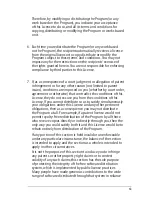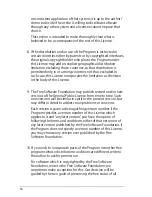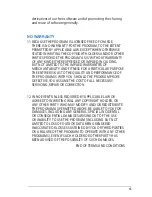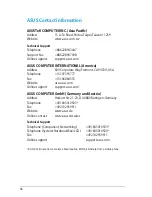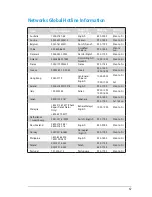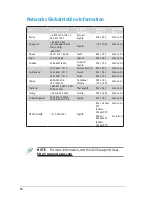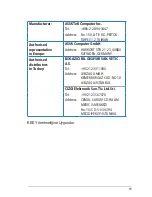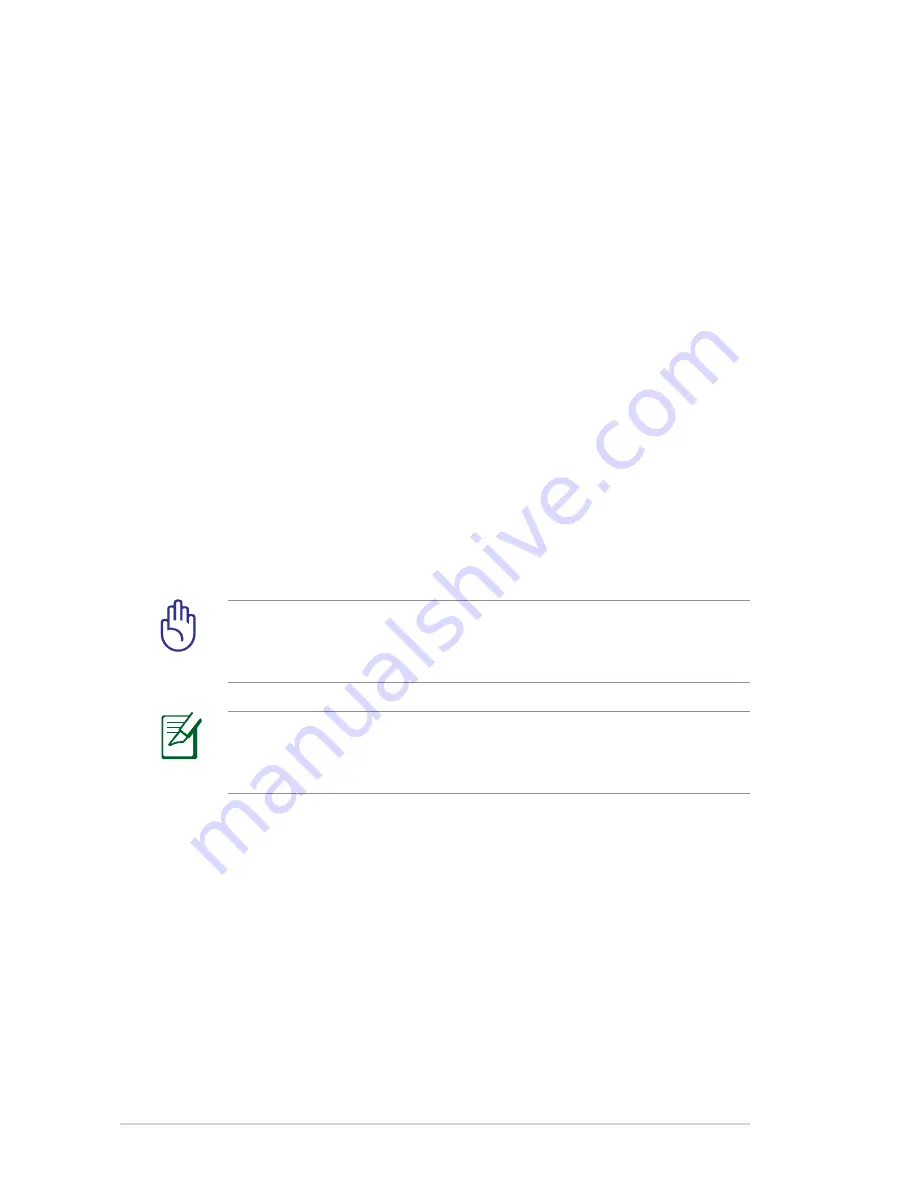
54
Prohibition of Co-location
This device and its antenna(s) must not be co-located or operating
in conjunction with any other antenna or transmitter
Caution
: Any changes or modifications not expressly approved
by the party responsible for compliance could void the user’s
authority to operate the equipment.
IMPORTANT
!
This device within the 5.15 ~ 5.25 GHz is
restricted to indoor operations to reduce any potential for
harmful interference to co-channel MSS operations.
against harmful interference in a residential installation.
This equipment generates, uses and can radiate radio frequency
energy and, if not installed and used in accordance with
the instructions, may cause harmful interference to radio
communications. However, there is no guarantee that interference
will not occur in a particular installation. If this equipment does
cause harmful interference to radio or television reception, which
can be determined by turning the equipment off and on, the user
is encouraged to try to correct the interference by one or more of
the following measures:
• Reorient or relocate the receiving antenna.
• Increase the separation between the equipment and receiver.
• Connect the equipment into an outlet on a circuit different
from that to which the receiver is connected.
• Consult the dealer or an experienced radio/TV technician for
help.
Summary of Contents for RT-N65R
Page 70: ...70 ...