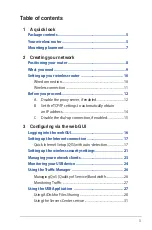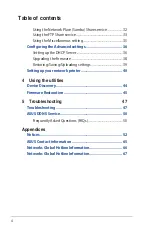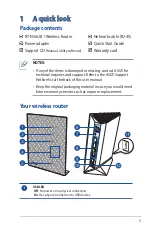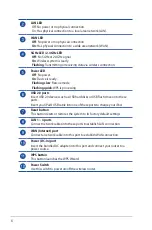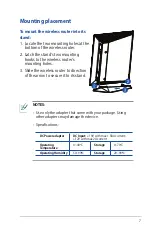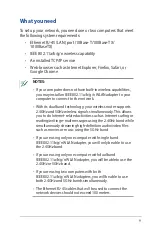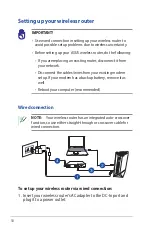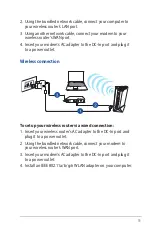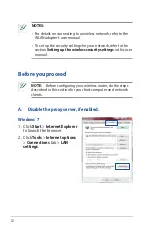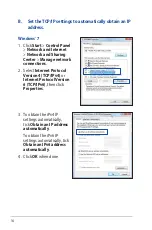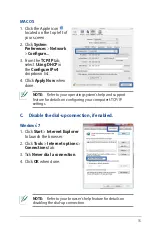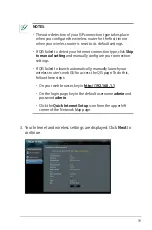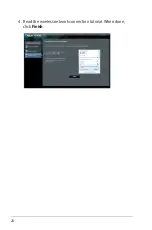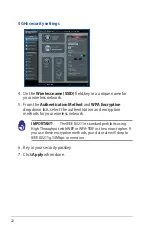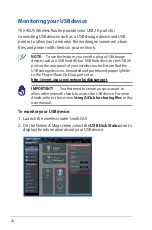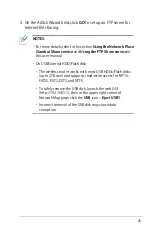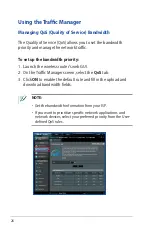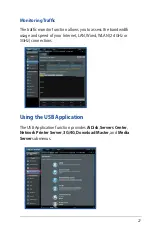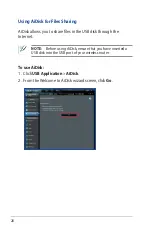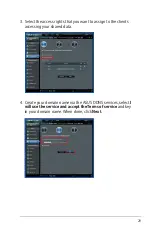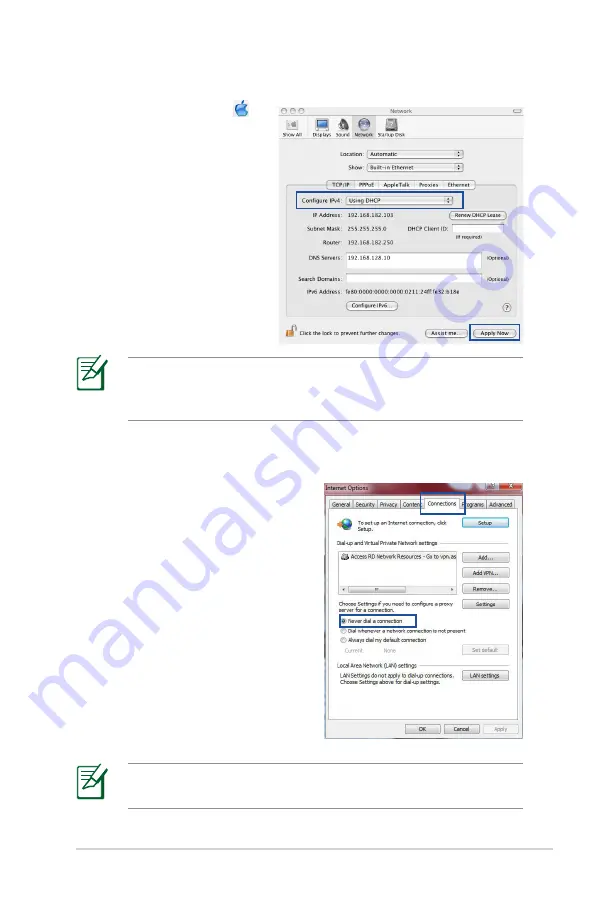
15
MAC OS
1. Click the Apple icon
located on the top left of
your screen.
2. Click
System
Preferences
>
Network
>
Configure...
3. From the
TCP/IP
tab,
select
Using DHCP
in
the
Configure IPv4
dropdown list.
4. Cllick
Apply Now
when
done.
C. Disable the dial-up connection, if enabled.
Windows
®
7
1. Click
Start
>
Internet Explorer
to launch the browser.
2. Click
Tools
>
Internet options
>
Connections
tab.
3. Tick
Never dial a connection
.
4. Click
OK
when done.
NOTE:
Refer to your operating system’s help and support
feature for details on configuring your computer’s TCP/IP
settings.
NOTE:
Refer to your browser's help feature for details on
disabling the dial-up connection.