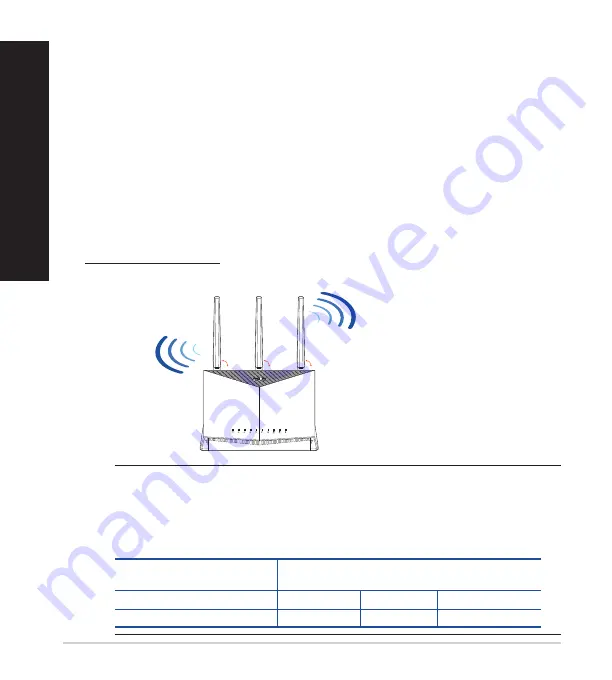
4
English
Position your wireless router
Position your wireless router
For optimal wireless transmission between the wireless router and connected
wireless devices, ensure that you:
• Place the wireless router in a centralized area for a maximum wireless coverage
for the network devices.
• Keep the wireless router away from metal obstructions and away from direct
sunlight.
• Keep the wireless router away from 802.11g or 20MHz only Wi-Fi devices,
2.4GHz computer peripherals, Bluetooth devices, cordless phones, transformers,
heavy-duty motors, fluorescent lights, microwave ovens, refrigerators, and other
industrial equipment to prevent signal interference or loss.
• Always update to the latest firmware. Visit the ASUS website at
http://www.asus.com
to get the latest firmware updates.
• Orient the antennas as shown in the drawing below.
NOTES:
• Use only the adapter that came with your package. Using other
adapters may damage the device.
•
Specifications:
DC Power adapter
DC Output: +12V with 3A current
+19.5V with 2.31A current
Operating Temperature
0~40
o
C
Storage
0~70
o
C
Operating Humidity
50~90%
Storage
20~90%
90°
90°
90°





































