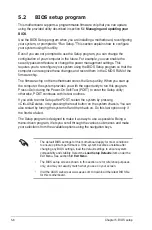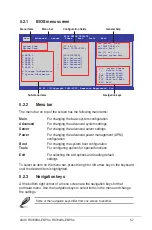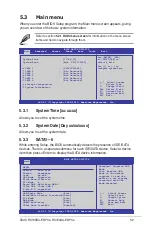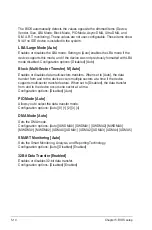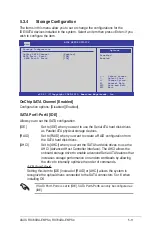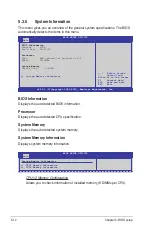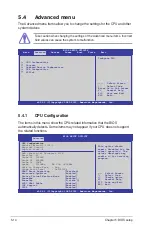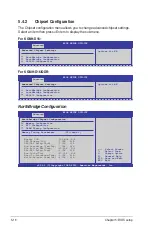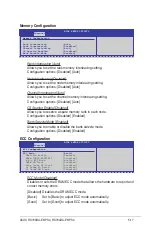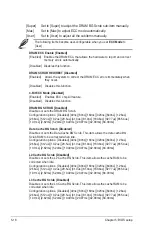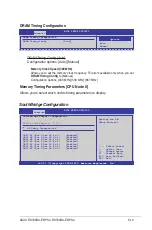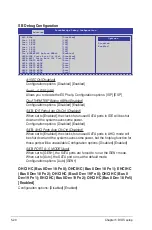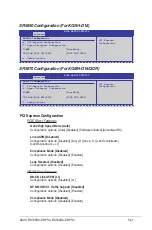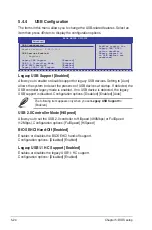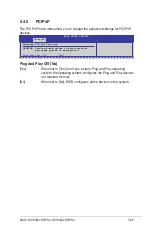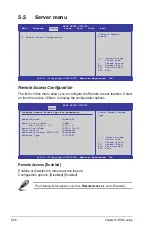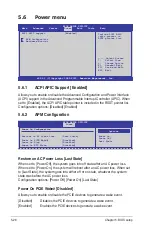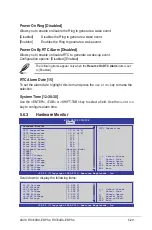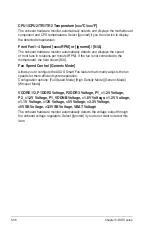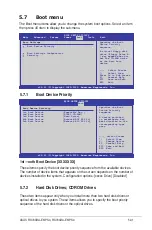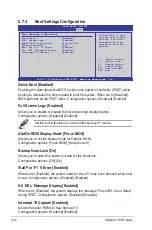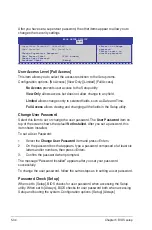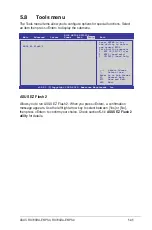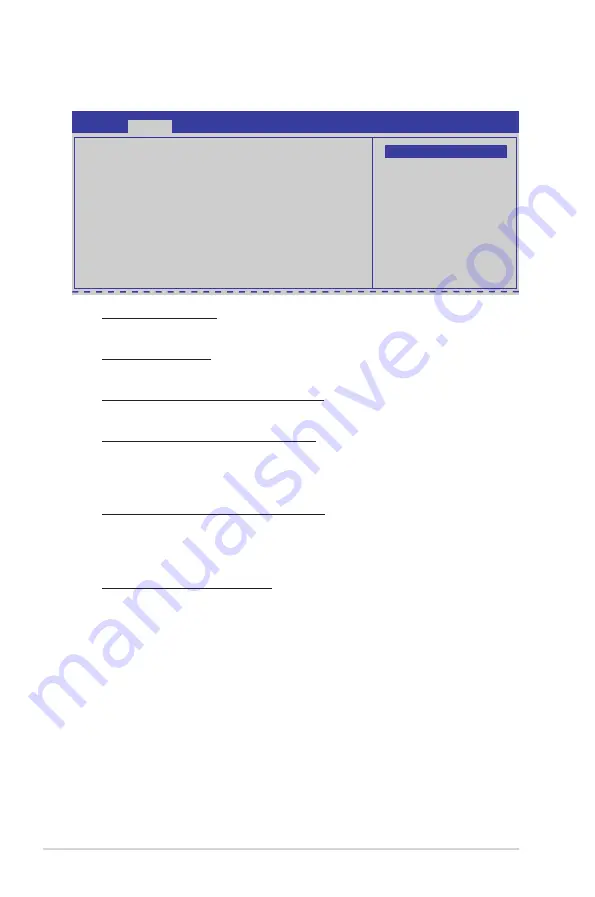
5-20
Chapter 5: BIOS setup
SB Debug Configuration
A15 ECOs [Disabled]
Configuration options: [Disabled] [Enabled]
Port 0—5 ESP [ISP]
Allows you to decide the ESP help. Configuration options: [ISP] [ESP]
Dis #THRMTRIP Before KBRst [Enabled]
Configuration options: [Disabled] [Enabled]
SATA-IDE Ports Auto Clk Ctrl [Disabled]
When set to [Enabled], the clocks for unused SATA ports in IDE will be shut
down and the system saves some power.
Configuration options: [Disabled] [Enabled]
SATA-AHCI Ports Auto Clk Ctrl [Disabled]
When set to [Enabled], the clocks for unused SATA ports in AHCI mode will
be shut down and the system saves some power, but the hotplug function for
those ports will be unavailable Configuration options: [Disabled] [Enabled]
SATA PORT 0—5 MODE [Auto]
When set to [GEN1], the SATA ports are forced to run at the GEN1 mode.
When set to [Auto], the SATA port runs at the default mode.
Configuration options: [Auto] [GEN1]
OHCI HC (Bus 0 Dev 18 Fn 0); OHCI HC (Bus 0 Dev 18 Fn 1); EHCI HC
(Bus 0 Dev 18 Fn 2); OHCI HC (Bus 0 Dev 19 Fn 0); OHCI HC (Bus 0
Dev 19 Fn 1); EHCI HC (Bus 0 Dev 19 Fn 2); OHCI HC (Bus 0 Dev 18 Fn 5)
[Enabled]
Configuraiton options: [Disabled] [Enabled]
SouthBridge Debug Configuration
Advanced
A15 ECOs
[Disabled]
Port 0 ESP
[ISP]
Port 1 ESP
[ISP]
Port 2 ESP
[ISP]
Port 3 ESP
[ISP]
Port 4 ESP
[ISP]
Port 5 ESP
[ISP]
Dis #THRMTRIP Before KBRst
[Enabled]
SATA-IDE Ports Auto Clk Ctrl [Disabled]
SATA-AHCI Ports Auto Clk Ctrl [Disabled]
SATA PORT0 MODE
[Auto]
SATA PORT1 MODE
[Auto]
SATA PORT2 MODE
[Auto]
SATA PORT3 MODE
[Auto]
SATA PORT4 MODE
[Auto]
SATA PORT5 MODE
[Auto]
Options
Disabled
Enabled
Summary of Contents for RS700DA-E6/PS4
Page 1: ...RS700DA E6 PS4 RS704DA E6 PS4 1U Rackmount Server User Guide ...
Page 20: ...Chapter 1 Product introduction 1 10 ...
Page 42: ...Chapter 2 Hardware setup 2 22 ...
Page 50: ...Chapter 3 Installation options 3 8 ...
Page 52: ...Chapter 4 Motherboard information 4 2 4 1 Motherboard layout KGNH D16 For RS700DA E6 PS4 ...
Page 53: ...ASUS RS700DA E6 PS4 RS704DA E6 PS4 4 3 KGMH D16 QDR For RS704DA E6 PS4 ...